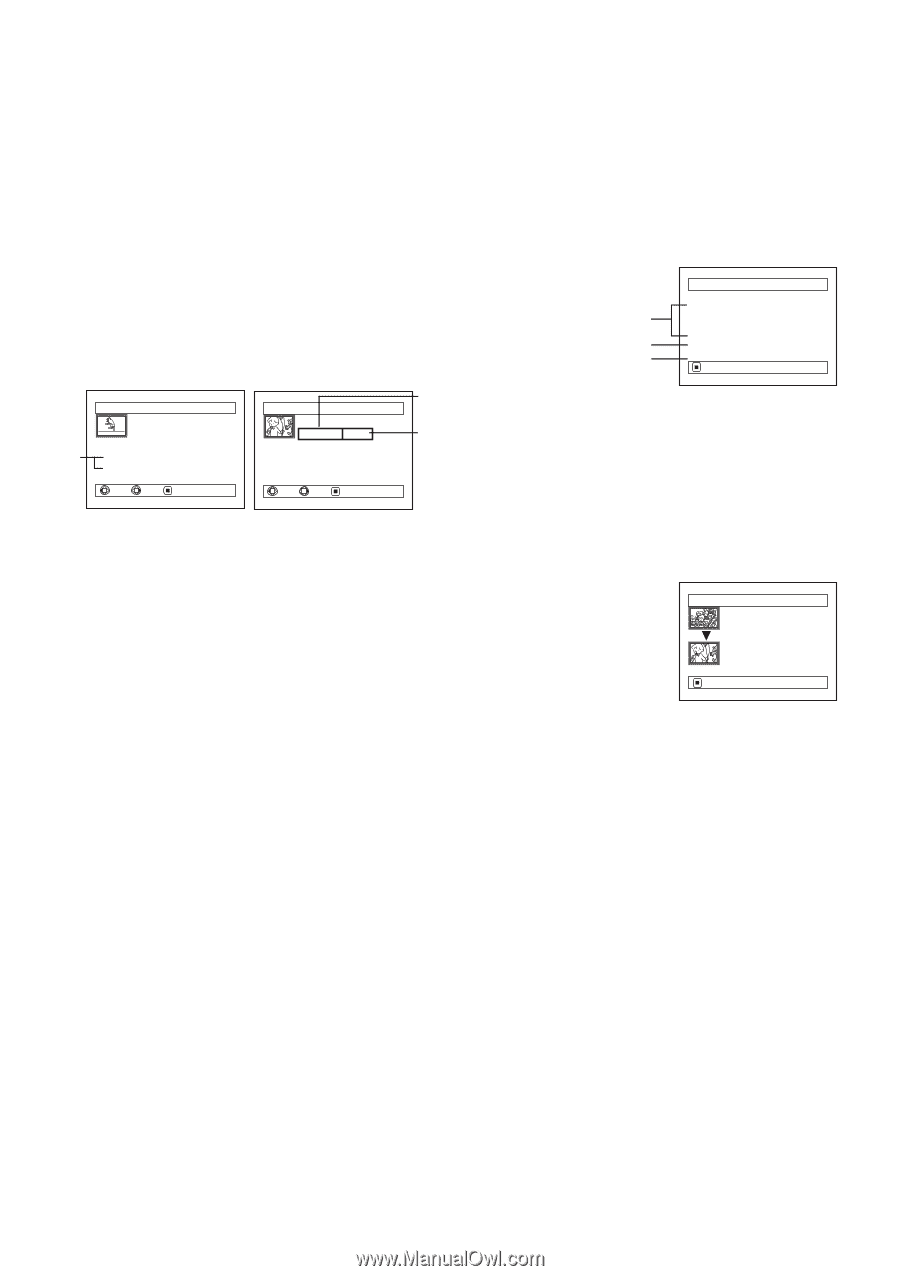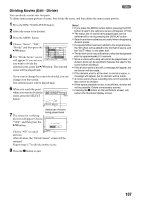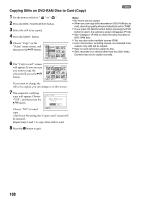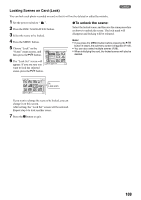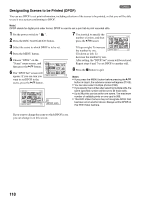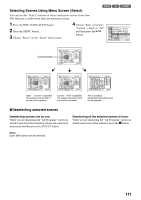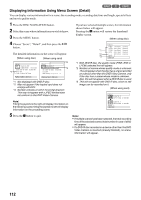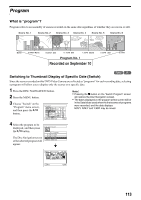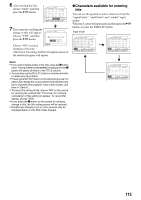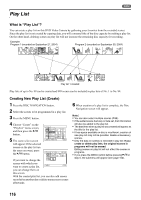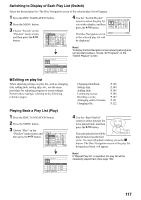Panasonic VDR M50 Dvd Camcorder - Page 112
Displaying Information Using Menu Screen Detail
 |
UPC - 037988251209
View all Panasonic VDR M50 manuals
Add to My Manuals
Save this manual to your list of manuals |
Page 112 highlights
Displaying Information Using Menu Screen (Detail) 123 You can display various information for a scene: the recording mode, recording date/time and length, special effects and movie quality mode. 1 Press the DISC NAVIGATION button. 2 Select the scene whose information you wish to know. 3 Press the MENU button. 4 Choose "Scene", "Detail", and then press the A button. The detailed information on the scene will appear. (When using disc) (When using card) De t a i l Scene No. 007 V IDEO (F I NE ) 1m i n13 s e c Da t e : SEP 30 2004 8 : 00:01AM *1 Skip :Off Fa d e IN : None OUT :None *2 De t a i l Scene No. 7 100-0007(1280) *3 Da t e :SEP 30 2004 8 : 00:01AM Lock:O f f DPOF Number o f p r i n t s : 6 PREV NEXT RETURN PREV NEXT RETURN *1 Not displayed with DVD-R disc. *2 May not appear if the loaded card does not comply with DCF. *3 Number of pixels on still in horizontal direction: This may not appear with a JPEG file that does not conform to this DVD Video Camera. Note: Tilting the joystick to the right will display information on the following scene; tilting the joystick to left will display information on the preceding scene. If you have selected multiple scenes, the information shown below will appear. Pressing the g button will restore the thumbnail display screen. (When using disc) De tai l V I DEO : 1m i n43sec ( 2s c e n e s ) ( XTRA) : 0mi n 0sec ( 0scenes) *1 ( F I NE) : 1mi n43sec ( 2scenes) ( STD) : 0mi n 0sec ( 0scenes) *2 ( - - - ) : 0mi n12sec ( 2scenes) *3 PHOTO : 0 RETURN *1 With DVD-R disc, the quality mode (FINE, STD or LPCM) selected first will appear. *2 Number of scenes whose quality mode is unknown: This will appear when the disc has a scene recorded on a device other than this DVD Video Camera, only if the disc has a scene whose mode is unknown. Also, this will not appear when a DVD-R disc is used. *3 This will not appear with DVD-R disc, since no still image can be recorded on it. (When using card) De tai l Scene No. 6 SEP 27 2004 12 : 5 0:01AM Scene No. 7 SEP 30 2004 Scenes: 2 RETURN 8 : 0 0:01AM 5 Press the g button to quit. Note: • If multiple scenes have been selected, the total recording time of the selected scenes (total number in case of stills) will appear. • If a DVD-R disc recorded on a device other than this DVD Video Camera is inserted (already finalized), no scene information will appear. 112