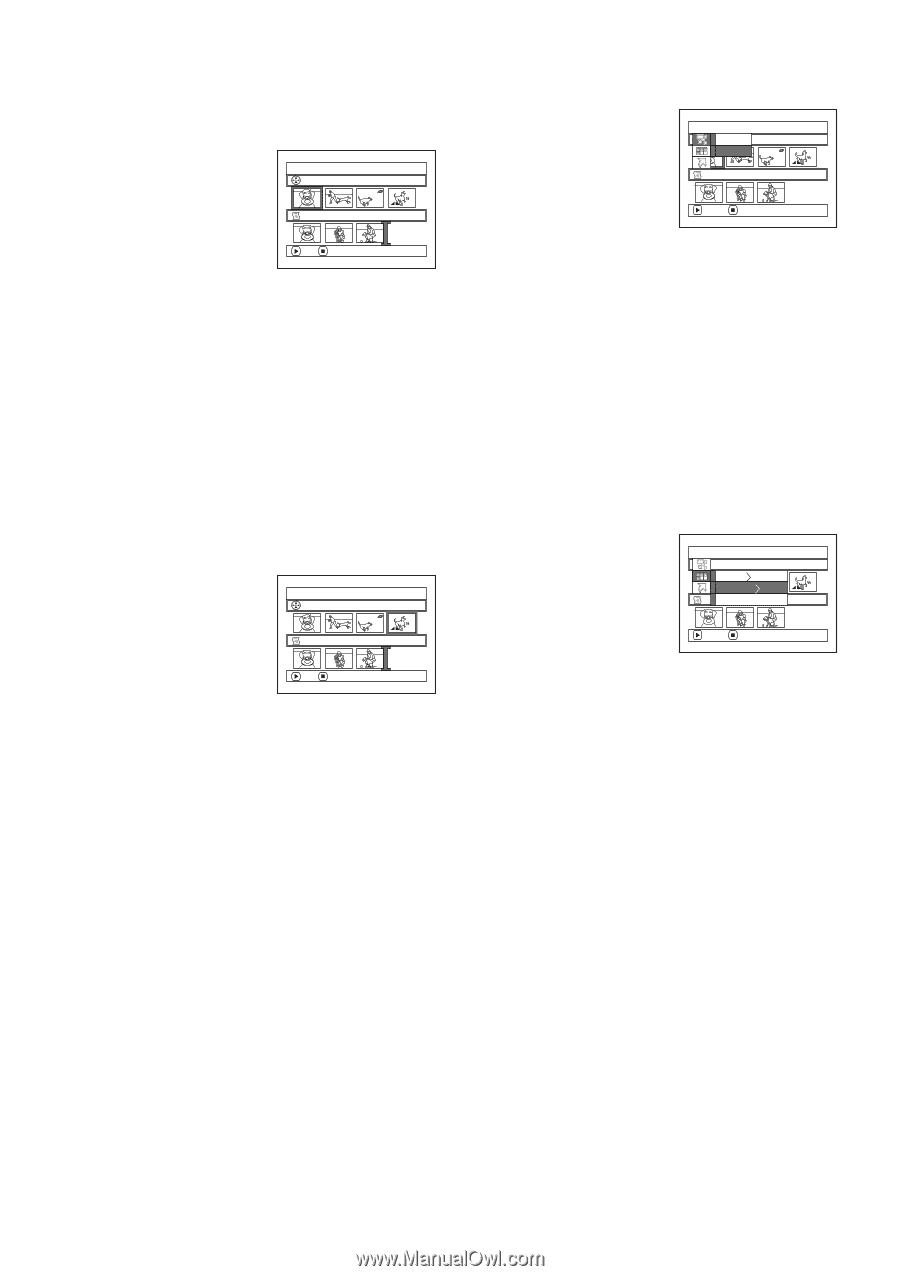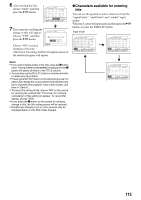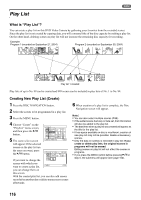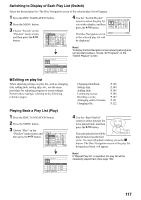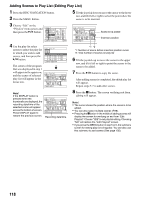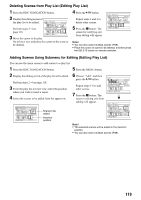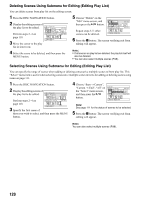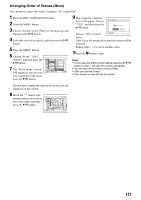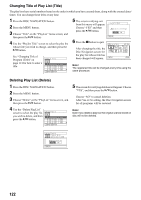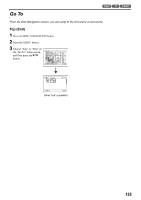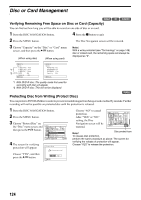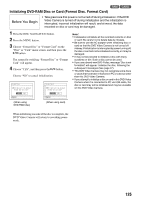Panasonic VDR M50 Dvd Camcorder - Page 120
Deleting Scenes Using Submenu for Editing Editing Play List, Selecting Scenes Using Submenu
 |
UPC - 037988251209
View all Panasonic VDR M50 manuals
Add to My Manuals
Save this manual to your list of manuals |
Page 120 highlights
Deleting Scenes Using Submenu for Editing (Editing Play List) You can delete scenes from play list on the editing screen. 1 Press the DISC NAVIGATION button. 2 Display the editing screen of the play list to be edited. Ed i t P layL i s t A l l Pro g r ams 001/014 Perform steps 2−4 on page 118. 3 Move the cursor to the play list in lower row. P l ayL i s t No . 0 4 007/007 ADD EX I T 4 Select the scene to be deleted, and then press the MENU button. 5 Choose "Delete" on the "Edit" menu screen, and then press the A button. Repeat steps 3-5: other scenes can be deleted. Ed i t A l l EPxr oi tg r ams De l e t e P l a yL i s t No . 0 4 ENTER RETURN 001/014 007/007 6 Press the g button: The screen verifying exit from editing will appear. Note: • If all scenes on play list are deleted, the play list itself will also be deleted. • You can also select multiple scenes (P.98). Selecting Scenes Using Submenu for Editing (Editing Play List) You can specify the range of scenes when adding or deleting consecutive multiple scenes to/from play list. This "Select" menu item is useful when selecting consecutive multiple scenes in items for adding or deleting scenes using menu on page 111. 1 Press the DISC NAVIGATION button. 2 Display the editing screen of the play list to be edited. Ed i t P layL i s t A l l Progr ams 004/014 Perform steps 2−4 on P l ayL i s t No . 04 007/007 page 118. ADD EX I T 3 Specify the first scene of those you wish to select, and then press the MENU button. 4 Choose "Start → Current", "Current → End", "All" on the "Select" menu screen, and then press the A button. Select A l l Progr ams S t a r t - Cu r r en t Cu r r en t - End P l a yAL il sl t No. 0 3 004/014 007/007 ENTER RETURN Note: See page 111 for the status of scenes to be selected. 5 Press the g button: The screen verifying exit from editing will appear. Note: You can also select multiple scenes (P.98). 120