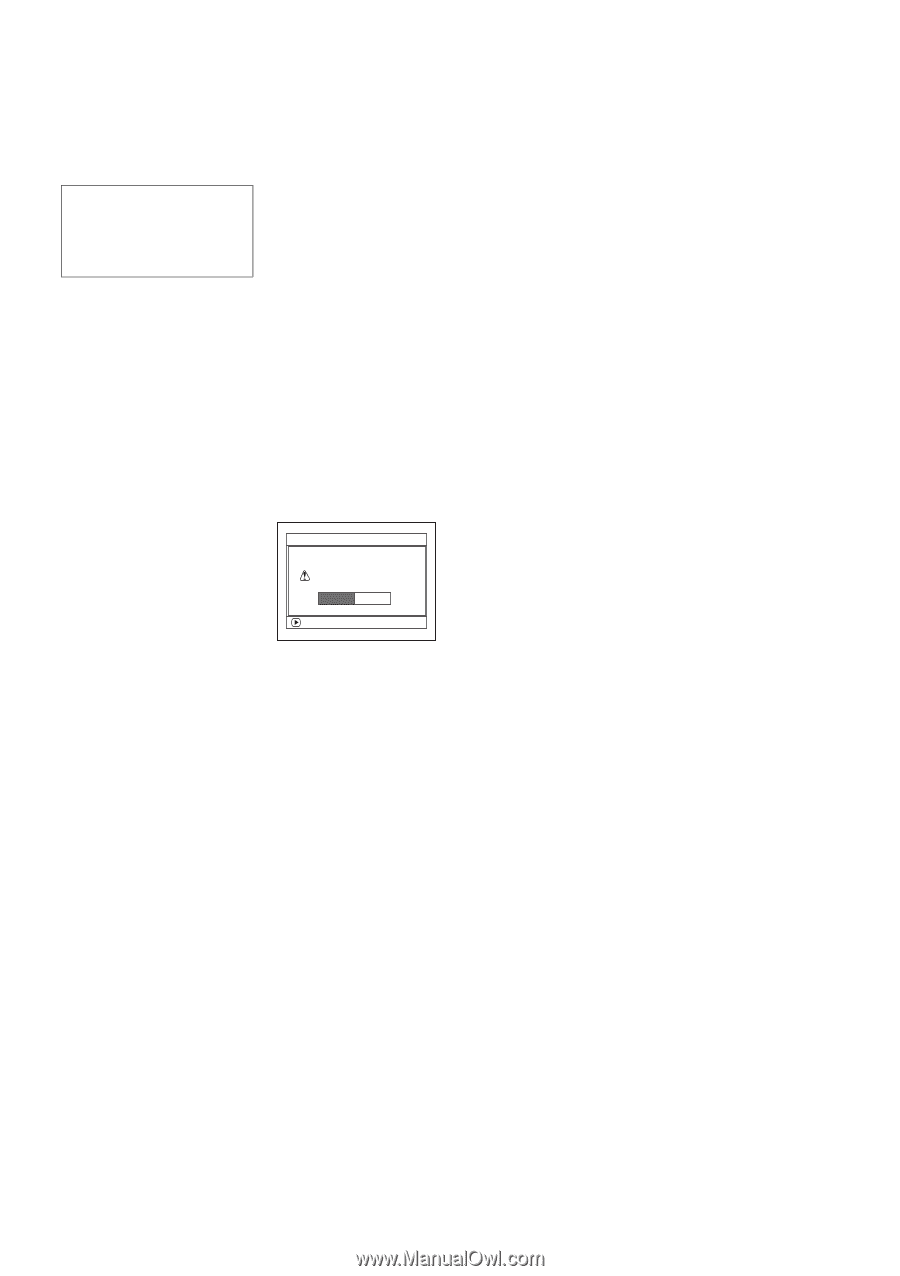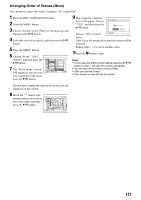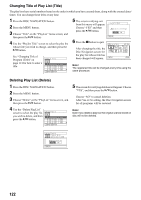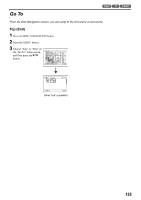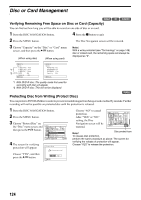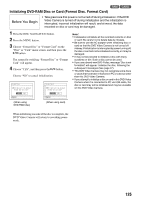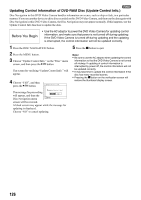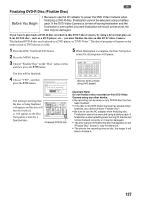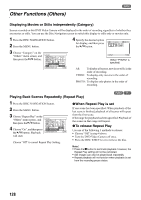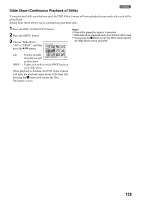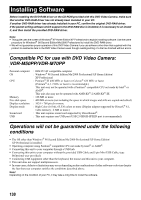Panasonic VDR M50 Dvd Camcorder - Page 126
Updating Control Information of DVD-RAM Disc Update Control Info
 |
UPC - 037988251209
View all Panasonic VDR M50 manuals
Add to My Manuals
Save this manual to your list of manuals |
Page 126 highlights
1 Updating Control Information of DVD-RAM Disc (Update Control Info.) Disc Navigation in this DVD Video Camera handles information on scenes, such as skip or fade, in a particular manner. If you use another device to edit a disc recorded on this DVD Video Camera, and then use the data again with Disc Navigation in this DVD Video Camera, the Disc Navigation may not appear normally. If this happens, use the Update Control Info function to update the data. Before You Begin • Use the AC adaptor to power the DVD Video Camera for updating control information, and make sure that power is not turned off during updating: If the DVD Video Camera is turned off during updating and the updating is interrupted, the control information will not be updated correctly. 1 Press the DISC NAVIGATION button. 2 Press the MENU button. 3 Choose "Update Control Info." on the "Disc" menu screen, and then press the A button. The screen for verifying "Update Control Info." will appear. 4 Choose "YES", and then press the A button. Upda te Con t r o l I n fo. The message for proceeding will appear, and then the Disc Navigation menu Upda te Control Info? YES NO ENTER screen will be restored. A black screen may appear while the message for updating is displayed. Choose "NO" to cancel updating. 5 Press the g button to quit. Note: • Be sure to use the AC adaptor when updating the control information so that the DVD Video Camera is not turned off midway. If updating of control information is interrupted by power off, the control information will not be updated correctly. • It may take time to update the control information if the disc has many recorded scenes. • Pressing the g button on the verification screen will restore the thumbnail display screen. 126