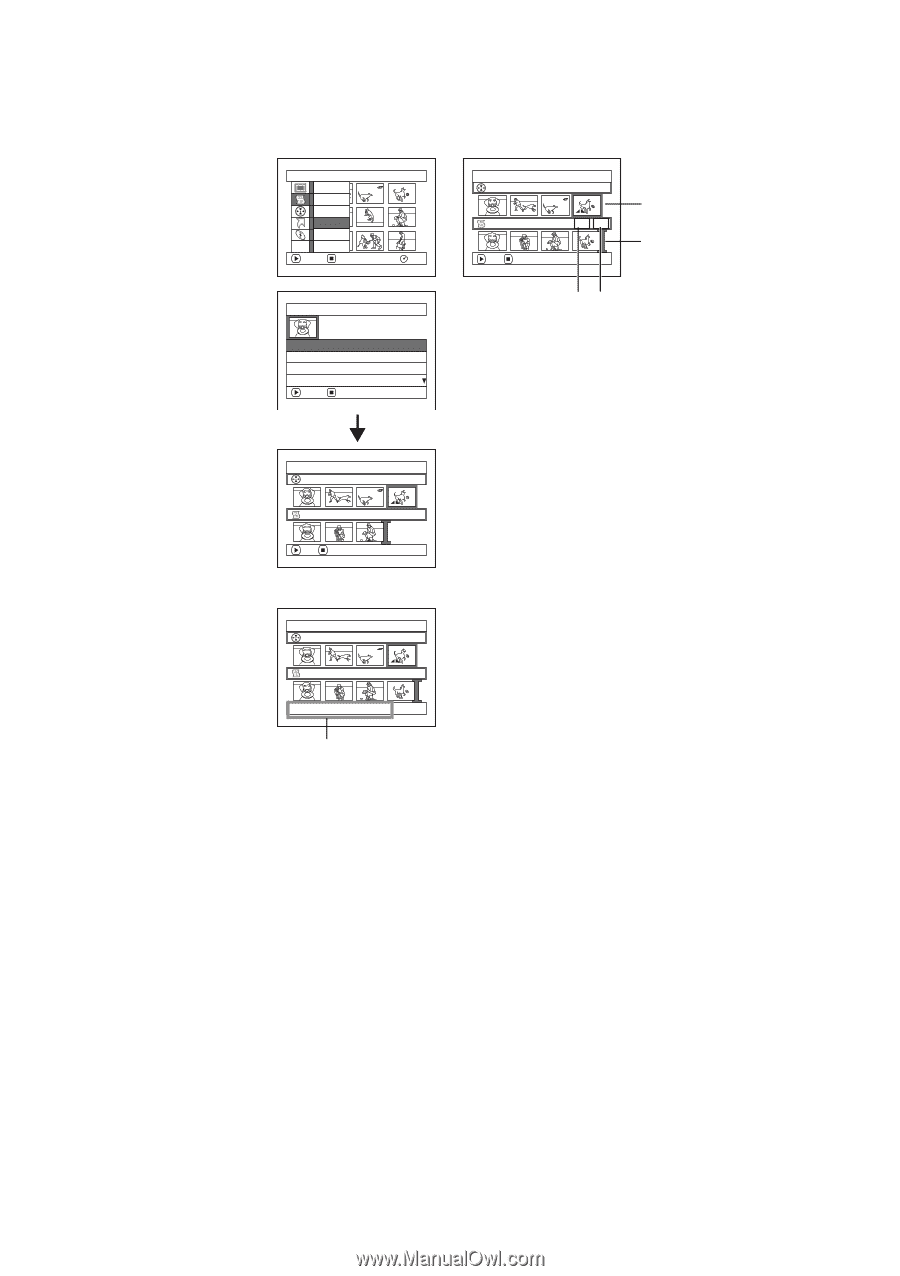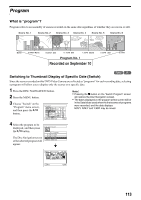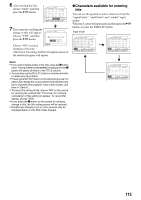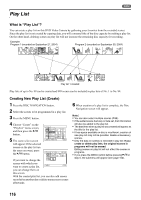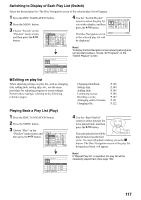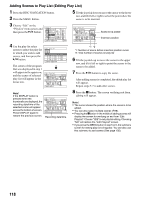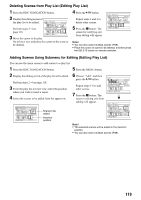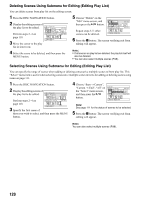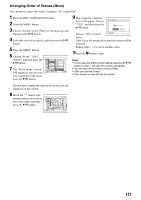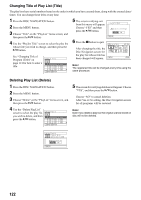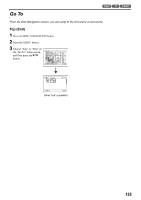Panasonic VDR M50 Dvd Camcorder - Page 118
Adding Scenes to Play List Editing Play List
 |
UPC - 037988251209
View all Panasonic VDR M50 manuals
Add to My Manuals
Save this manual to your list of manuals |
Page 118 highlights
Adding Scenes to Play List (Editing Play List) 1 Press the DISC NAVIGATION button. 2 Press the MENU button. 5 Tilt the joystick down to move the cursor to the lower row, and tilt it left or right to select the point where the scene is to be inserted. 3 Choose "Edit" on the "PlayList" menu screen, and PlayList Sw i t c h then press the A button. Play Create Ed i t Ti tle ETC D e l e t e ENTER RETURN RAM 4 Use the play list select screen to select the play list to which you wish to add scenes, and then press the A button. Ed i t P layL i s t 01 AUG 3 0 2004 12 : 3 0PM 02 SEP 1 0 2004 8 : 0 0AM 03 SEP 1 2 2004 9 : 3 0AM 04 SEP 2 0 2004 3 : 1 5PM ENTER RETURN The scenes of the program that was displayed in step 1 will appear in the upper row, and the scenes of selected play list will appear in the lower row. Ed i t P layL i s t A l l Progr ams PlayList No.01 004/014 007/007 ADD EXIT Ed i t P layL i s t A l l Progr ams 004/014 PlayList No.01 008/008 ADD EX I T Scene to be added Insertion position *1 *2 *1: Number of scene before insertion position cursor *2: Total number of scenes on play list 6 Tilt the joystick up to move the cursor to the upper row, and tilt it left or right to point the cursor to the scene to be added. 7 Press the A button to copy the scene. After adding scenes is completed, the edited play list will appear. Repeat steps 5-7 to add other scenes. Note: If the DISPLAY button is pressed when the thumbnails are displayed, the recording date/time of the selected scene will appear across the bottom of screen. Press DISPLAY again to restore the previous screen. Ed i t P layL i s t A l l Progr ams 004/014 PlayList No.01 008/008 AUG 3 0 2 0 0 4 1 2 : 3 0 : 0 1PM Recording date/time 8 Press the g button: The screen verifying exit from editing will appear. Note: • The cursor shows the position where the scene is to be added. • You can also select multiple scenes (P.98). • Pressing the g button in the middle of adding scenes will display the screen for verifying an exit from "Edit PlayList". Choose "YES" to exit play list editing. Choosing "NO" will restore the "Edit PlayList" screen. • If you press the MENU button in step 5 or 6, the submenu screen for editing play list will appear. You can also use this submenu to add scenes (See page 102). 118