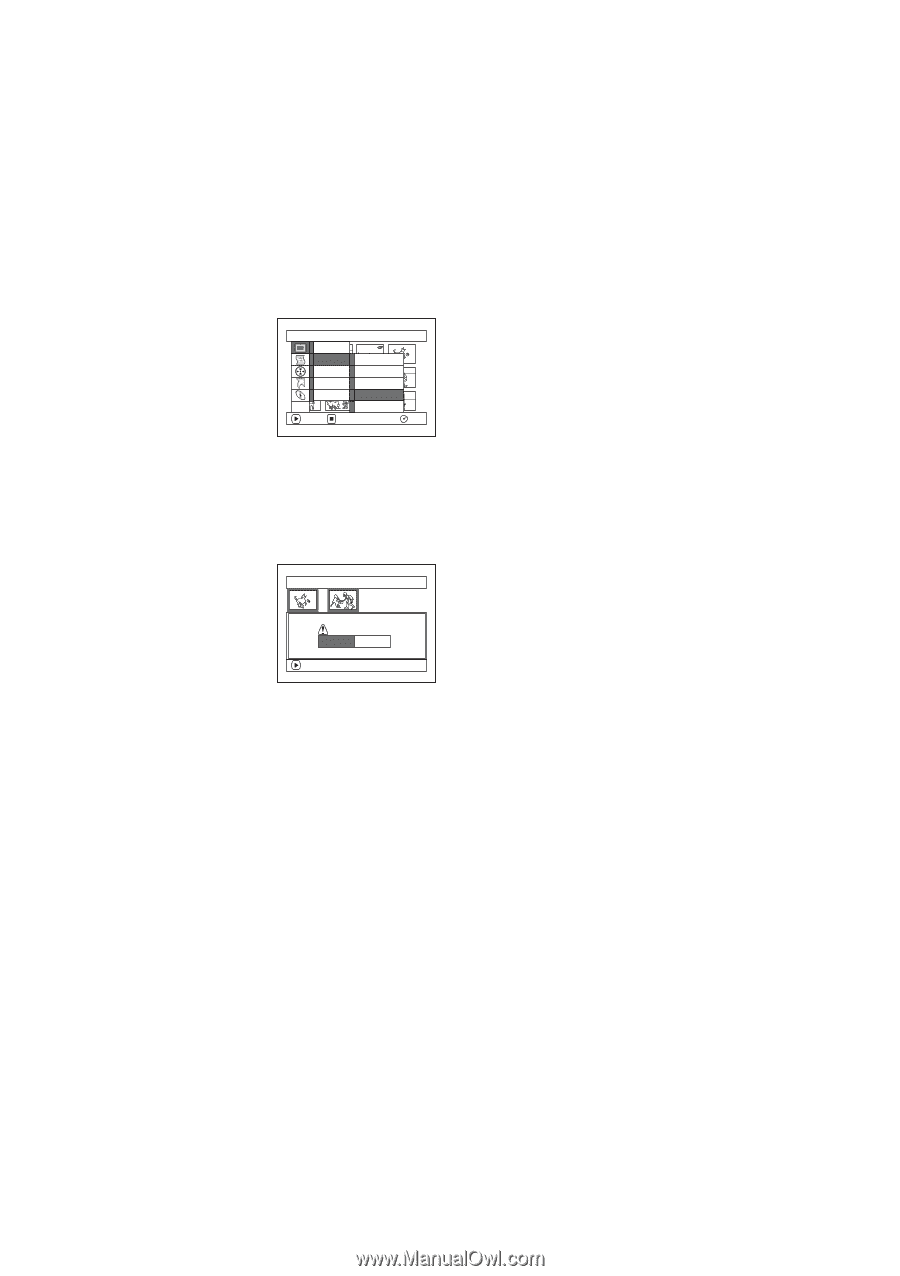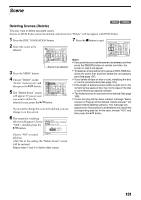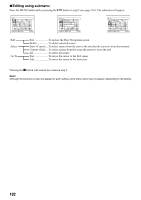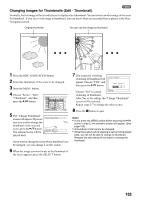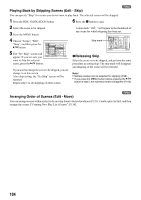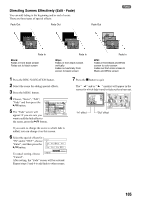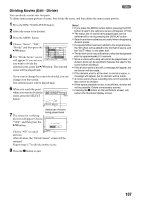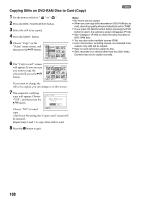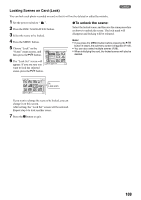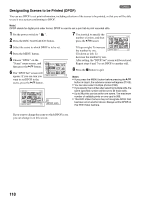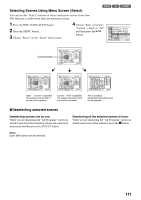Panasonic VDR M50 Dvd Camcorder - Page 106
Combining Multiple Scenes Edit - Combine, After Yes or No setting, the Combine Scenes screen
 |
UPC - 037988251209
View all Panasonic VDR M50 manuals
Add to My Manuals
Save this manual to your list of manuals |
Page 106 highlights
Combining Multiple Scenes (Edit - Combine) 1 If you have recorded numerous short scenes, combining them will be facilitated by the use of Disc Navigation. Be sure to select consecutive multiple scenes. Combining scenes is possible only when "Category: All" is specified (page 128). Stills cannot be combined. 1 Press the DISC NAVIGATION button. 2 Select the consecutive multiple scenes to be combined. 3 Press the MENU button. 4 Choose, "Scene", "Edit", "Combine" and then press the A button. 5 The "Combine Scenes" screen will appear: If you are Scene De l e t e Ed i t Thumbna i l Copy Sk i p Se l ect Fade Det a i l Combine ETC D i v i de ENTER RETURN RAM sure you want to combine the selected scenes, press the q/h button. If you want to change the scenes to be combined, you can change them on this screen. 6 The screen for verifying combination will appear: Choose "YES", and then press the q/h button. Comb i ne Sc e n e s Comb i ne s c e n e s ? YES NO The two images appearing ENTER on the verification screen are those of the first and last scenes to be combined. Choose "NO" to cancel combination. After Yes or No setting, the "Combine Scenes" screen will be restored. The thumbnail of the first scene will appear in the combined scene. Repeat steps 5 and 6 to combine other scenes. 7 Press the g button to quit. Note: Scenes in different programs (different recording dates) cannot be combined: Create a play list first, and then combine such scenes on the play list. 106