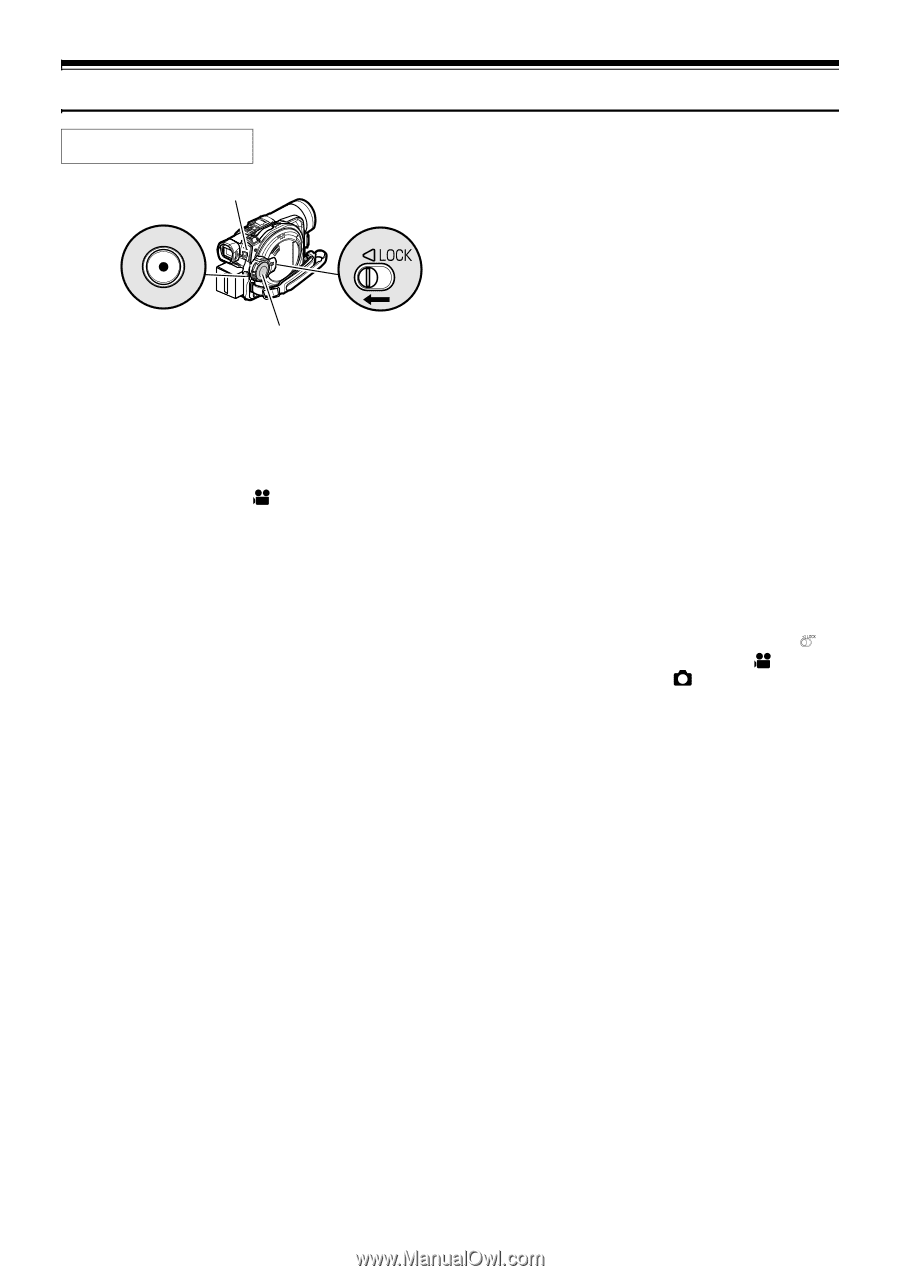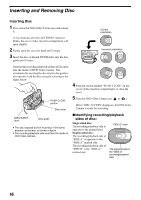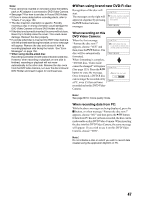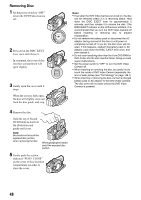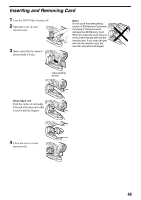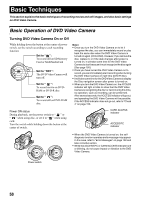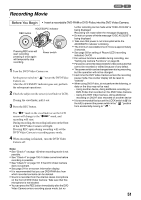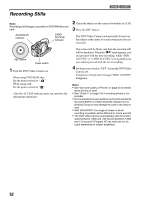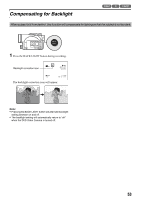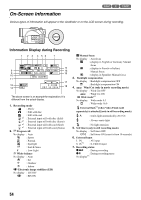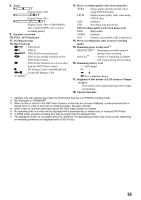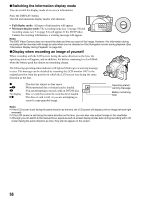Panasonic VDR M50 Dvd Camcorder - Page 51
Recording Movie
 |
UPC - 037988251209
View all Panasonic VDR M50 manuals
Add to My Manuals
Save this manual to your list of manuals |
Page 51 highlights
Recording Movie 12 Before You Begin • Insert a recordable DVD-RAM or DVD-R disc into this DVD Video Camera. REC button ACCESS/PC indicator Pressing REC once will start recording; pressing it once again will temporarily stop recording. Power switch 1 Turn the DVD Video Camera on. Set the power switch to " " to turn the DVD Video Camera on. After the ACCESS/PC indicator goes out, perform the subsequent operations: 2 Check the subject on the screen (viewfinder or LCD). If using the viewfinder, pull it out. 3 Press the REC button. further recording can be made while "DISC ACCESS" is being displayed. Recording will restart after the message disappears. • Do not turn power off while message "DISC ACCESS" is being displayed. • Take care that power is not interrupted while the ACCESS/PC indicator is blinking. • The minimum recordable time of movie is approximately 3 seconds. • See page 93 for setting of Record LED (recording indicator) On/Off. • For various functions available during recording, see "Setting Up Camera Functions" on page 80. • Panasonic cannot be responsible for video and audio that cannot be recorded or edited because of any defect. • The power switch can be changed even during recording, but the operation will not be changed. • Each time the DVD Video Camera enters the recording pause mode, the counter display will be reset to "0:00:00". • When using DVD-R disc, do not perform the following, or data on the disc may not be read: - Using another device, doing additional recording on DVD-R disc first recorded on this DVD Video Camera - Using this DVD Video Camera, doing additional recording on DVD-R disc recorded on another device • It is recommended that you set the LOCK switch to (to the left) to prevent the power switch in the " " position from accidentally moving to " ". The "m" mark in the viewfinder or on the LCD screen will change to the "n" mark, and recording will start. During recording, the recording indicator on the front of the DVD Video Camera will light. Pressing REC again during recording will set the DVD Video Camera to recording pause mode. 4 When recording is finished, turn the DVD Video Camera off. Note: • See "Check 1" on page 150 when recording movie is not possible. • See "Check 4" on page 150 if it takes some time before recording is possible. • See "Check 5" on page 151 if the DVD Video Camera does not operate. • See page 54 for on-screen information display. • It is recommended that you use DVD-RAM disc from which recorded contents can be deleted. • Sound is recorded from the internal stereo microphone on the front of DVD Video Camera: Take care that this microphone is not blocked. • You can press the REC button immediately after the DVD Video Camera enters recording pause mode, but no 51