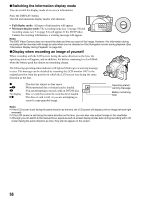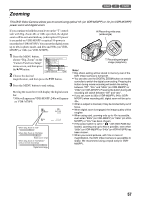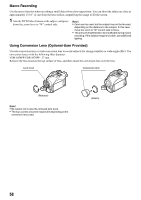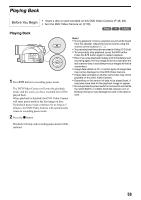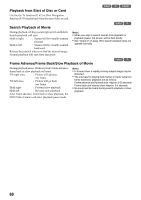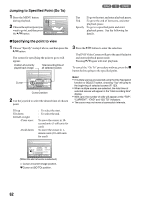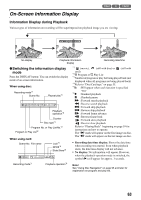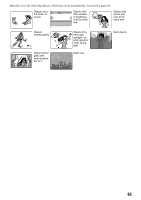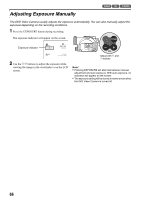Panasonic VDR M50 Dvd Camcorder - Page 61
Skip Playback of Movie, Playing Back Stills, When using disc]
 |
UPC - 037988251209
View all Panasonic VDR M50 manuals
Add to My Manuals
Save this manual to your list of manuals |
Page 61 highlights
Skip Playback of Movie During playback, tilt the joystick up or down to locate the start of desired scene. Tilt down once : To skip to the first image of the scene following the one being played back, and start playback. Tilt up once : To return to the first image of the scene being played back, and start playback. Hold down : To continuously locate the beginnings of scenes, starting from the scene following the scene being played back. When the desired image appears, release the joystick: Playback will start from that point. Hold up : To continuously locate the beginnings of scenes backward, starting from the scene preceding the scene currently being played back. When the desired image appears, release the joystick: Playback will start from that point. Playing Back Stills Tilt the joystick up or down during playback to quickly play back stills in sequence. Tilt down once : To display stills one by one forward Tilt up once : To display stills one by one backward 12 Portion being played back Tilt up twice Tilt up once Tilt down once Tilt down twice Scene 1 Scene 2 Scene 3 Portion being played back Tilt up once Tilt down once Tilt down twice Scene 1 Scene 2 Scene 3 Tilting up the joystick at a portion several seconds from the start of scene being played back will return to the start of the scene preceding that being played back. Note: • If you perform skip playback during playback pause, the DVD Video Camera will enter playback pause mode at the beginning of the located scene. • Tilting down in the last scene on disc will set the DVD Video Camera to playback pause mode at the last image. • See "Check 3" on page 150 if skip playback does not operate normally. 13 [When using disc] Releasing the joystick will start continuous playback. [When using card] When the joystick is released, the photo at that point will be displayed, and then the DVD Video Camera will enter playback pause mode. Set the slide show function for continuous display (P. 129). 61