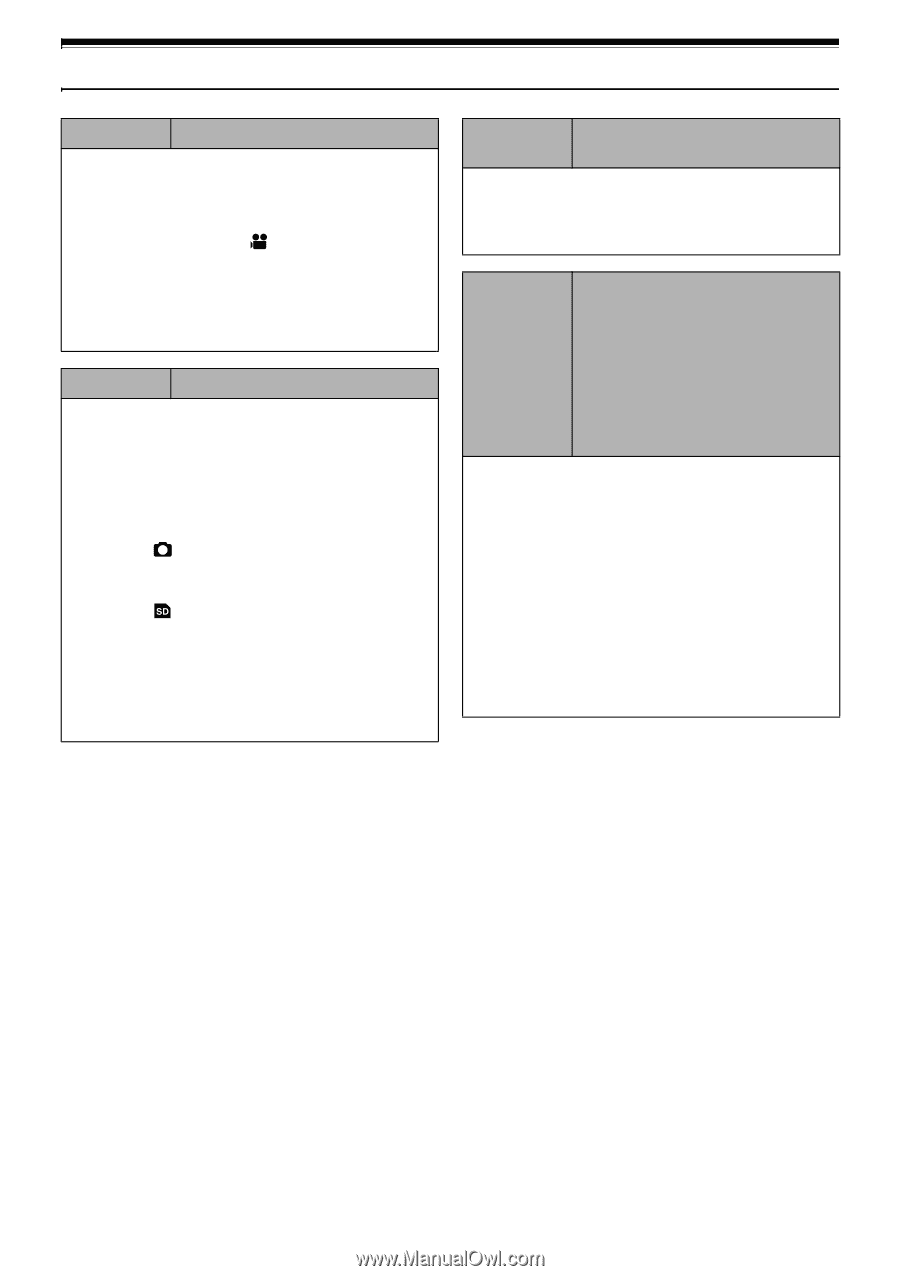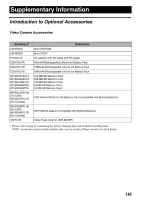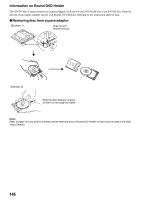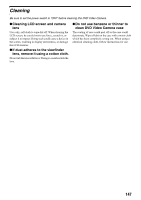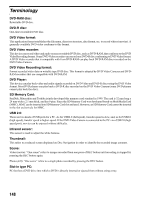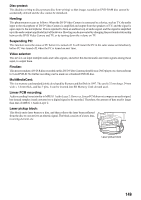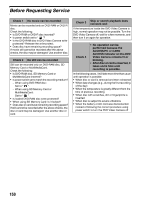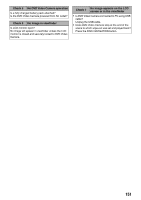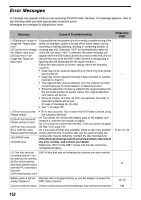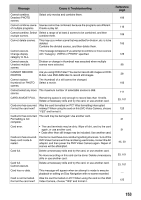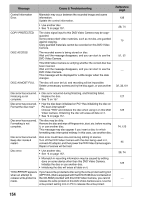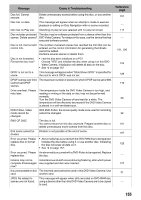Panasonic VDR M50 Dvd Camcorder - Page 150
Before Requesting Service
 |
UPC - 037988251209
View all Panasonic VDR M50 manuals
Add to My Manuals
Save this manual to your list of manuals |
Page 150 highlights
Before Requesting Service Check 1 No movie can be recorded Movie can be recorded only on DVD-RAM or DVD-R disc. Check the following: • Is DVD-RAM or DVD-R disc inserted? • Is power switch set to " "? • Is the DVD-RAM disc in DVD Video Camera write- protected? Release the write-protect. • Does disc have remaining recording space? If movie still cannot be recorded after the above checks, the disc may be damaged: Use another disc. Check 2 No still can be recorded Still can be recorded only on DVD-RAM disc, SD Memory Card or MultiMediaCard. Check the following: • Is DVD-RAM disc, SD Memory Card or MultiMediaCard inserted? • Is power switch set to match the recording medium? − When using DVD-RAM disc: Set to " ". − When using SD Memory Card or MultiMediaCard: Set to " ". • Is loaded DVD-RAM disc write-protected? • When using SD Memory Card: Is it locked? • Does disc or card have remaining recording space? If still cannot be recorded after the above checks, the disc or card may be damaged: Use another disc or card. Check 3 Skip or search playback does not work well If the temperature inside the DVD Video Camera is high, normal operation may not be possible. Turn the DVD Video Camera off, wait for a few moments, and then turn it on again for operation. Check 4 • No operation can be performed because the ACCESS/PC or CARD ACCESS indicator on this DVD Video Camera remains lit or blinking. • After disc or card is inserted, it takes some time until recording is possible. In the following cases, it will take more time than usual until operation is possible: • When disc or card is removed and then reinserted • When date changes (e.g., during the first recording of the day) • When the temperature is greatly different from the time of previous recording • When disc with scratches, dirt or fingerprints is inserted • When disc is subject to severe vibrations • When the battery or DC cord was disconnected instead of following the correct procedure using power switch to turn the DVD Video Camera off 150