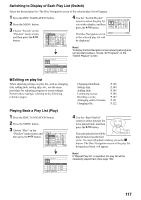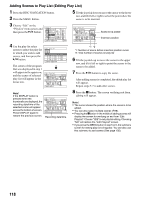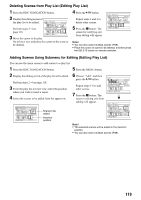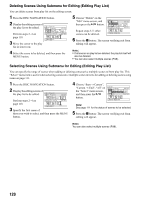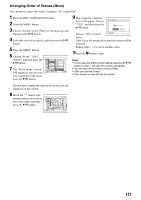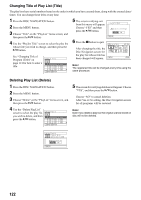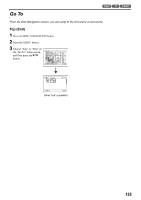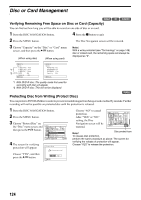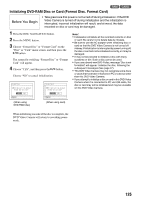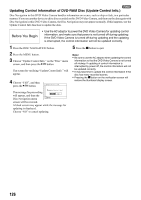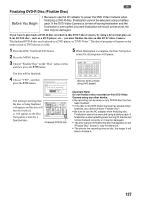Panasonic VDR M50 Dvd Camcorder - Page 122
Changing Title of Play List Title, Deleting Play List Delete, After Yes or No setting
 |
UPC - 037988251209
View all Panasonic VDR M50 manuals
Add to My Manuals
Save this manual to your list of manuals |
Page 122 highlights
Changing Title of Play List (Title) The play lists have serial numbers based on the order in which you have created them, along with the created dates/ times: You can change these titles at any time. 1 Press the DISC NAVIGATION button. 2 Press the MENU button. 3 Choose "Title" on the "PlayList" menu screen, and then press the A button. 4 Use the "Playlist Title" screen to select the play list whose title you wish to change, and then press the A button. See "Changing Title of Program (Title)" on page 114 for how to enter a title. PlayList Ti t le 01 AUG 3 0 2004 12 : 3 0PM 02 SEP 1 0 2004 8 : 0 0AM 03 SEP 1 2 2004 9 : 3 0AM 04 SEP 2 0 2004 3 : 1 5PM ENTER RETURN 5 The screen verifying exit from this menu will appear: Choose "YES" and then press the A button. 6 Press the g button to quit. After changing the title, the Disc Navigation screen for the play list whose title has been changed will appear. T I T L E a t a Pa r k Finish t i t l e setting? YES NO ENTER 0 1 a t a Pa r k 001 / 008 PLAY RAM Note: The registered title can be changed at any time using the same procedure. Deleting Play List (Delete) 1 Press the DISC NAVIGATION button. 2 Press the MENU button. 3 Choose "Delete" on the "PlayList" menu screen, and then press the A button. 4 Use the "Delete PlayList" screen to select the play list you wish to delete, and then press the A button. Delete PlayList 01 AUG 3 0 2004 12 : 3 0PM 02 SEP 1 0 2004 8 : 0 0AM 03 SEP 1 2 2004 9 : 3 0AM 04 SEP 2 0 2004 3 : 1 5PM ENTER RETURN 5 The screen for verifying deletion will appear: Choose "YES", and then press the A button. Choose "NO" to cancel deletion. After Yes or No setting, the Disc Navigation screen for all programs will be restored. Note: Even if you delete a play list, the original scenes stored on disc will not be deleted. De l e t e P l ayL i s t P l ayL i s t No. 01 AUG 30 2004 1 2 : 30PM De l e t e P l ayL i s t ? YES NO ENTER 122