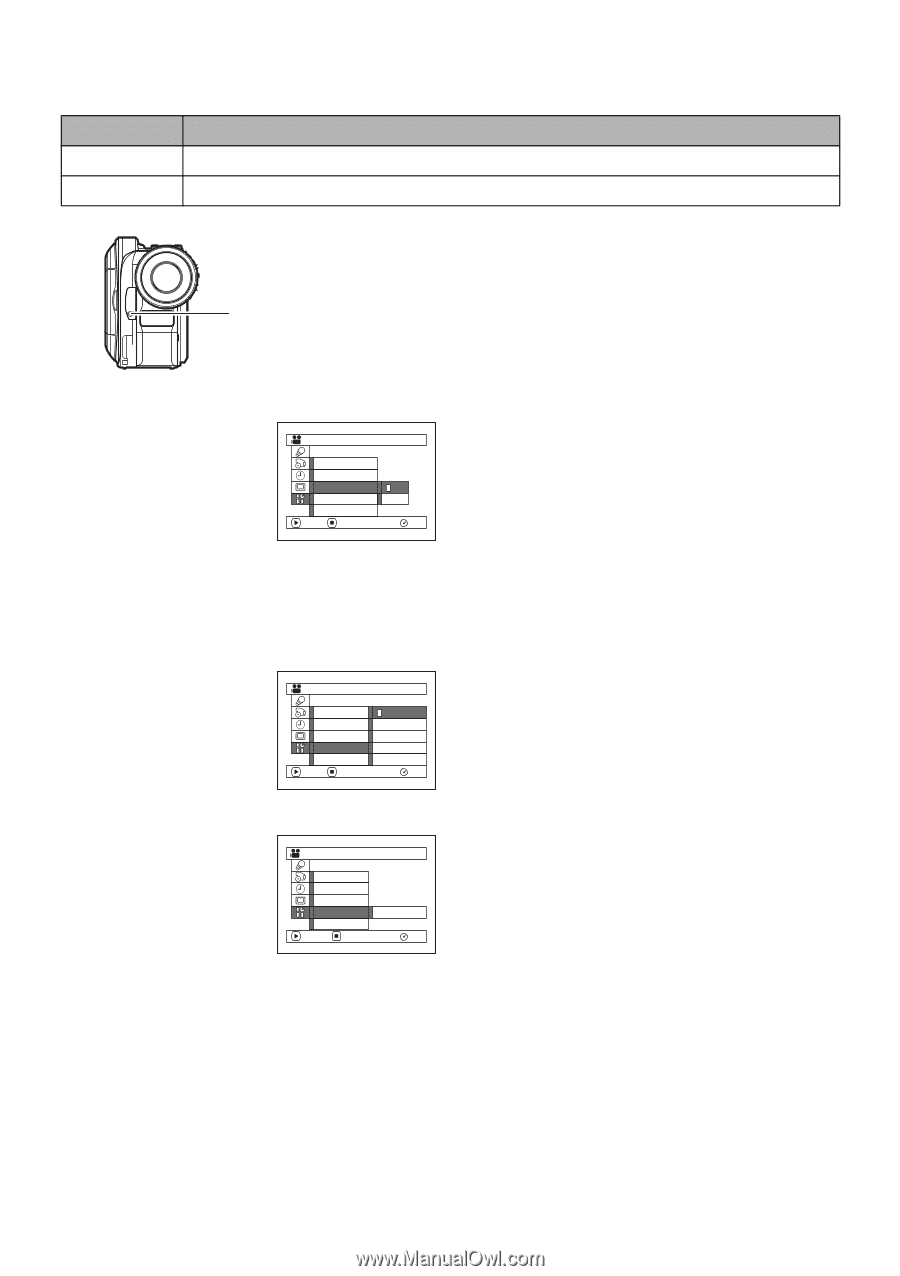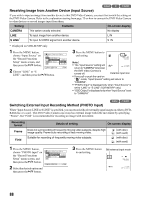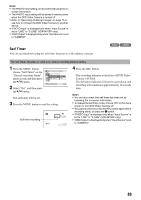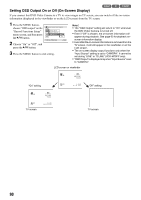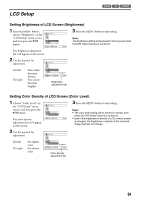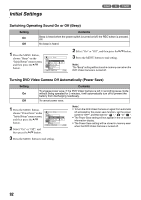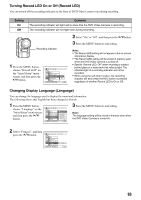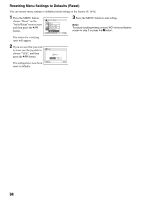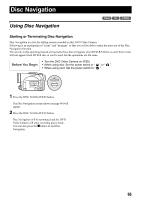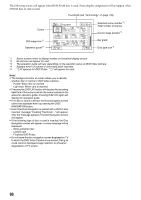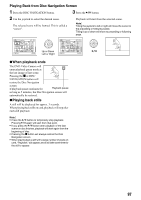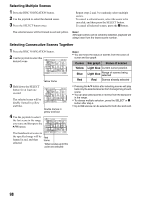Panasonic VDR M50 Dvd Camcorder - Page 93
Turning Record LED On or Off Record LED, Changing Display Language Language, Setting, Contents
 |
UPC - 037988251209
View all Panasonic VDR M50 manuals
Add to My Manuals
Save this manual to your list of manuals |
Page 93 highlights
Turning Record LED On or Off (Record LED) You can switch off the recording indicator on the front of DVD Video Camera even during recording. Setting On Off Contents The recording indicator will light red to show that the DVD Video Camera is recording. The recording indicator will not light even during recording. Recording indicator 1 Press the MENU button, choose "Record LED" on the "Initial Setup" menu screen, and then press the A button. Ini t ial Setup Be e p Power Save Record LED Language Reset ENTER RETURN On Of f RAM 2 Select "On" or "Off", and then press the A button. 3 Press the MENU button to end setting. Note: • The Record LED setting will not appear in the on-screen information display. • The Record LED setting will be stored in memory even when the DVD Video Camera is turned off. • Specify "Record LED: Off" when recording a subject behind glass or a water tank that reflects light: The reflected light of a recording indicator will not be recorded. • When using the self timer function, the recording indicator will blink when the REC button is pressed regardless of whether Record LED is On or Off. Changing Display Language (Language) You can change the language used to display the menu and information. The following shows that English has been changed to French. 1 Press the MENU button, choose "Language" on the "Initial Setup" menu screen, and then press the A button. I n i t i a l Se t up Be e p Power Save Record LED Language Reset ENTER RETURN Engl ish F r ança i s Español Deu t sch I t a l i ano RAM 3 Press the MENU button to end setting. Note: The language setting will be stored in memory even when the DVD Video Camera is turned off. 2 Select "Français", and then press the A button. Con f i gur a t i on I n i t i a l e Bip Énerg i e DEL En r eg. Langue Rég l . Dé f aut ENTRER RETOUR F r ança i s RAM 93