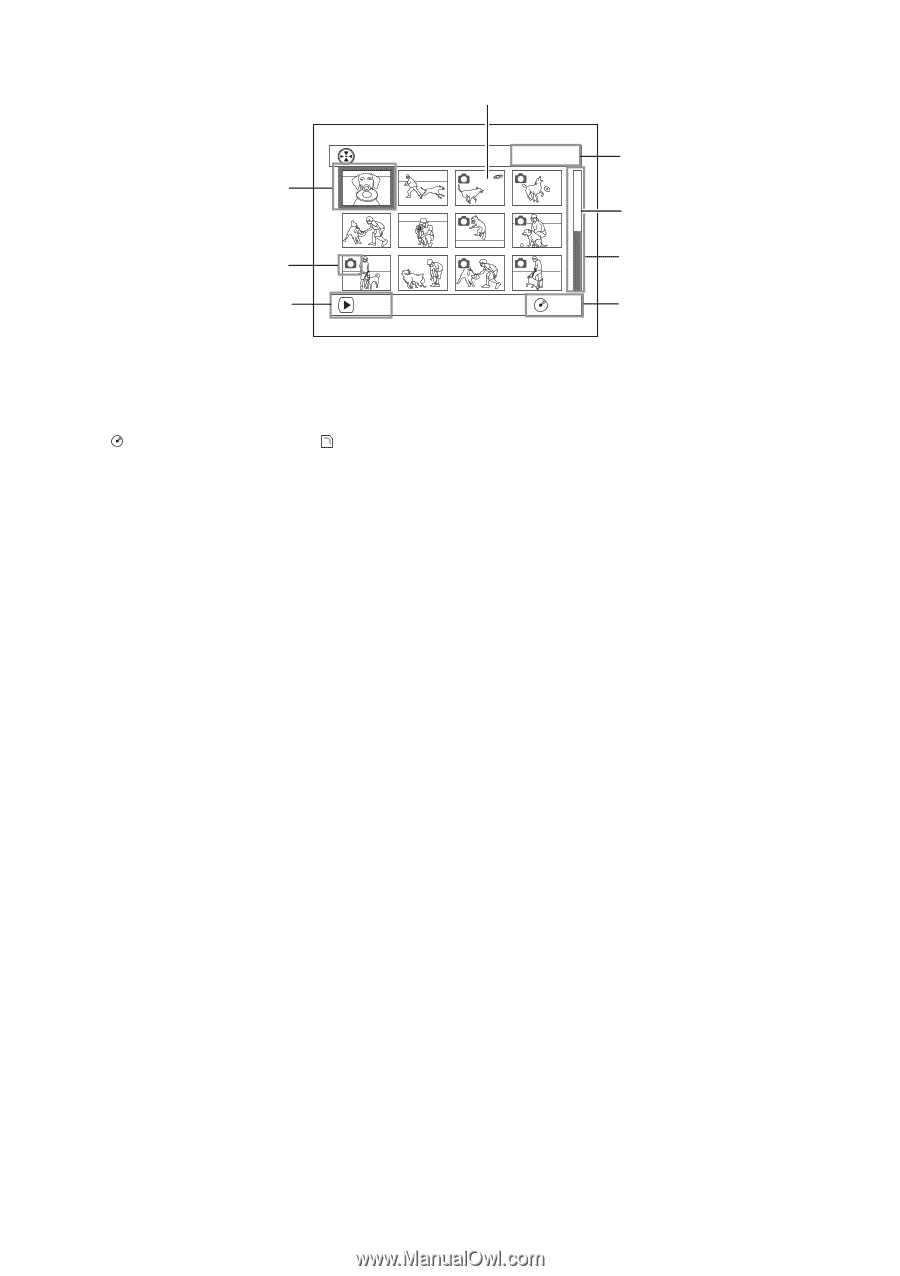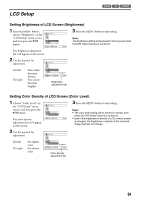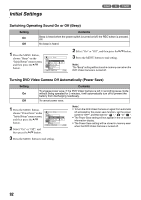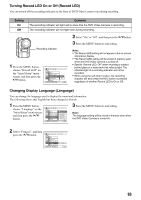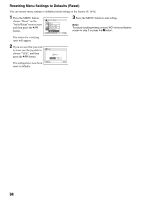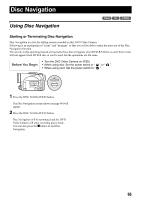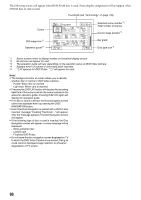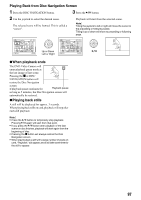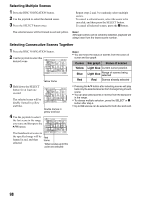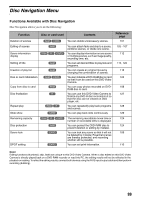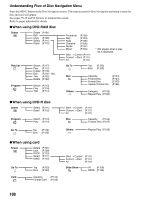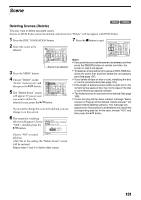Panasonic VDR M50 Dvd Camcorder - Page 96
Panasonic VDR M50 - DVD Camcorder With LCD Manual
 |
UPC - 037988251209
View all Panasonic VDR M50 manuals
Add to My Manuals
Save this manual to your list of manuals |
Page 96 highlights
The following screen will appear when DVD-RAM disc is used: Some display components will not appear when DVD-R disc or card is used. Thumbnail (see "Terminology" on page 148) Cursor A l l Pr og r ams 001 / 014 Selected scene number*1/ Total number of scenes Current page position*4 Still image icon*2 Operation guide*3 PLAY Bar graph RAM Disc type icon*5 *1 Scene number refers to display number on thumbnail display screen. *2 No still icon will appear for card. *3 The operation guide will vary depending on the operation status of DVD Video Camera. *4 Appears when 13 scenes or more have been recorded. *5 " R" appears for DVD-R disc. " " will appear for card. Note: • The background color of screen allows you to identify whether disc or card is in DVD Video Camera. - Purple: When disc is inserted - Light blue: When card is inserted • Pressing the DISPLAY button will display the recording date/time of the scene on which the cursor is placed in the space for operation guide. Pressing DISPLAY again will display the operation guide. • If no disc or card is inserted, the Disc Navigation screen cannot be displayed even by pressing the DISC NAVIGATION button. • Each time Disc Navigation is started with a DVD-R disc inserted, message "Creating Thumbnail ..." will appear. After the message appears, the Disc Navigation screen will appear. • If the following type of disc or card is inserted, the Disc Navigation screen will appear or some message will be displayed: - Write-protected disc - Locked card - Finalized DVD-R disc • Do not leave the disc navigation screen displayed on TV to which the DVD Video Camera is connected: Doing so could result in displayed image retention or phosphor degradation of TV screen. 96