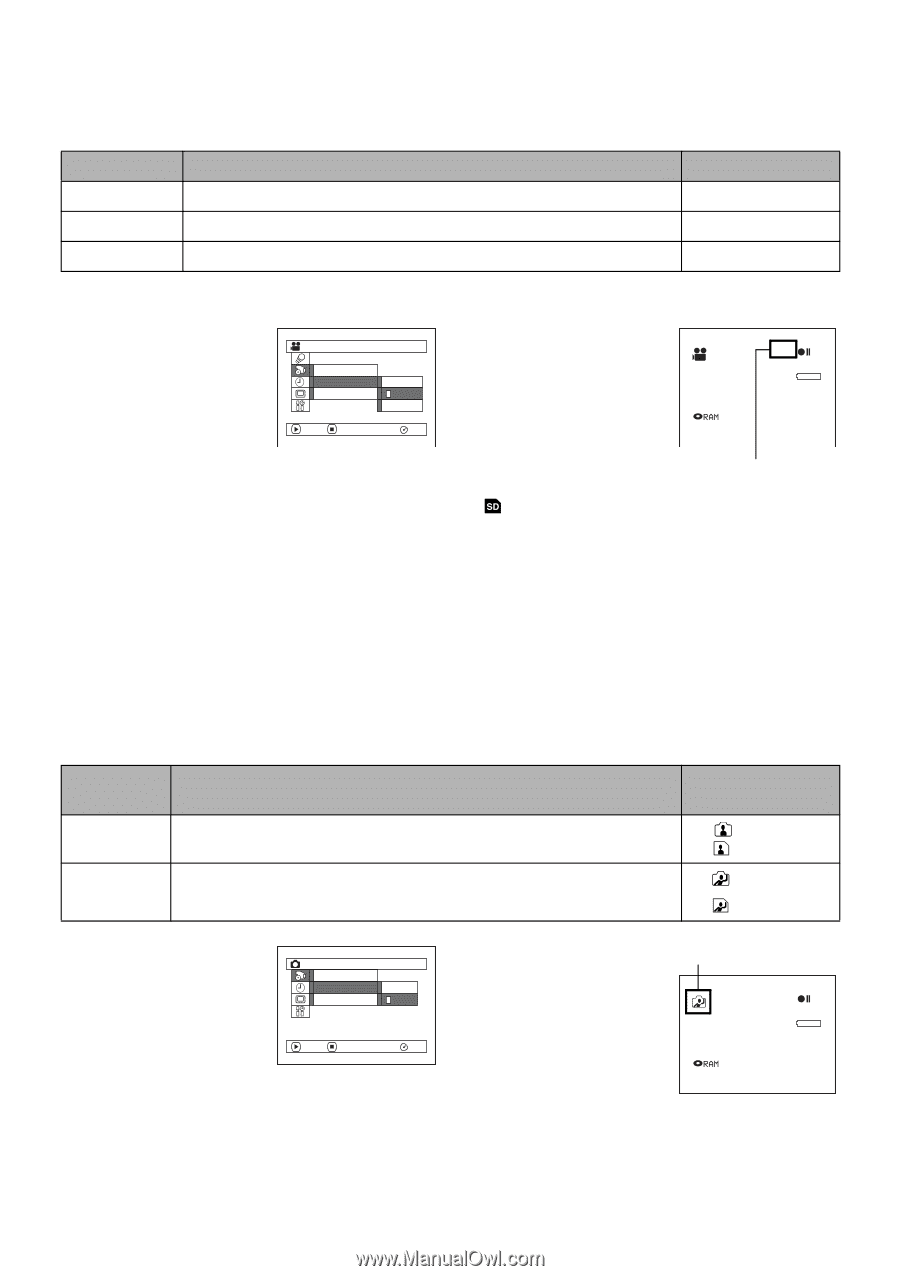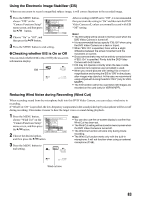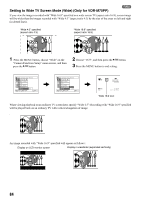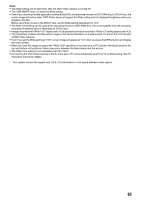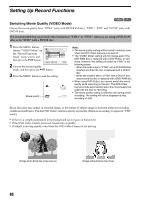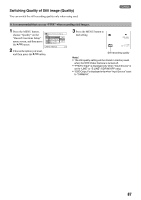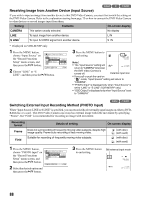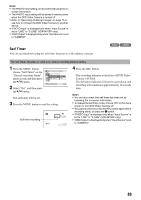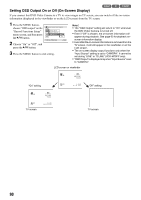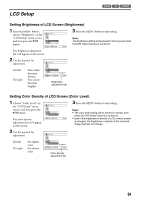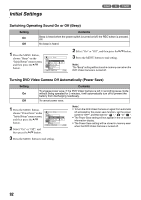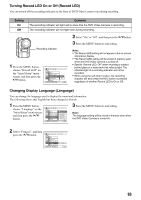Panasonic VDR M50 Dvd Camcorder - Page 88
Receiving Image from Another Device Input Source
 |
UPC - 037988251209
View all Panasonic VDR M50 manuals
Add to My Manuals
Save this manual to your list of manuals |
Page 88 highlights
Receiving Image from Another Device (Input Source) 123 If you wish to input an image from another device to this DVD Video Camera, you must first switch the setting on the DVD Video Camera. Refer to the explanation starting from page 75 on how to connect the DVD Video Camera to other devices or record images input from them. Setting Contents On-screen display CAMERA This option usually selected. No display LINE To input image from another device. L IN S LINE* To input S-VIDEO signal from another device. S IN * Displayed on VDR-M70PP only. 1 Press the MENU button, choose "Input Source" on Record Func t i ons Setup the "Record Functions Setup" menu screen, and then press the A button. V I DEO Mode Input Source OSD Ou t p u t CAMERA L I NE S LINE ENTER RETURN RAM 2 Choose "LINE" or "S LINE", and then press the A button. 3 Press the MENU button to end setting. L IN 0:00:00 REM 3 0 MIN Note: • The "Input Source" setting will FINE return to "CAMERA" whenever 8 : 00AM SEP 30 2 00 4 the DVD Video Camera is turned off. External input icon • If you pull or push the card on " " mode, "Input Source" setting will return to "CAMERA". • "PHOTO Input" is displayed only when "Input Source" is set to "LINE" or "S LINE" (VDR-M70PP only). • "OSD Output" is displayed only when "Input Source" is set to "CAMERA". Switching External Input Recording Method (PHOTO Input) 13 When "Input Source: LINE or S LINE" is specified, you can record stills of externally input images on either a DVDRAM disc or a card. The DVD Video Camera can record an external image with little movement by specifying "Frame", but "Field" is recommended for recording an image with movement. Recording format Details of setting On-screen display Frame Does not suit recording of frequently moving video subjects, despite high image quality. Frame suits recording of less moving video. (with disc) (with card) Field Suitable for recording of frequently moving video subjects. (with disc) (with card) 1 Press the MENU button, choose "PHOTO Input" on the "Record Functions Setup" menu screen, and then press the A button. 2 Select the desired option and then press the A button. Record Func t i ons Setup Input Source PHOTO I n p u t F r ame Se l f T i mer Field ENTER RETURN RAM 3 Press the MENU button to end setting. Still external input mode L IN REM 9 9 9 8 : 00AM SEP 30 2 00 4 88