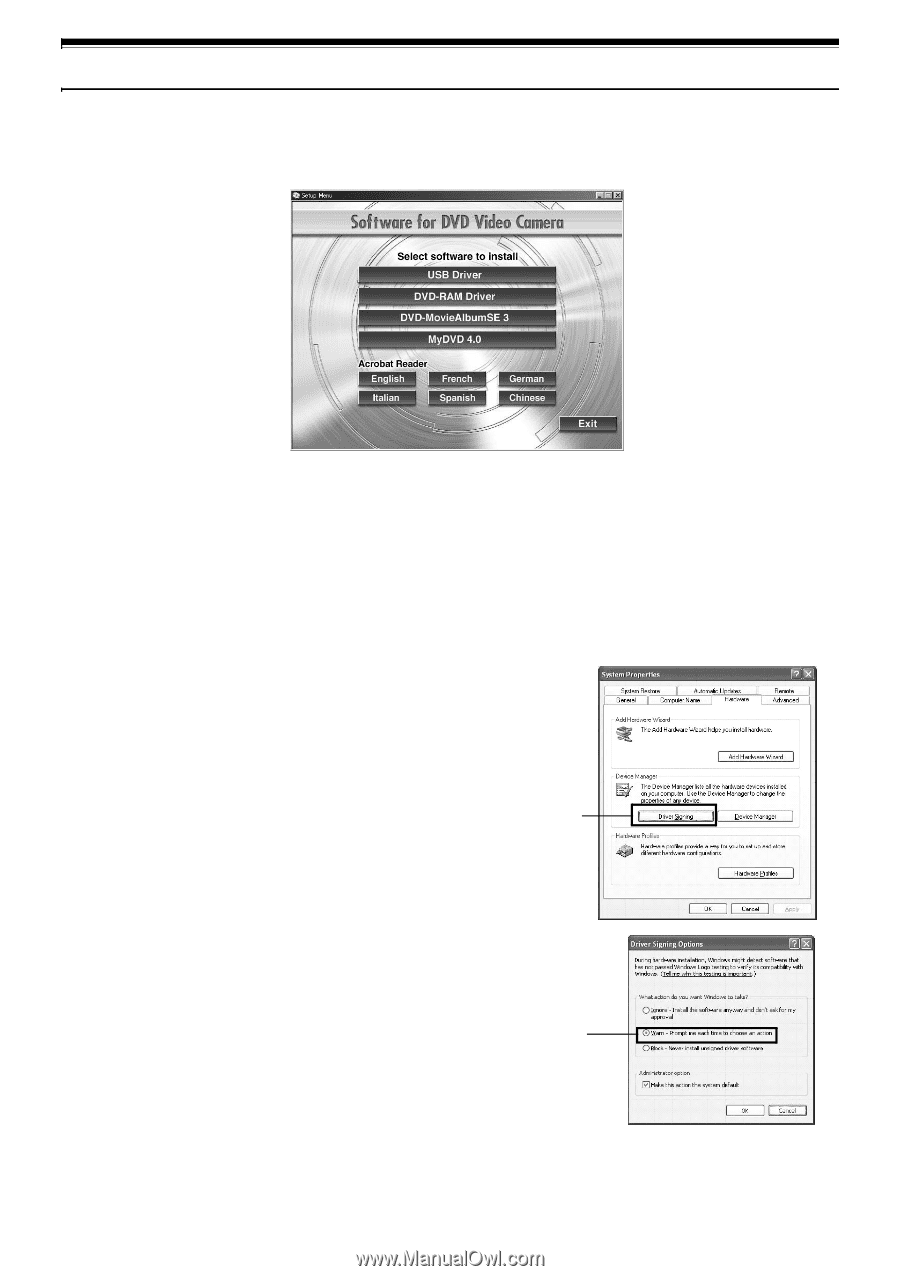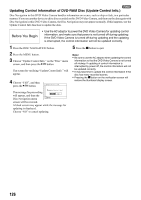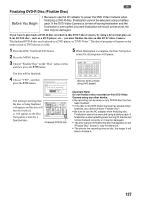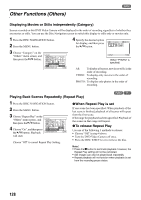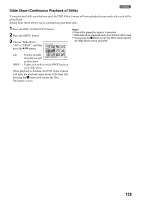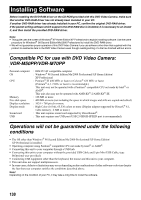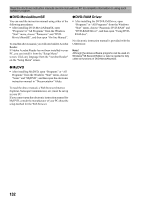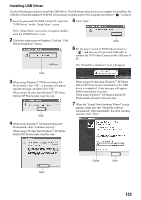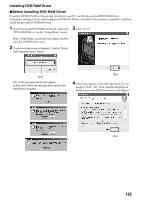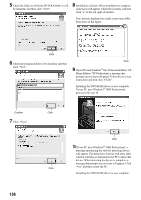Panasonic VDR M50 Dvd Camcorder - Page 131
CONTENTS ON PROVIDED CD-ROM, USB Driver, DVD-RAM Driver, DVD-MovieAlbumSE 3, MyDVD 4.0, Acrobat Reader - driver software
 |
UPC - 037988251209
View all Panasonic VDR M50 manuals
Add to My Manuals
Save this manual to your list of manuals |
Page 131 highlights
Contents on Provided CD-ROM Upon inserting the provided CD-ROM into the PC, the "Setup Menu" screen will appear. You can install the included software. If the "Setup Menu" screen does not appear, double-click the CD-ROM drive icon. lUSB Driver (see page 133 for installation) Install this driver when using the provided USB cable to connect this DVD Video Camera to PC. • Be sure you do not connect the USB cable before installing the USB driver. lDVD-RAM Driver (see page 135 for installation) Install this driver if you wish to use JPEG stills recorded on a DVD-RAM disc, on your PC. lDVD-MovieAlbumSE 3 (see page 138 for installation) You can use DVD-MovieAlbumSE to edit the images recorded on a DVD-RAM disc and create a 3D title. lMyDVD 4.0 (see page 140 for installation). You can use MyDVD to create a DVD-Video disc from movies edited on DVD-MovieAlbumSE. lAcrobat Reader If Acrobat Reader is not installed in your PC, you will need to install it in order to open the on-line manuals (instruction manual files) for DVD-MovieAlbumSE and DVD-RAM driver. Note: If any trouble has occured while installing USB driver or DVD-RAM driver : (Using other than Windows® 98 Second Edition/Me) When "Driver Signing" is selected in the "Hardware" tab in "System Properties", the installation procedure will not be completed. Select "Warn" and try again. To check and change the setting, open "Control Panel" from the Windows "Start" menu select, "System Properties", and then click the "Hardware" tab. Click Confirm 131