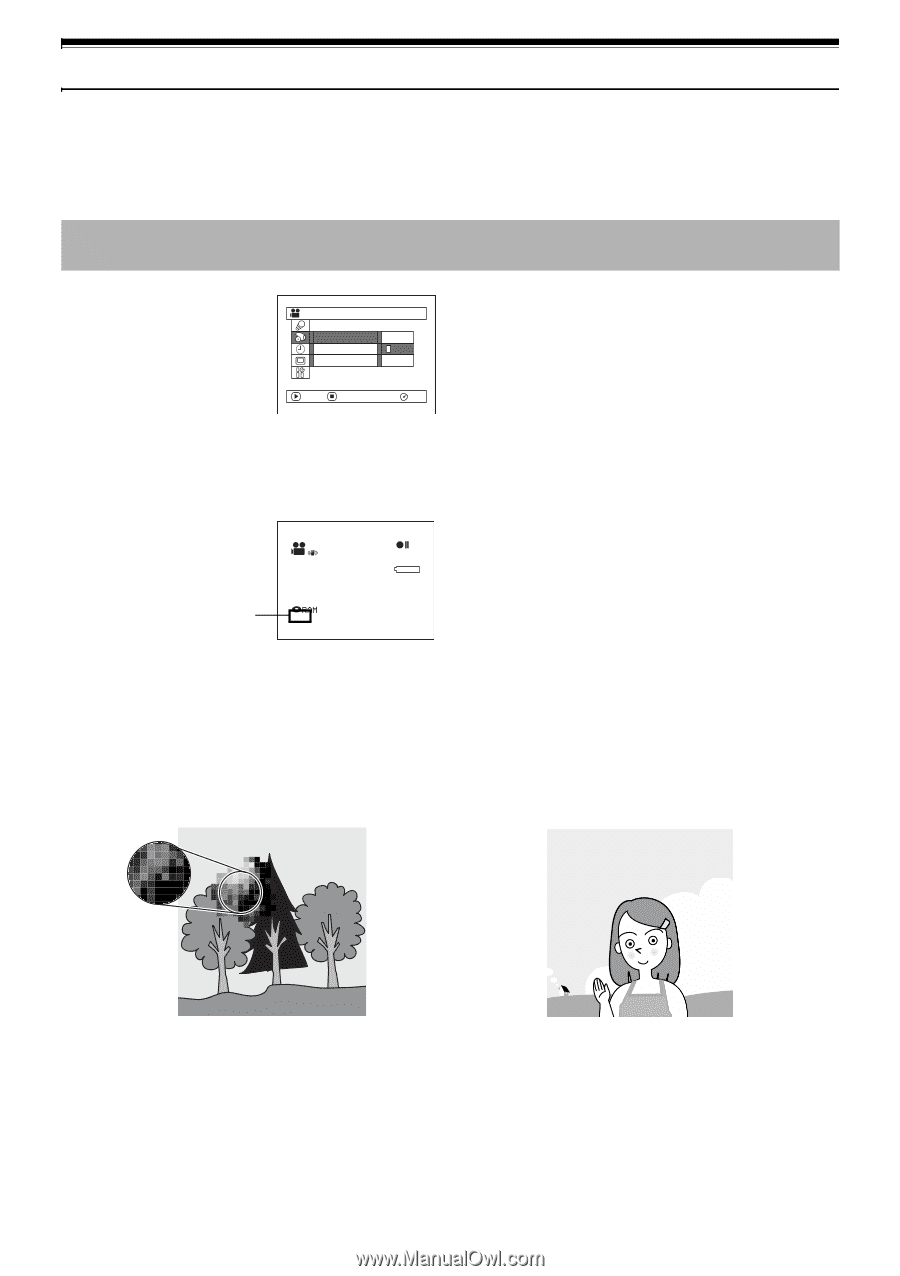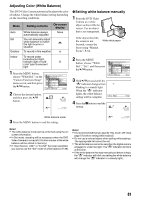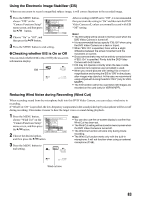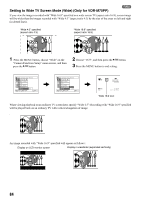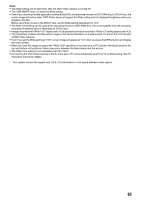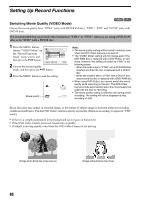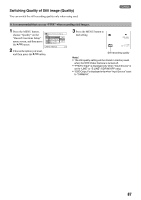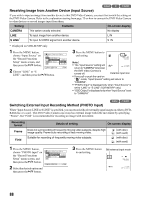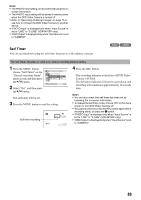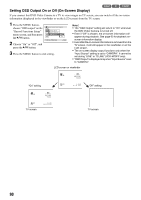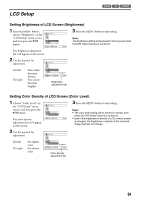Panasonic VDR M50 Dvd Camcorder - Page 86
SETTING UP RECORD FUNCTIONS, Switching Movie Quality VIDEO Mode - pan
 |
UPC - 037988251209
View all Panasonic VDR M50 manuals
Add to My Manuals
Save this manual to your list of manuals |
Page 86 highlights
Setting Up Record Functions Switching Movie Quality (VIDEO Mode) 12 Choose the movie quality from "XTRA" (only with DVD-RAM disc), "FINE", "STD" and "LPCM" (only with DVD-R disc). It is recommended that you record critical subjects in "XTRA" or "FINE" when you are using a DVD-RAM disc, or in "FINE" with a DVD-R disc. 1 Press the MENU button, choose "VIDEO Mode" on Record Func t i ons Setup the "Record Functions Setup" menu screen, and V I DEO Mode XTRA I n p u t Sou r ce F I NE OSD Ou t p u t STD then press the A button. ENTER RETURN RAM 2 Choose the desired quality mode, and then press the A button. 3 Press the MENU button to end the setting. Movie quality FINE 0:00:00 REM 3 0 MIN 8 : 00AM SEP 30 2 00 4 Note: • The movie quality setting will be stored in memory even when the DVD Video Camera is turned off. • The "VIDEO Mode" setting will not change even if the DVD-RAM disc is replaced with a DVD-R disc, or vice versa. However, the setting will switch to "FINE" in the following cases: - When the mode is set to "XTRA" with a DVD-RAM disc inserted and then the disc is replaced with a DVD-R disc - When the mode is set to "LPCM" with a DVD-R disc inserted and the disc is replaced with a DVD-RAM disc • When using DVD-R disc, you cannot switch the movie quality while recording on the disc: The DVD Video Camera will be automatically set to the movie quality first used with the disc for recording. • The movie quality setting is effective only during movie recording: The setting will not be displayed during recording of stills. Block-like noise may appear in recorded image, or the outline of subject image is distorted under the recording conditions listed below: Pan the DVD Video Camera as slowly as possible. (Block noise is likely to appear in "STD" mode): • If there is a complicated pattern in the background (as in figure on botton left) • If the DVD Video Camera is moved excessively or quickly • If subject is moving rapidly even when the DVD Video Camera is not moving (Image when block-like noise occurs) (Image without block-like noise) 86