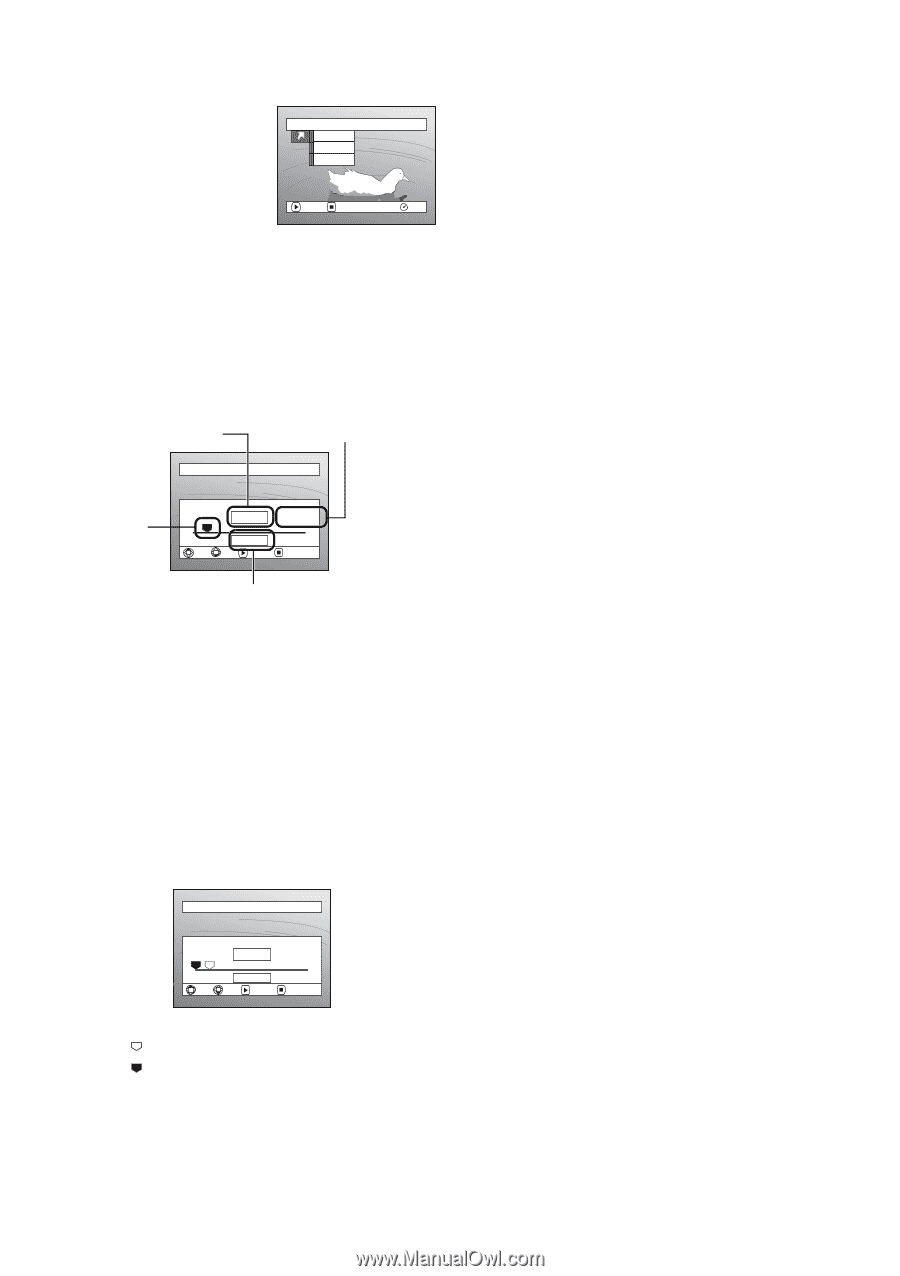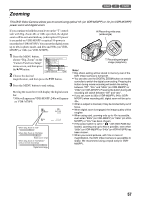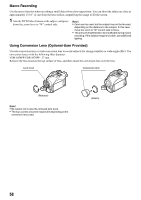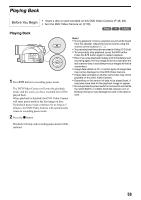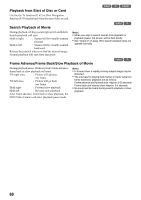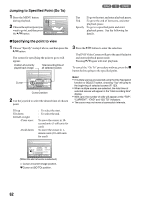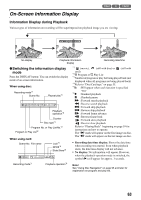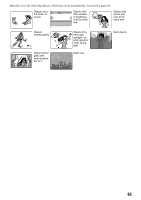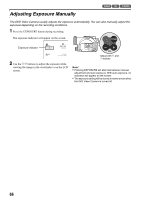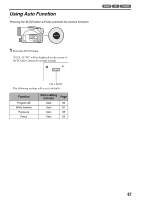Panasonic VDR M50 Dvd Camcorder - Page 62
Jumping to Specified Point Go To, Specifying the point to view, To move the cursor in 10
 |
UPC - 037988251209
View all Panasonic VDR M50 manuals
Add to My Manuals
Save this manual to your list of manuals |
Page 62 highlights
Jumping to Specified Point (Go To) 1 Press the MENU button during playback. 2 Choose the option (point you Go T o To p End Spec i f y want to go to), and then press the A button. ENTER RETURN RAM 123 Top :To go to the start, and enter playback pause. End :To go to the end of last scene, and enter playback pause. Specify :To go to a specified point and enter playback pause. See the following for details. lSpecifying the point to view 1 Choose "Specify" in step 2 above, and then press the A button. The screen for specifying the point to go to will appear. Position of currently played back image Total recording time of all selected scenes Go To Cursor TOP CURRENT END 0: 00: 00 0: 03: 26 0: 24: 24 GO TO 0 : 03 : 26 TOP END ENTER CANCEL Cursor position 2 Use the joystick to select the desired time of chosen point. 3 Press the A button to enter the selection. The DVD Video Camera will go to the specified point and enter playback pause mode. Pressing A again will start playback. To cancel the "Go To" procedure midway, press the g button before going to the specified point. Note: • If multiple scenes are selected using the Disc Navigation function or SELECT button, choosing "Top" will jump to the beginning of selected scenes (P. 123). • When multiple scenes are selected, the total time of selected scenes will appear in the "total recording time" display. • With card, the number of stills will appear at the "TOP", "CURRENT", "END" and "GO TO" indicators. • The cursor may not move at same-pitch intervals. Tilt up Tilt down Tilt left or right -Press once: -Hold down: : To select the start. : To select the end. : To move the cursor in 10second units (1-still units for card) To move the cursor in 1minute units (10-still units for card) Go T o TOP CURRENT END 0: 00: 00 0: 03: 26 0: 24: 24 GO TO 0 : 0 0 : 00 TOP END ENTER CANCEL (When the start of scene is selected) Cursor at current image position. Cursor at (GO TO) position. 62