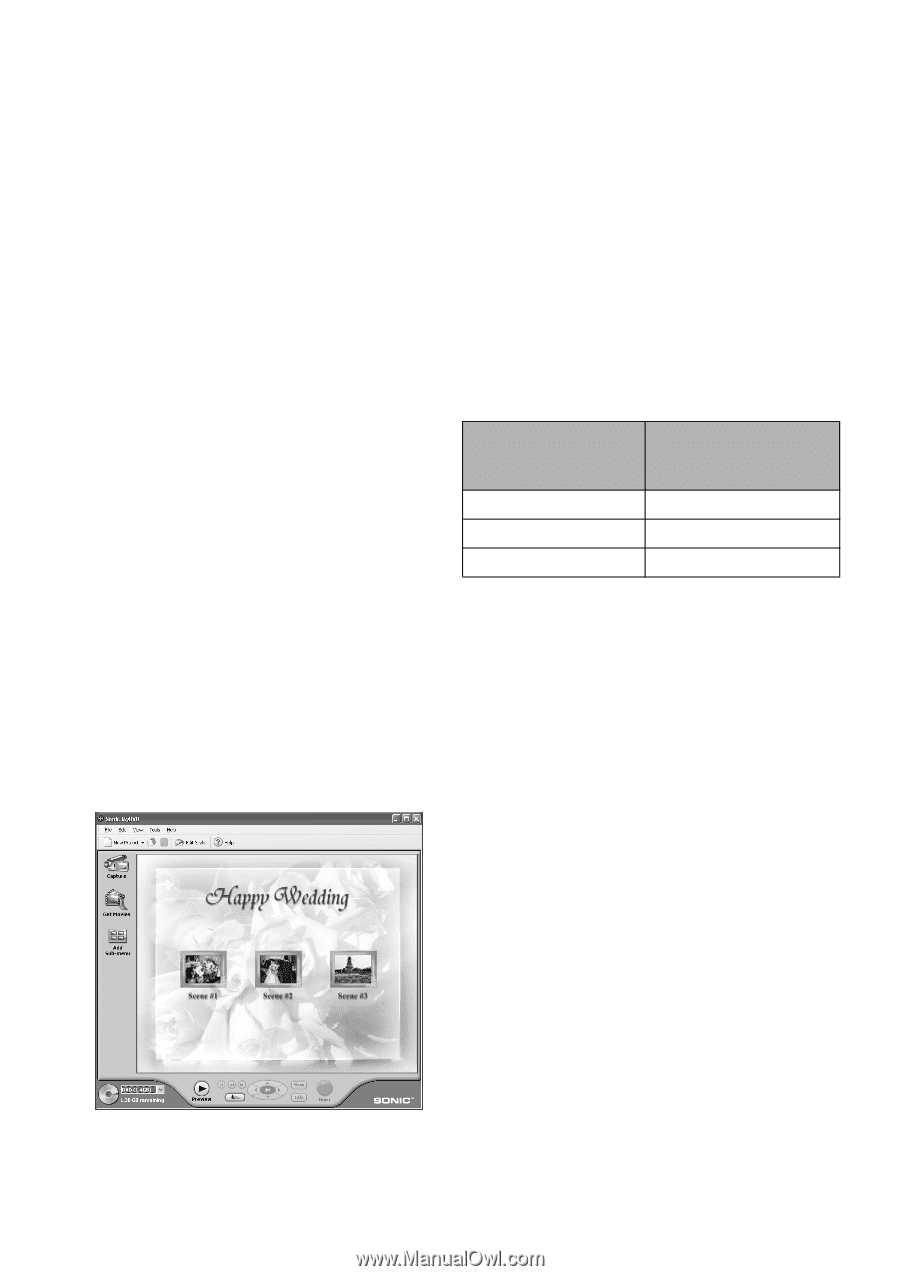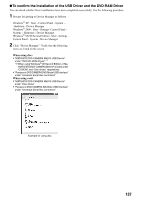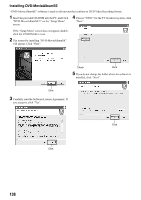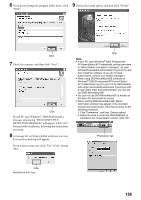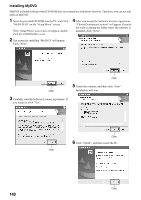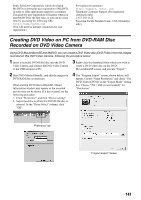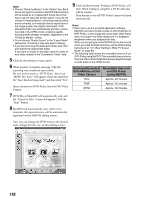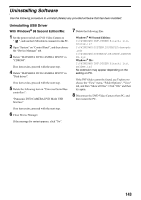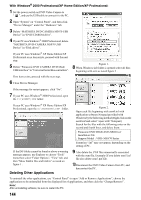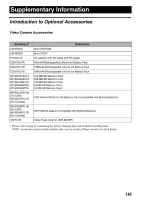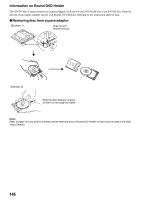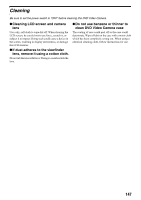Panasonic VDR M50 Dvd Camcorder - Page 142
Movie quality mode of, DVD-RAM disc in DVD, Video Camera, Recordable time on 8, cm DVD-R disc
 |
UPC - 037988251209
View all Panasonic VDR M50 manuals
Add to My Manuals
Save this manual to your list of manuals |
Page 142 highlights
Note: • Choose "Divide by Marker" in the "Option" box: Each scene of program recorded on the DVD Video Camera will be saved as an independent movie file so that export can be executed at high speed. If you do not choose "Divide by Marker", movie files may be unified and re-encoded, so it may take time to export them or the image quality may slightly deteriorate. DVDMovieAlbumSE may automatically encode a movie recorded in the XTRA mode containing rapidly moving scenes (8 Mbps or higher), regardless of the "Divide by Marker" setting. • Do not choose "Simple Export" in the "Export Mode" setting box: Choosing it may stop export midway. • If you want to change the destination folder, click "Ref." and specify the appropriate folder. If you want to create a new folder, type the name of new folder directly in the "Destination Folder" field. 5 Click the Start button to start export. 6 When export is complete, message "The file exporting was completed successfully. Do you wish to create a 'DVD-Video' disc or an 'MPEG file' disc?" will appear. Check the small box for "Eject the disc being used", and then click "Yes". Insert a brand-new DVD-R disc into the DVD Video Camera. 7 DVD-MovieAlbumSE will automatically end, and the "Export to Disc" screen will appear: Click the "Start" button. 8 MyDVD will automatically start. After a few moments, the exported scene will be automatically registered on the MyDVD editing screen: 9 Click the Burn button: Writing to DVD-R disc will start. When writing is complete, a DVD video disc will be created. Then the disc cover of DVD Video Camera will open automatically. Note: • Even if you use the provided application software (MyDVD) and record wide movies on DVD-RAM disc to DVD-R disc, screen image will not be wider. DVD-R disc does not support the Wide setting and it is displayed lengthwise when you playback this disc. When you are going to record DVD-R disc by the movies which you have finished recording, set the Wide setting beforehand at "4:3" (See "Setting to Wide TV Screen Mode" on page 84). • The following table shows the recordable time on 8 cm DVD-R disc using MyDVD. The recordable time is shorter than that of 8 cm DVD-RAM disc because MyDVD always records audio in the LPCM format. Movie quality mode of Recordable time on 8 DVD-RAM disc in DVD cm DVD-R disc Video Camera (using MyDVD) STD Approx. 40 minutes FINE Approx. 25 minutes XTRA Approx. 18 minutes Now you can change the DVD menu to the desired style, change the title, etc. on this editing screen. 142