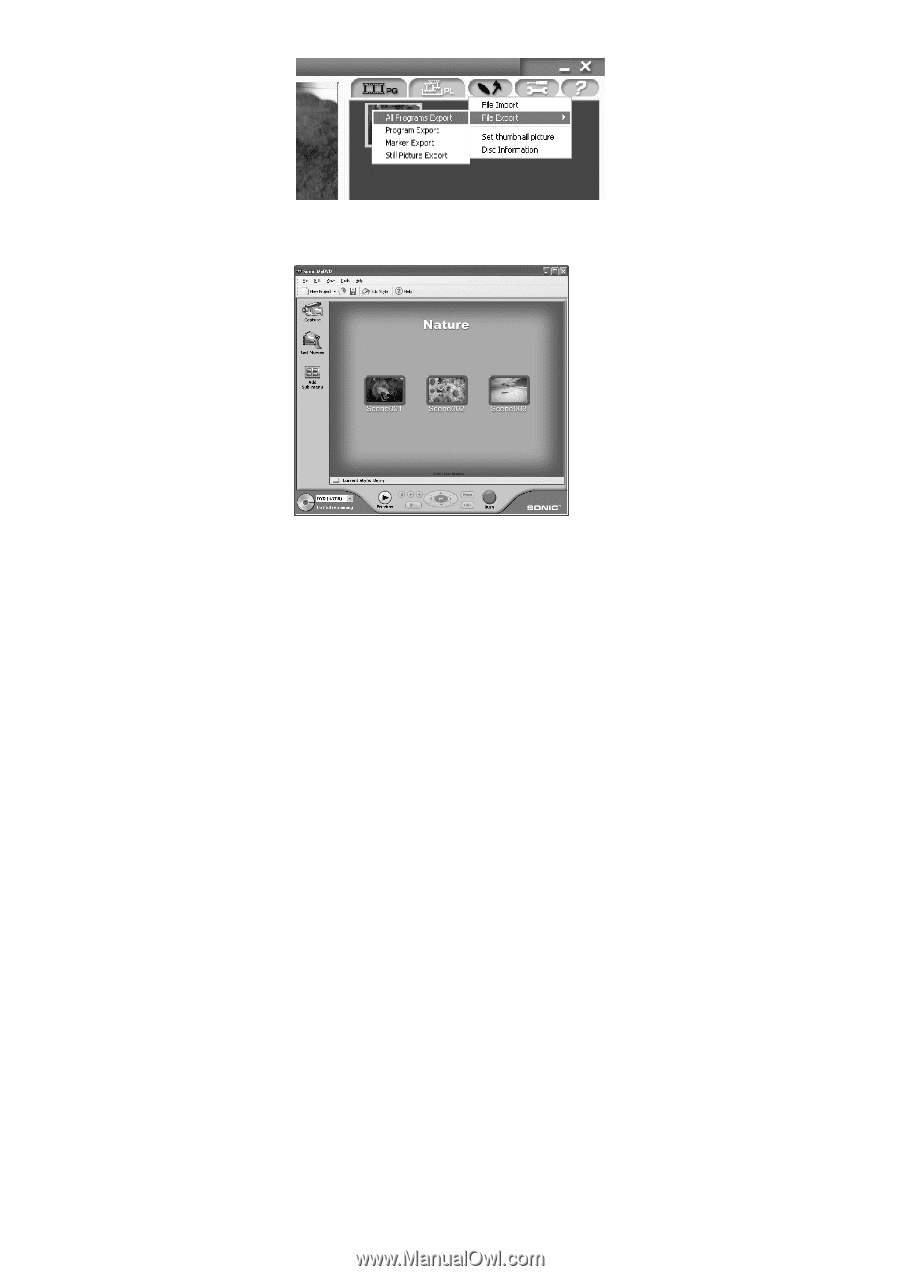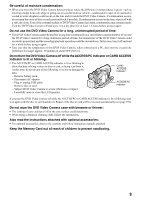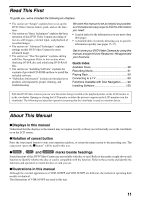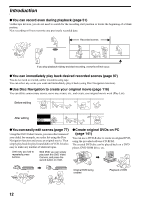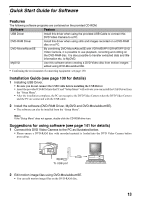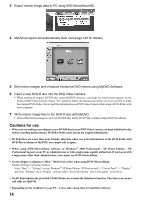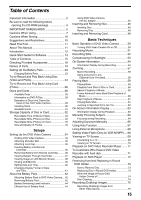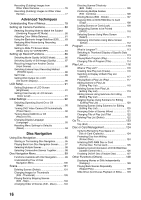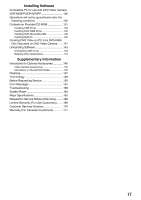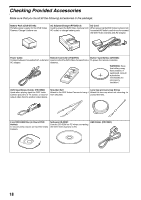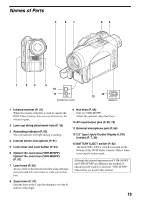Panasonic VDR M50 Dvd Camcorder - Page 14
Cautions for use, Professional / XP Home Edition / XP - windows 7
 |
UPC - 037988251209
View all Panasonic VDR M50 manuals
Add to My Manuals
Save this manual to your list of manuals |
Page 14 highlights
3 Export motion image data to PC using DVD-MovieAlbumSE. 4 MyDVD program will automatically start. (see page 142 for details) 5 Edit motion images and introduce interactive DVD menus using MyDVD Software. 6 Insert a new DVD-R disc into the DVD Video Camera. • When making an original DVD-R disc using MyDVD software, a message for initialization appears on the LCD of DVD Video Camera. Select "No" and then follow the instructions on the screen of your PC to make the original DVD-R disc. Do not perform initialization on DVD Video Camera when using a DVD-R disc with your computer. 7 Write motion image files to the DVD-R disc with MyDVD. • Write edited motion images to an 8 cm DVD-R disc in this DVD Video Camera using MyDVD software. Cautions for use • When you are making a recording on a new DVD-R disc in your DVD Video Camera, you must initialize the disc before recording motion images. DVD-RAM disc and Card do not require initialization. • DVD-R discs are a one time write format; therefore when you write information to the DVD-R disc with DVD-MovieAlbum or MyDVD, you cannot edit it again. • When using DVD-MovieAlbum software on Windows® 2000 Professional / XP Home Edition / XP Professional, log on to your PC as Administrator or with a login name equally authorized. If you log on with a login name other than Administrator, you cannot use DVD-MovieAlbum. • Set the display resolution to 1024 ~ 768 (16 bits color) when using DVD-MovieAlbum. Display Settings method as follows: Select "Start" >> "Settings" (except Windows® XP Home Edition / XP Professional)>> "Control Panel" >> "Display" and select "Settings" tab on "Display", and then adjust "Screen Resolution" and "Color quality" to the above. • MyDVD included in the provided CD-ROM does not contain the slideshows function. Therefore you can not edit stills on MyDVD. • Depending on the condition of your PC, it may take a long time to install the software. 14