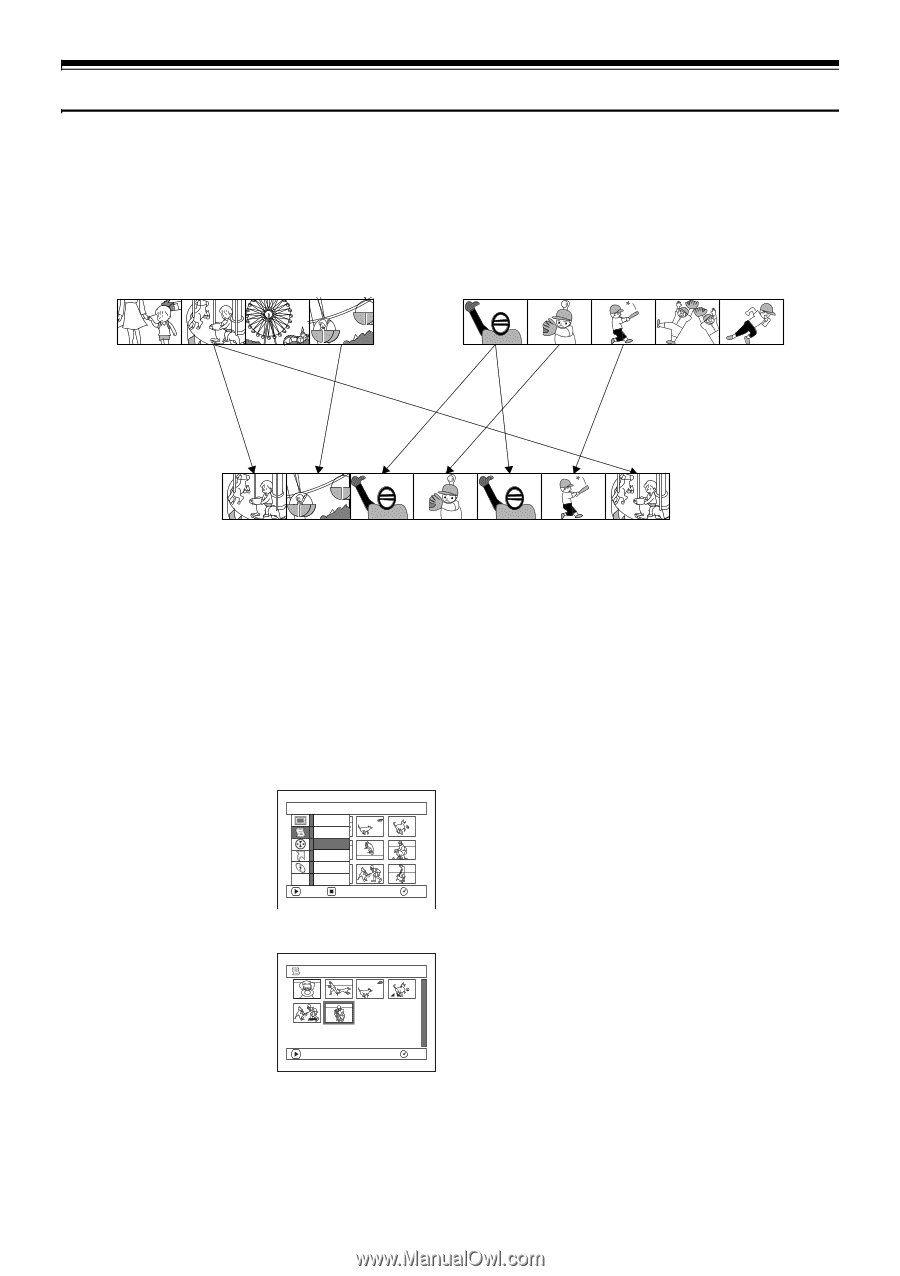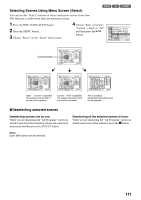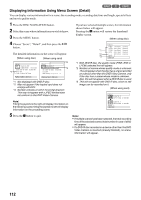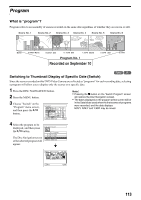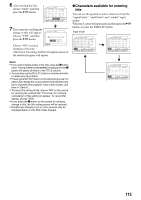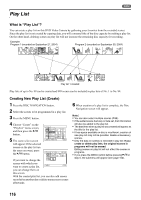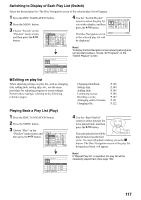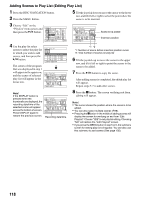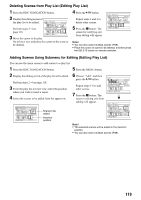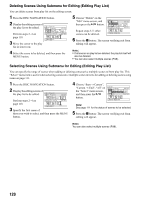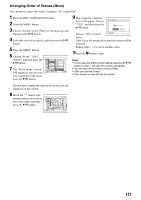Panasonic VDR M50 Dvd Camcorder - Page 116
PLAY LIST, What is Play List?, Creating New Play List Create
 |
UPC - 037988251209
View all Panasonic VDR M50 manuals
Add to My Manuals
Save this manual to your list of manuals |
Page 116 highlights
Play List 1 What is "Play List"? You can create a play list on this DVD Video Camera by gathering your favorites from the recorded scenes. Since the play list is not created by copying data, you will consume little of the disc capacity by making a play list. On the other hand, deleting scenes on play list will not increase the remaining disc capacity for recording. Example: Program 1 (recorded on September 27, 2004) Program 2 (recorded on September 30, 2004) Play list 1 created Play lists of up to No. 99 can be created and 999 scenes can be included in play lists of No. 1 to No. 99. Creating New Play List (Create) 1 Press the DISC NAVIGATION button. 2 Select the scenes to be programmed in a play list. 3 Press the MENU button. 4 Choose "Create" on the "PlayList" menu screen, and then press the A button. 5 The scene select screen will appear: If the selected scenes on the play list are the ones you want, press the A button. PlayLi st Sw i t ch P l ay Create Ed i t Title ETC De l e t e ENTER RETURN RAM 0 5 SEP 3 0 2004 8 : . . 0 06 / 006 If you want to change the scenes with which you want to create a play list, PLAY RAM you can change them on this screen. With the created play list, you can also add scenes recorded on another day or delete unnecessary scenes afterwards. 6 When creation of a play list is complete, the Disc Navigation screen will appear. Note: • You can also select multiple scenes (P.98). • If the added scene had skip or fade set, that information will also be added to the play list. • The date/time when a play list was created will appear as the title for the play list. • If free space available on disc is insufficient, creation of new play list may not be possible: Delete unnecessary scenes. • Only the data on scenes is recorded in play list: If you create or delete play lists, the original scenes in programs will not be erased. Editing scenes on play list will not affect the scenes in programs. • If you press the MENU button before pressing A in step 5, the submenu will appear (see page 102). 116