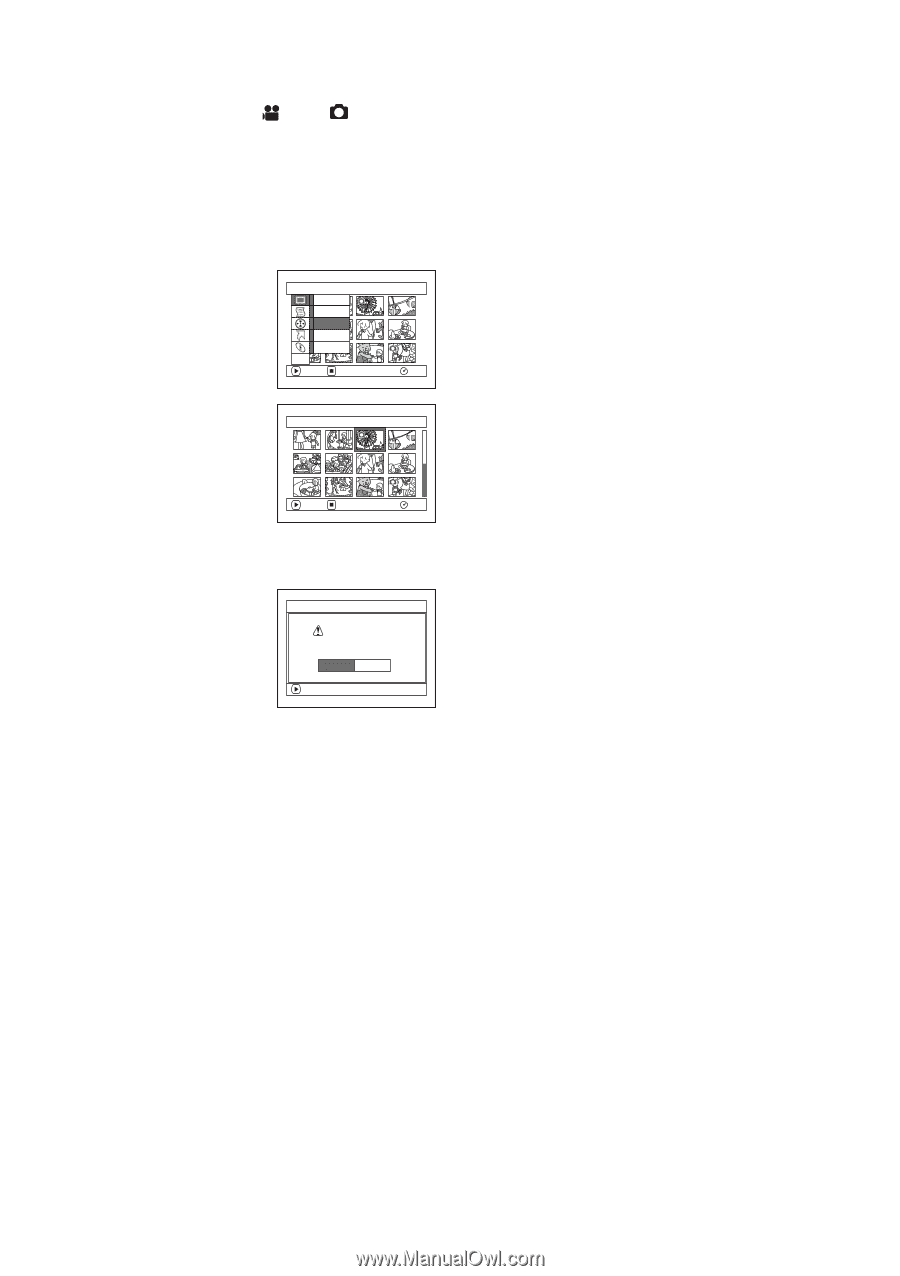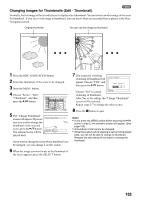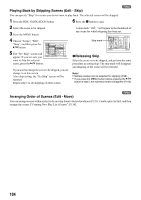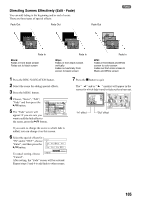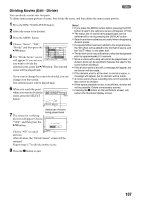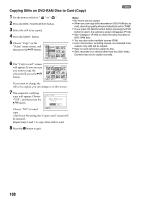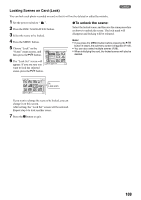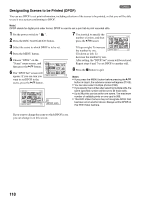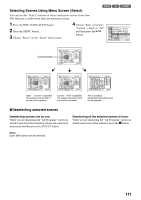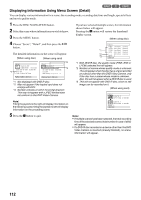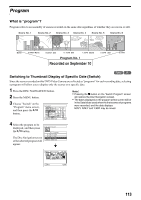Panasonic VDR M50 Dvd Camcorder - Page 108
Copying Stills on DVD-RAM Disc to Card Copy
 |
UPC - 037988251209
View all Panasonic VDR M50 manuals
Add to My Manuals
Save this manual to your list of manuals |
Page 108 highlights
Copying Stills on DVD-RAM Disc to Card (Copy) 1 1 Set the power switch to " " or " ". 2 Press the DISC NAVIGATION button. 3 Select the still to be copied. 4 Press the MENU button. 5 Choose "Copy" on the "Scene" menu screen, and Scene De l e t e then press the A button. Ed i t Copy Se l ect Det a i l ETC ENTER RETURN RAM 6 The "Copy to card" screen will appear: If you are sure you want to copy the selected still, press the A button. Copy to card ENTER EX I T 003/014 RAM If you want to change the still to be copied, you can change it on this screen. Note: • No movie can be copied. • When you can copy stills recorded on DVD-RAM disc to card, recording quality will automatically be set to "FINE". • If you press the MENU button before pressing the A button in step 6, the submenu screen will appear (P.102). • See "Category" (P.128) to check the stills recorded on DVD-RAM disc. • You can also select multiple scenes (P.98). • Even if all scenes, including movies, are selected to be copied, only stills will be copied. • Data on card cannot be copied to disc. • Stills recorded on a device other than this DVD Video Camera may not be copied normally. 7 The screen for verifying copy will appear: Choose "YES", and then press the A button. Copy to card Copy PHOTO s c e n e s to card? YES NO Choose "NO" to cancel ENTER copy. After Yes or No setting, the "Copy to card" screen will be restored. Repeat steps 6 and 7 to copy other stills to card. 8 Press the g button to quit. 108