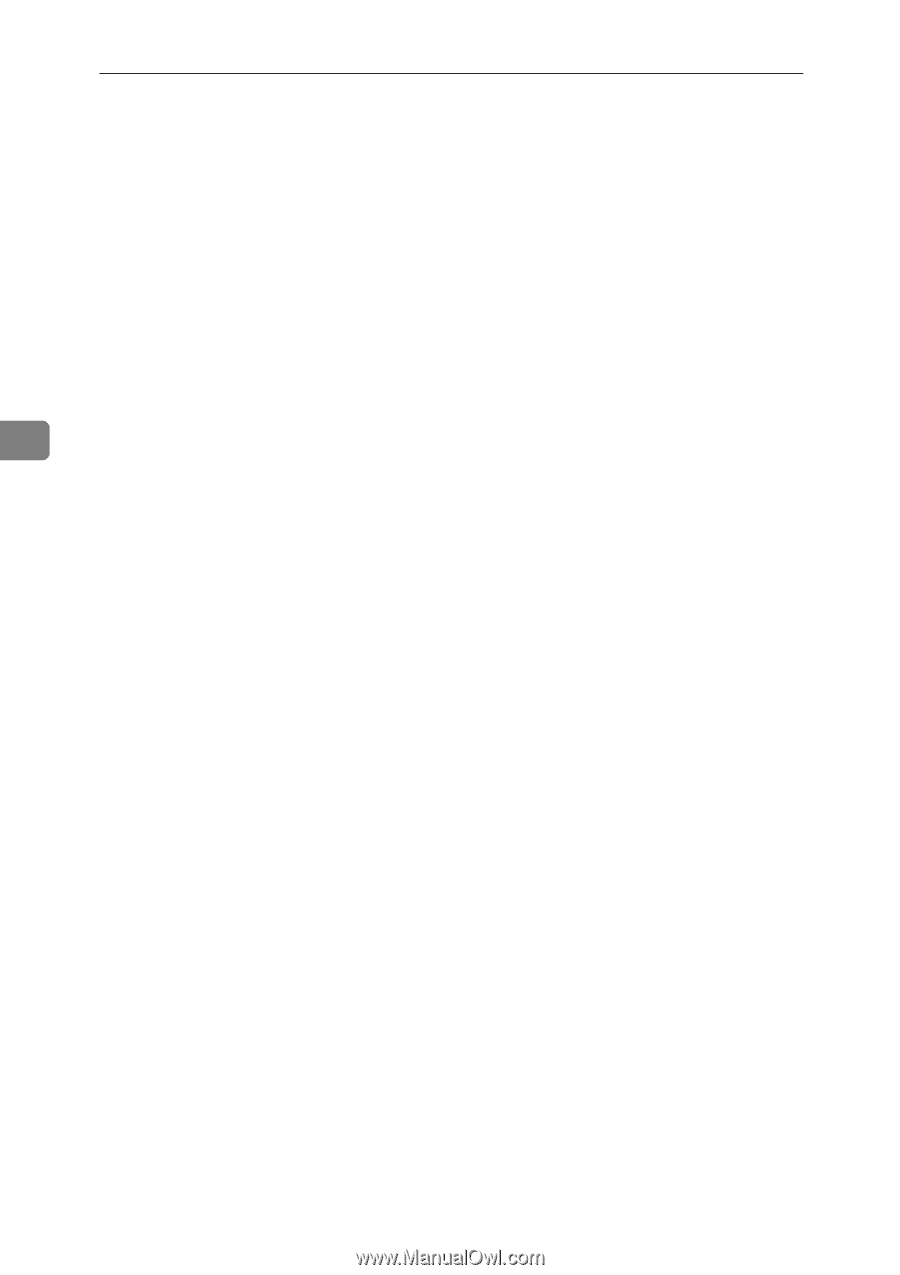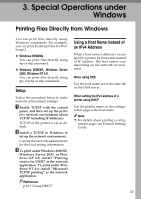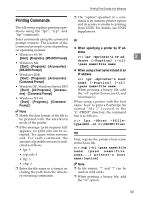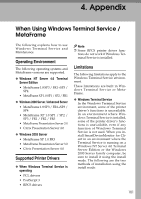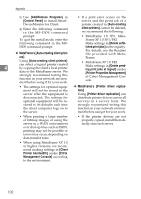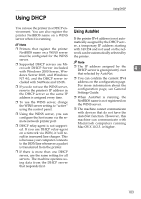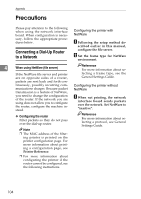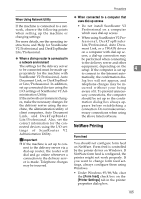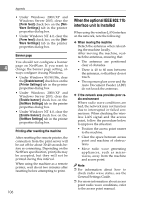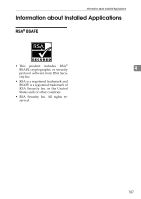Ricoh Aficio MP 2000 Network Guide - Page 110
MetaFrame's, Auto-creating client print, Printer driver replica, Add/Remove Programs
 |
View all Ricoh Aficio MP 2000 manuals
Add to My Manuals
Save this manual to your list of manuals |
Page 110 highlights
Appendix A Use [Add/Remove Programs] in • If a print error occurs on the [Control Panel] to install Smart- server and the print job or a DeviceMonitor for Client. printer created in [Auto-creating B Enter the following command in the MS-DOS command client printers] cannot be deleted, we recommend the following: prompt: • MetaFrame 1.8 SP3, Meta- To quit the install mode, enter the Frame XP 1.0 SP1/FR1 following command in the MS- Make settings in [Delete unfin- DOS command prompt. ished print jobs] in the registry. ❖ MetaFrame's [Auto-creating client printers] For details, see the Readme file provided with MetaFrame. Using [Auto-creating client printers] can select a logical printer created 4 by copying the client's local printer data to the MetaFrame server. We strongly recommend testing this function in your network environ- ment before using it for your work. • MetaFrame XP 1.0 FR2 Make settings in [Delete pending print jobs at logout] under [Printer Properties Management] of Citrix Management Console. • The settings for optional equipment will not be stored in the ❖ MetaFrame's [Printer driver replication] server after the equipment is Using [Printer driver replication] can disconnected. The settings for distribute printer drivers across all optional equipment will be re- servers in a server farm. We stored to its defaults each time strongly recommend testing this the client computer logs on to function in your network environ- the server. ment before using it for your work. • When printing a large number of bitmap images or using the server in a WAN environment over dial-up lines such as ISDN, printing may not be possible or errors may occur, depending on data transfer rates. • If the printer drivers are not properly copied, install them directly onto each server. • When using MetaFrame XP 1.0 or higher versions, we recommend making settings in [Client Printer bandwidth] under [Citrix Management Console] according to the environment. 102