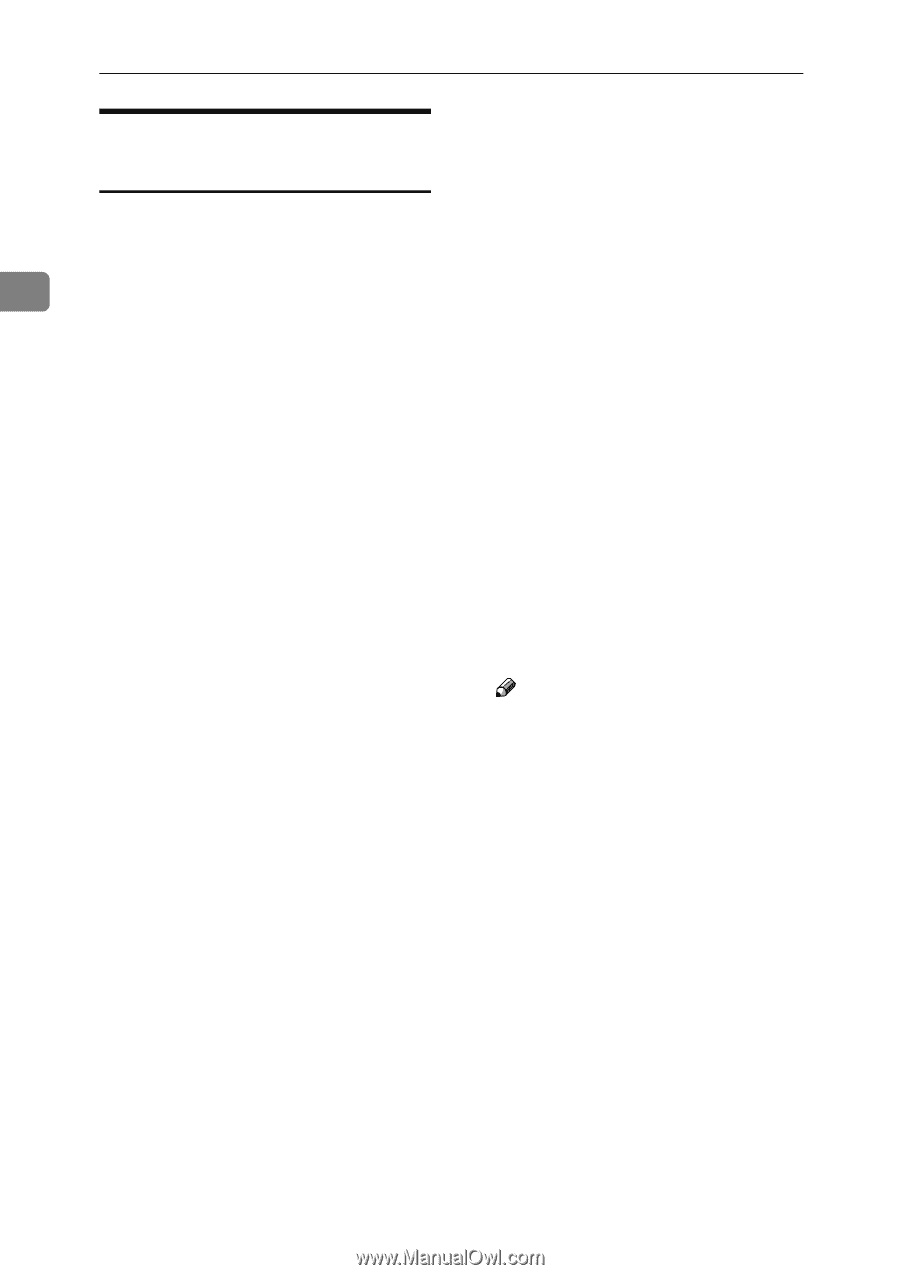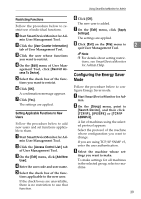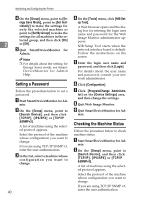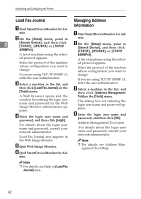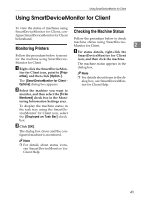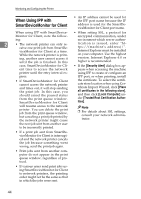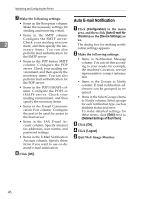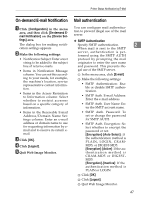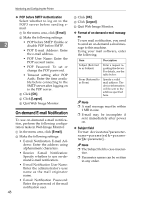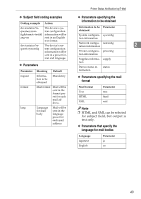Ricoh Aficio MP 2000 Network Guide - Page 52
When Using IPP with SmartDeviceMonitor for Client, Security Alert, Place
 |
View all Ricoh Aficio MP 2000 manuals
Add to My Manuals
Save this manual to your list of manuals |
Page 52 highlights
Monitoring and Configuring the Printer When Using IPP with SmartDeviceMonitor for Client • An IP address cannot be used for the IPP port name because the IP address is used for the SmartDeviceMonitor for Client port name. When using IPP with SmartDevice- • When setting SSL, a protocol for Monitor for Client, note the follow- encrypted communication, under ing: environment which server authen- 2 • The network printer can only re- ceive one print job from SmartDe- viceMonitor for Client at a time. While the network printer is print- ing, another user cannot access it until the job is finished. In this tication is issued, enter "https://(machine's address)/". Internet Explorer must be installed on your computer. Use the highest version. Internet Explorer 6.0 or higher is recommended. case, SmartDeviceMonitor for Cli- • If the [Security Alert] dialog box ap- ent tries to access the network pears when accessing the machine printer until the retry interval ex- using IPP to create or configure an pires. IPP port, or when printing, install • If SmartDeviceMonitor for Client cannot access the network printer and times out, it will stop sending the print job. In this case, you should cancel the paused status from the print queue window. SmartDeviceMonitor for Client the certificate. To select the certificate store location when using Certificate Import Wizard, click [Place all certificates in the following store], and then click [Local Computer] under [Trusted Root Certification Authorities]. will resume access to the network printer. You can delete the print job from the print queue window, but canceling a print job printed by the network printer might cause Note ❒ For details about SSL settings, consult your network administrator. the next job sent from another user to be incorrectly printed. • If a print job sent from SmartDeviceMonitor for Client is interrupted and the network printer cancels the job because something went wrong, send the print job again. • Print jobs sent from another computer do not appear in the print queue window, regardless of protocol. • If various users send print jobs using SmartDeviceMonitor for Client to network printers, the printing order might not be the same as that in which the jobs were sent. 44