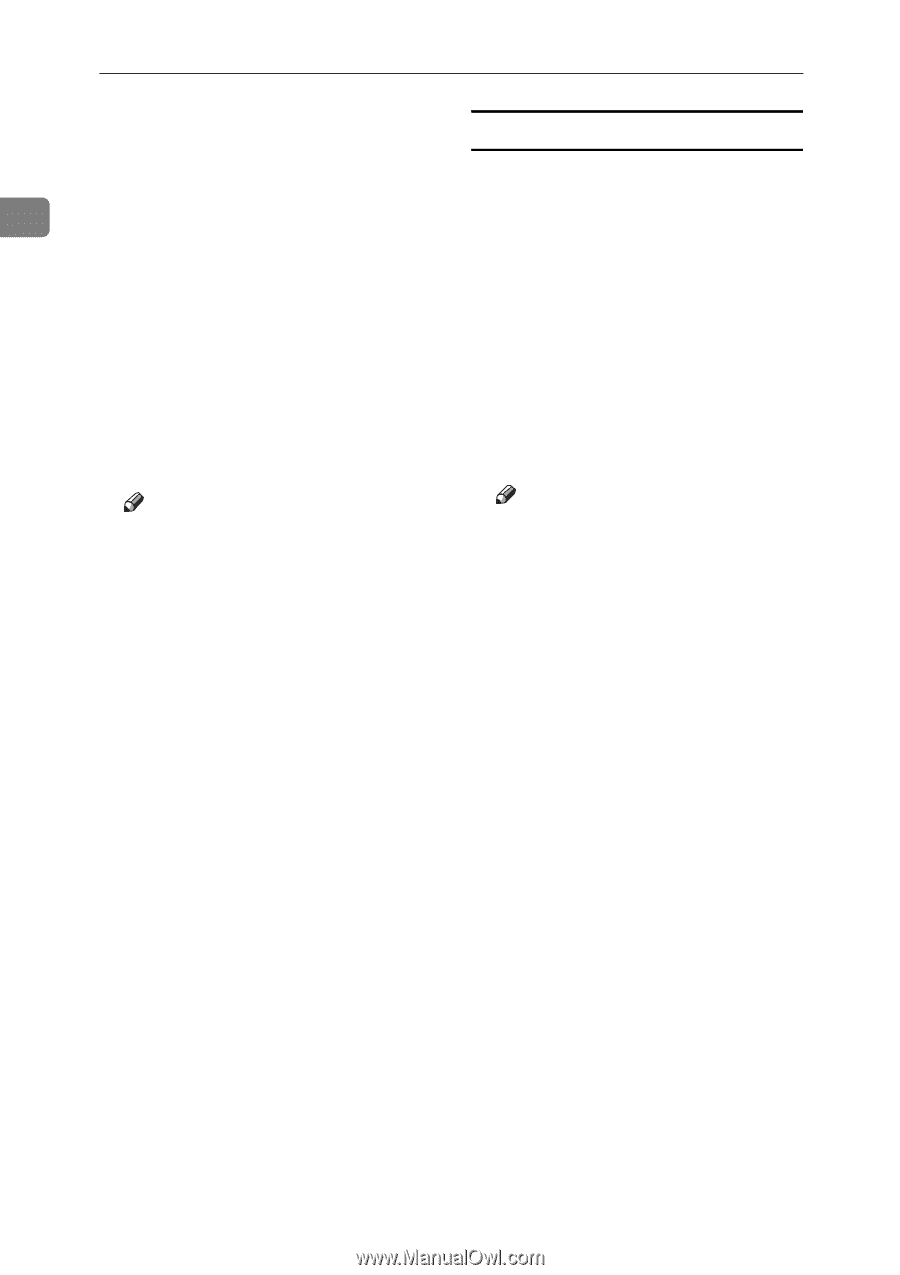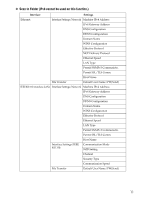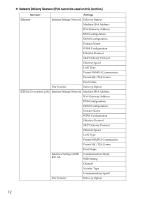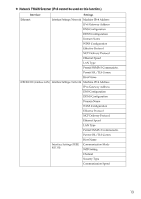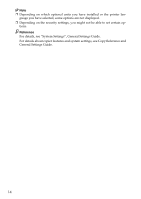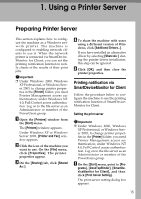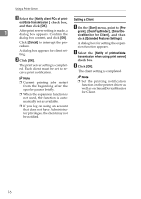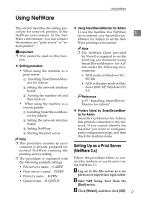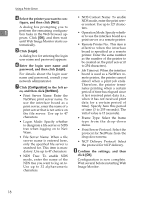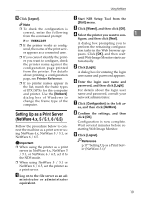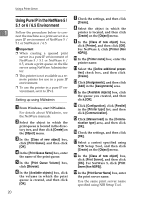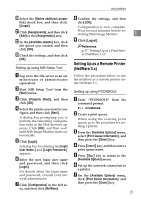Ricoh Aficio MP 2000 Network Guide - Page 24
Setting a Client, Extended Features Settings - printer driver
 |
View all Ricoh Aficio MP 2000 manuals
Add to My Manuals
Save this manual to your list of manuals |
Page 24 highlights
Using a Printer Server B Select the [Notify client PCs of print- out/data-transmission ] check box, Setting a Client and then click [OK]. A On the [Start] menu, point to [Pro- 1 After print server setting is made, a dialog box appears. Confirm the gram], [DeskTopBinder], [SmartDeviceMonitor for Client], and then dialog box content, and click [OK]. click [Extended Features Settings]. Click [Cancel] to interrupt the procedure. A dialog box for setting the expansion function appears. A dialog box appears for client setting. C Click [OK]. B Select the [Notify of printout/data- transmission when using print server] check box. The print server setting is completed. Each client must be set to receive print notification. C Click [OK]. The client setting is completed. Note ❒ Current printing jobs restart from the beginning after the spooler pauses briefly. ❒ When the expansion function is not used, the function is automatically set as available. Note ❒ Set the printing notification function on the printer driver as well as on SmartDeviceMonitor for Client. ❒ If you log on using an account that does not have Administrator privileges, the client may not be notified. 16