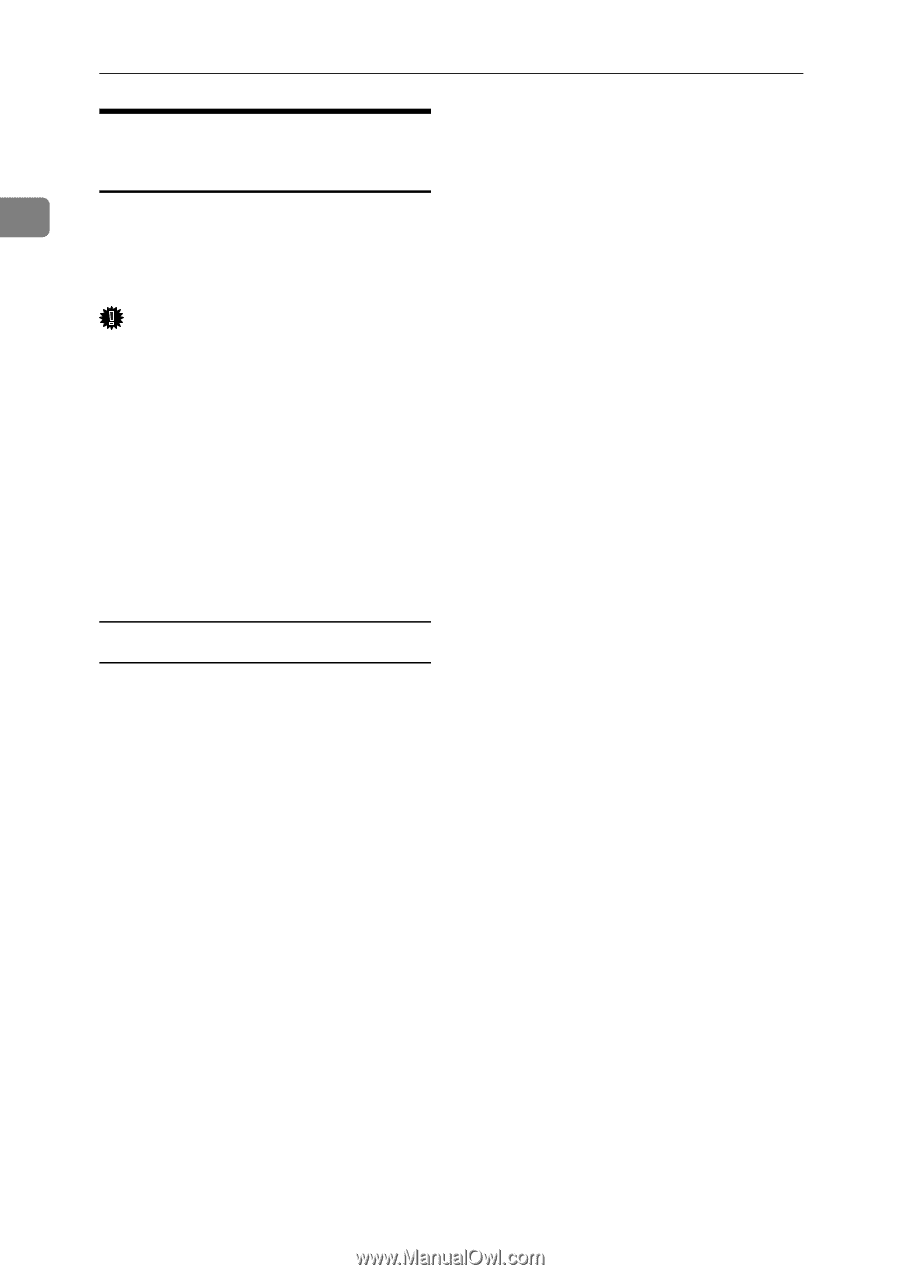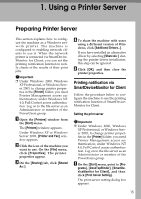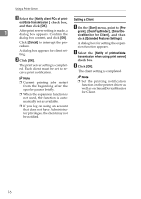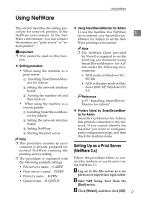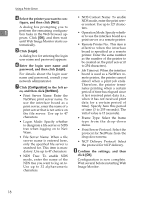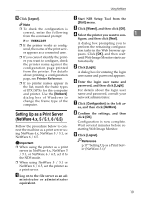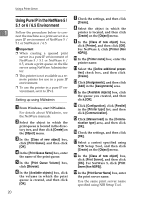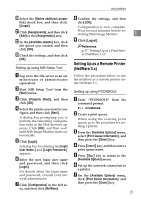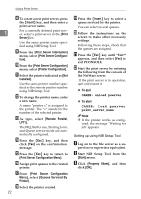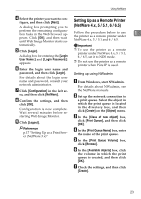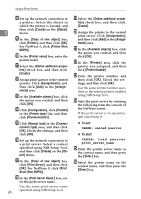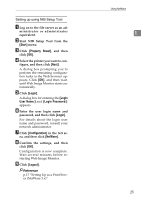Ricoh Aficio MP 2000 Network Guide - Page 28
Using Pure IP in the NetWare 5 / 5.1 or 6 / 6.5 Environment, From Windows, start NWadmin.
 |
View all Ricoh Aficio MP 2000 manuals
Add to My Manuals
Save this manual to your list of manuals |
Page 28 highlights
Using a Printer Server Using Pure IP in the NetWare 5 / 5.1 or 6 / 6.5 Environment 1 Follow the procedure below to con- nect the machine as a print server in a pure IP environment of NetWare 5 / 5.1 or NetWare 6 / 6.5. Important ❒ When creating a queued print server in a pure IP environment of NetWare 5 / 5.1 or NetWare 6 / 6.5, create a print queue on the file server using NetWare Administrator. ❒ This printer is not available as a remote printer for use in a pure IP environment. ❒ To use the printer in a pure IP environment, set it to IPv4. Setting up using NWadmin A From Windows, start NWadmin. For details about NWadmin, see the NetWare manuals. B Select the object in which the print queue is located in the directory tree, and then click [Create] on the [Object] menu. C In the [Class of new object] box, click [Print Queue], and then click [OK]. D In the [Print Queue Name] box, enter the name of the print queue. E In the [Print Queue Volume] box, click [Browse]. F In the [Available objects] box, click the volume in which the print queue is created, and then click [OK]. 20 G Check the settings, and then click [Create]. H Select the object in which the printer is located, and then click [Create] on the [Object] menu. I In the [Class of new object] box, click [Printer], and then click [OK]. For NetWare 5, click [Printer (Non NDPS)]. J In the [Printer name] box, enter the printer name. K Select the [Define additional proper- ties] check box, and then click [Create]. L Click [Assignments], and then click [Add] in the [Assignments] area. M In the [Available objects] box, click the queue you created, and then click [OK]. N Click [Configuration], click [Parallel] in the [Printer type] list, and then click [Communication]. O Click [Manual load] in the [Commu- nication type] area, and then click [OK]. P Check the settings, and then click [OK]. Q Select a context specified using NIB Setup Tool, and then click [Create] on the [Object] menu. R In the [Class of new object] box, click [Print Server], and then click [OK]. For NetWare 5, click [Print Sever (Non NDPS)]. S In the [Print Server Name] box, enter the print server name. Use the same print server name specified using NIB Setup Tool.