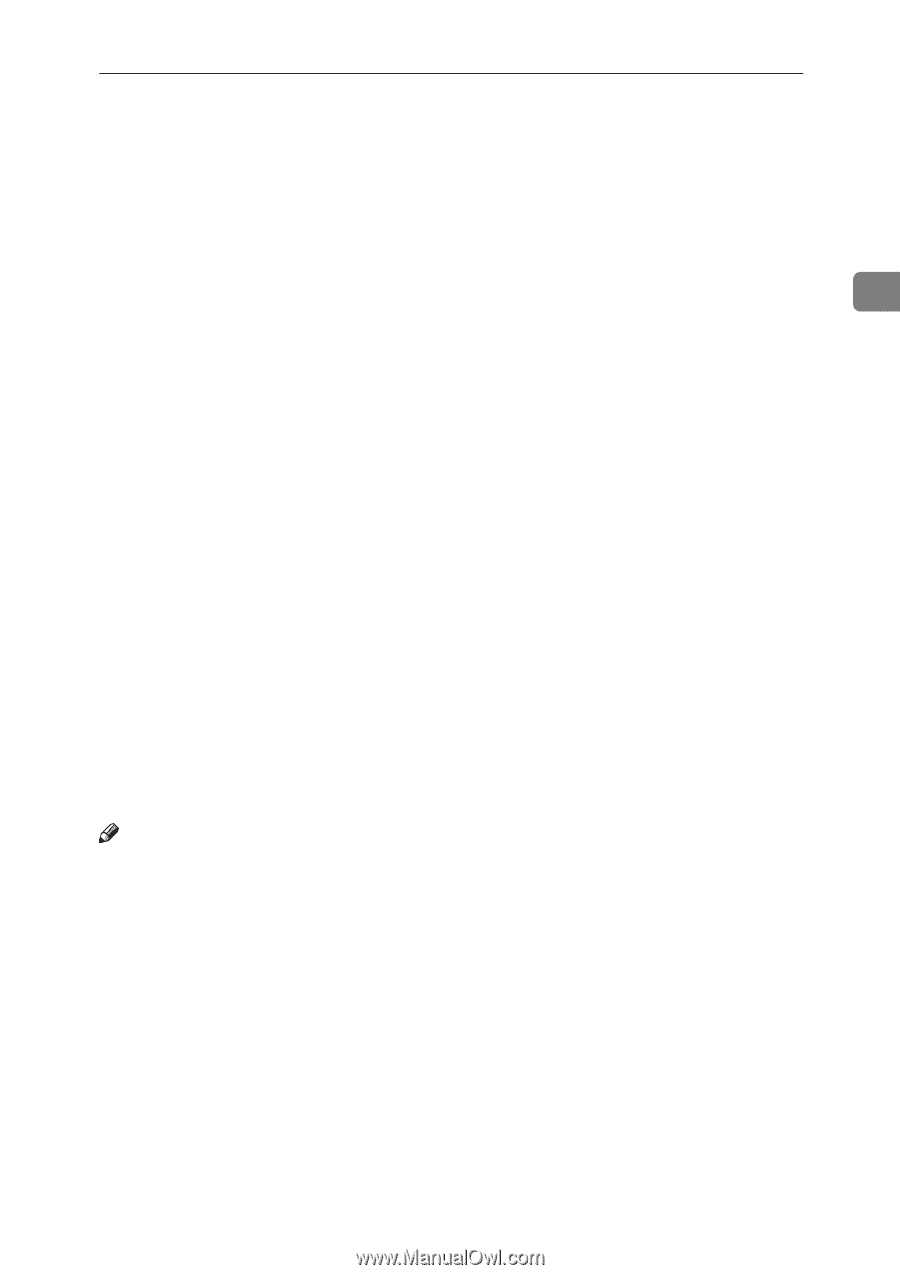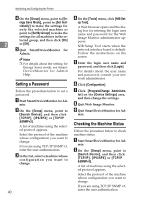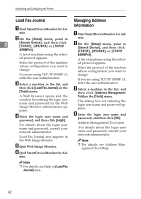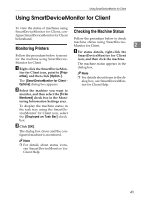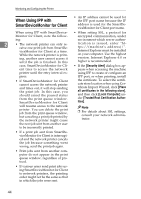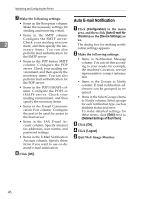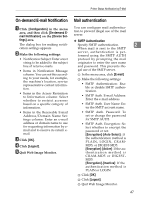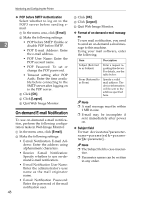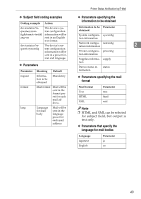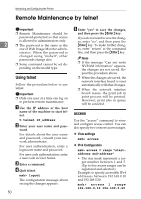Ricoh Aficio MP 2000 Network Guide - Page 53
Printer Status Notification by E-Mail - firmware
 |
View all Ricoh Aficio MP 2000 manuals
Add to My Manuals
Save this manual to your list of manuals |
Page 53 highlights
Printer Status Notification by E-Mail Printer Status Notification by E-Mail Whenever a paper tray becomes emp- ❒ Other call results can be displayed, ty or paper is jammed, an e-mail alert depending on the machine type. is issued to the registered addresses to notify the printer status. ❒ For details about the service call, contact your service or sales repre- For this notification, you can make the e-mail notification settings. Notification timing and e-mail content can be set. sentative. A On the [Administrator Tools] menu, set [Notify Machine Status] to [On] using the control panel. 2 You can be notified of the following events: The default is [On]. • Service call. B Open a Web browser, and then • Toner cartridge is empty. • Toner cartridge is nearly empty. • Waste toner bottle is full. enter "http://(machine's address)/" in the address bar. Top Page of Web Image Monitor appears. • Waste toner bottle is nearly full. When setting SSL, a protocol for • Paper has jammed. encrypted communication, under • Open door is detected. • The paper tray is empty. environment which server authentication is issued , enter "https://(machine's address)/". • The paper tray is nearly empty. • A paper tray error occurred. • Output paper tray is full. • Unit connection error. C Click [Login] on Top Page of Web Image Monitor. The window for entering the login user name and password appears. • Duplex unit error. D Enter the login user name and Note password, and then click Login. ❒ When the service call is set, following call results can be sent. For details about the login user name and password, consult your • Failure automatic call success network administrator. • Failure automatic call out of time • Failure automatic call failure • Consumable automatic call success E In the menu area, click [Configura- tion]. F Click [E-mail] on the [Device Set- tings] area. • Remote machine check failure • Firmware update confirmed 45