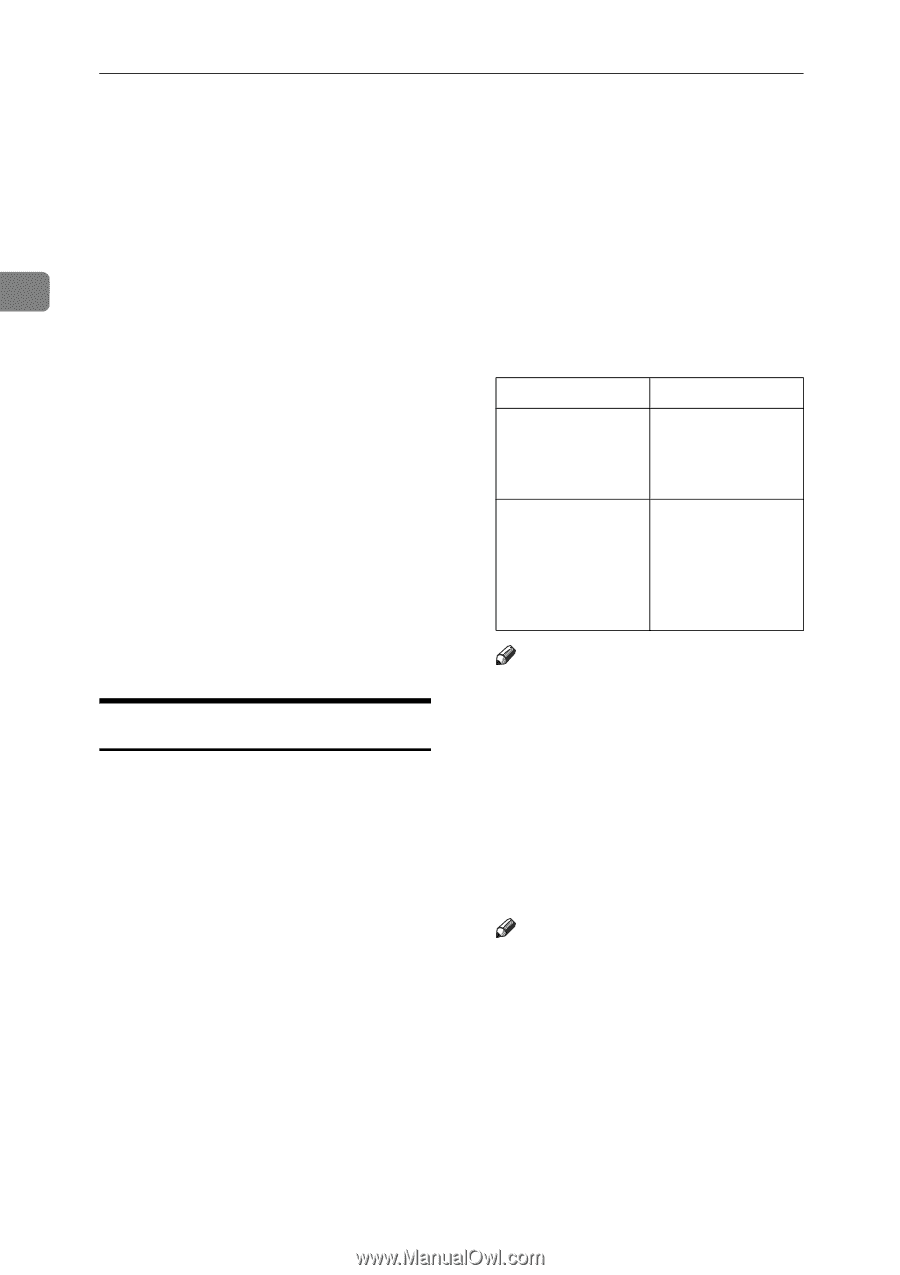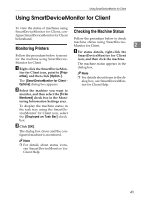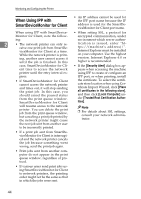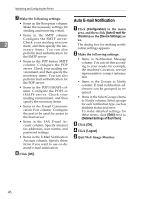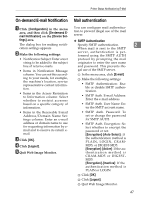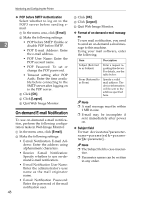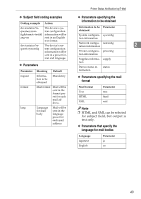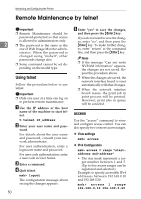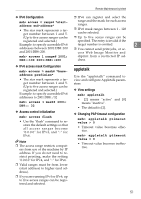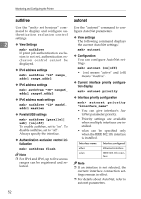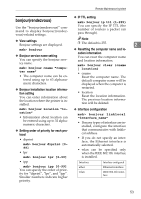Ricoh Aficio MP 2000 Network Guide - Page 56
On-demand E-mail Notification, POP before SMTP Authentication, Format of on-demand e-mail messag
 |
View all Ricoh Aficio MP 2000 manuals
Add to My Manuals
Save this manual to your list of manuals |
Page 56 highlights
Monitoring and Configuring the Printer ❖ POP before SMTP Authentication Select whether to log on to the POP3 server before sending email. A In the menu area, click [E-mail]. B Make the following settings: 2 • POP before SMTP: Enable or disable POP before SMTP. • POP E-mail Address: Enter the e-mail address. • POP User Name: Enter the POP account name. • POP Password: To set or change the POP password. • Timeout setting after POP Auth.: Enter the time available before connecting to the SMTP server after logging on to the POP server. C Click [OK]. D Click [Logout]. E Quit Web Image Monitor. On-demand E-mail Notification To use on-demand e-mail notification, perform the following configuration tasks in Web Image Monitor. A In the menu area, click [E-mail]. B Make the following settings: • E-mail Notification E-mail Address: Enter the address using alphanumeric characters. • Receive E-mail Notification: Specify whether to use on-demand e-mail notification. • E-mail Notification User Name: Enter the administrator's user name as the mail originator name. • E-mail Notification Password: Enter the password of the mail notification user. 48 C Click [OK]. D Click [Logout]. E Quit Web Image Monitor. ❖ Format of on-demand e-mail messages To use mail notification, you need to send an on-demand e-mail message to this machine. Using your mail software, enter the following: Item Subject (Referred to as Subject) From (Referred to as From) Description Enter a request regarding the device. For details, see the table below. Specify a valid mail address. The device information will be sent to the address specified here. Note ❒ A mail message must be within 1 MB in size. ❒ E-mail may be incomplete if sent immediately after power on. ❖ Subject field Format: devicestatus?parametername=parameter[&=parameter][&=parameter]... Note ❒ The Subject field is case-insensi- tive. ❒ Parameter names can be written in any order.