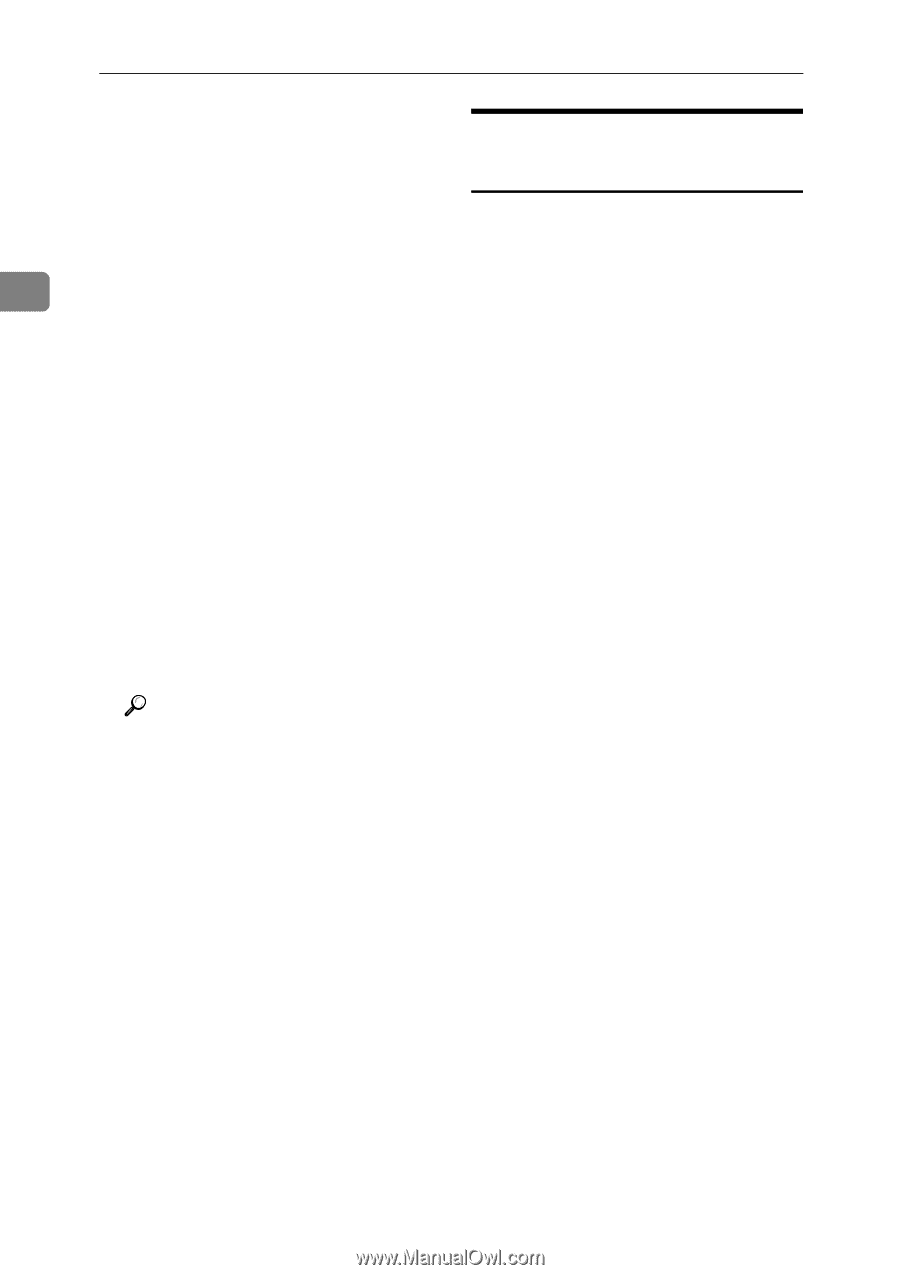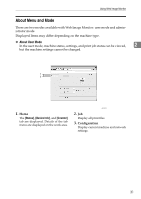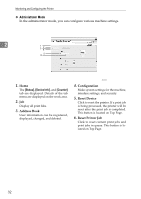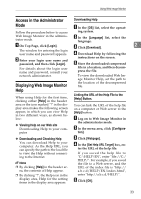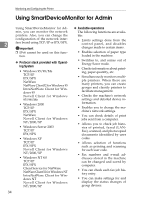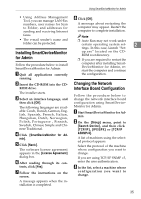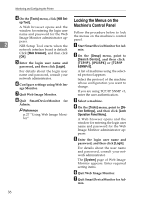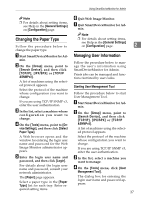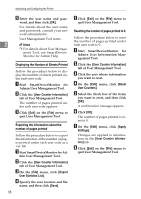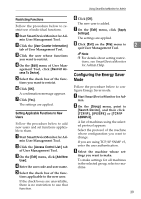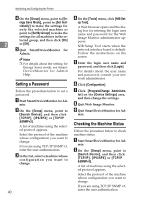Ricoh Aficio MP 2000 Network Guide - Page 44
Locking the Menus on the Machine's Control Panel, Tools, NIB Set, up Tool, Web browser, Login, Group - default login
 |
View all Ricoh Aficio MP 2000 manuals
Add to My Manuals
Save this manual to your list of manuals |
Page 44 highlights
Monitoring and Configuring the Printer D On the [Tools] menu, click [NIB Set- up Tool]. A Web browser opens and the Locking the Menus on the Machine's Control Panel window for entering the login user name and password for the Web Image Monitor administrator appears. Follow the procedure below to lock the menus on the machine's control panel. 2 A NIB Setup Tool starts when the Start SmartDeviceMonitor for Ad- network interface board is default. min. Click [Web browser], and then click [OK]. E Enter the login user name and B On the [Group] menu, point to [Search Device], and then click [TCP/IP], [IPX/SPX] or [TCP/IP password, and then click [Login]. &SNMPv3]. For details about the login user name and password, consult your network administrator. F Configure settings using Web Im- age Monitor. G Quit Web Image Monitor. A list of machines using the selected protocol appears. Select the protocol of the machine whose configuration you want to change. If you are using TCP/IP SNMP v3, enter the user authentication. H Quit SmartDeviceMonitor for Admin. Reference p.27 "Using Web Image Monitor" C Select a machine. D On the [Tools] menu, point to [De- vice Settings], and then click [Lock Operation Panel Menu]. A Web browser opens and the window for entering the login user name and password for the Web Image Monitor administrator appears. E Enter the login user name and password, and then click [Login]. For details about the user name and password, consult your network administrator. The [System] page of Web Image Monitor appears. Enter required setting items. F Quit Web Image Monitor. G Quit SmartDeviceMonitor for Ad- min. 36