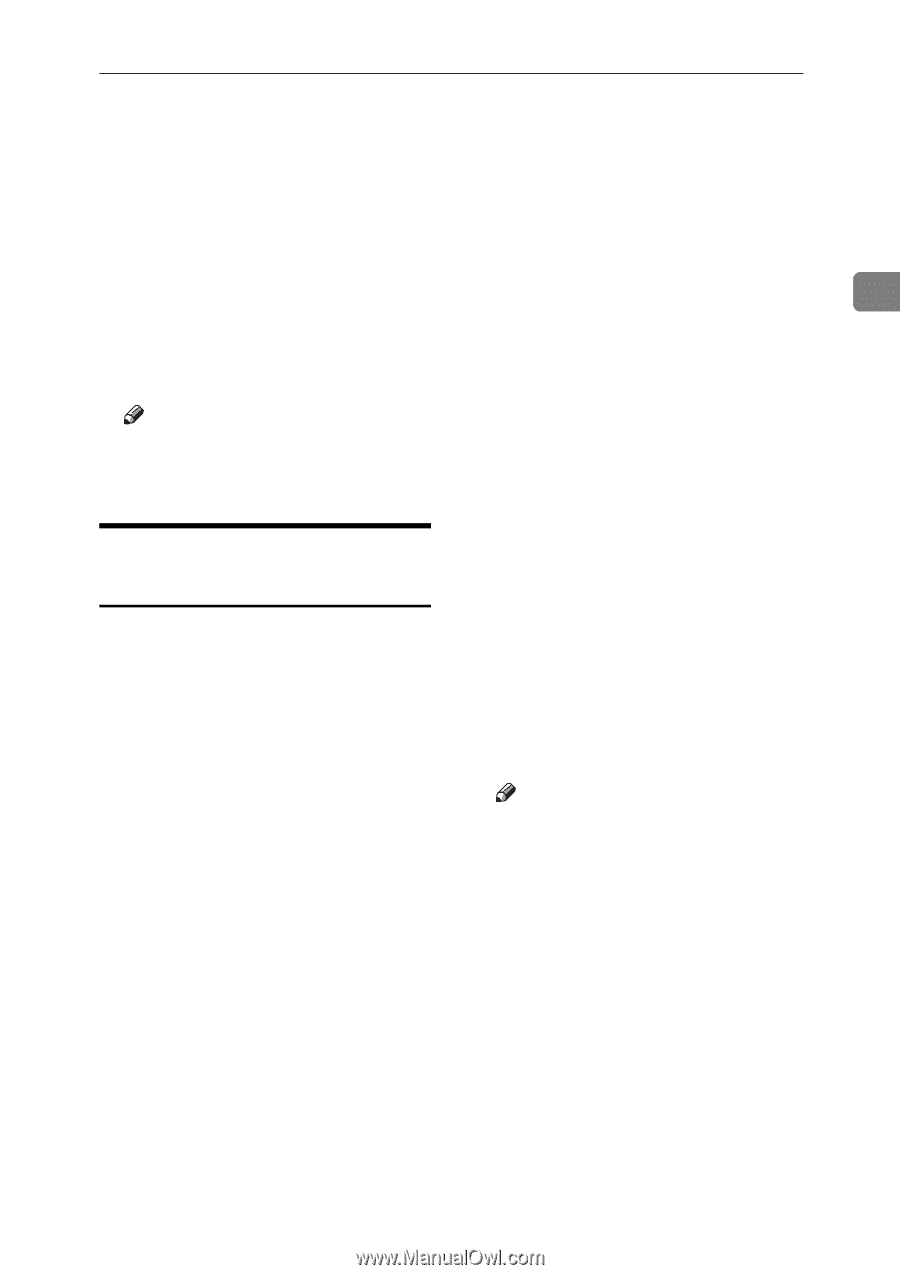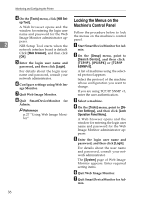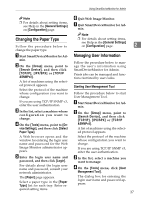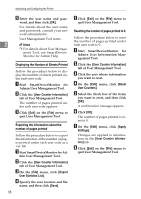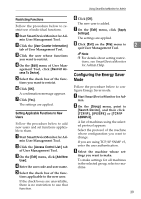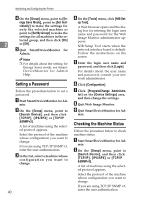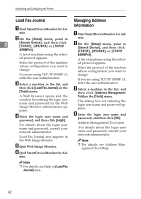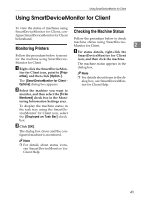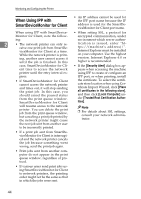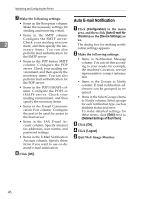Ricoh Aficio MP 2000 Network Guide - Page 49
Changing Names and Comments
 |
View all Ricoh Aficio MP 2000 manuals
Add to My Manuals
Save this manual to your list of manuals |
Page 49 highlights
Using SmartDeviceMonitor for Admin C To obtain status details, select the machine in the list, and then click [Open] on the [Device:] menu. C Select a machine in the list, and then click [NIB Setup Tool] on the [Tools] menu. The machine status appears in the dialog box. D Click [System] or [Printer]. The machine status appears in the dialog box. E Quit SmartDeviceMonitor for Ad- min. A Web browser opens and the window for entering the login user name and password for the Web Image Monitor administrator ap- pears. 2 NIB Setup Tool starts when the network interface board is default. Follow the instructions on the screen. Note ❒ For details about items in the di- alog box, see SmartDeviceMonitor for Admin Help. Changing Names and Comments Follow the procedure below to change the names and comments of the machine. A Start SmartDeviceMonitor for Ad- min. B On the [Group] menu, point to [Search Device], and then click [TCP/IP], [IPX/SPX] or [TCP/IP &SNMPv3]. A list of machines using the selected protocol appears. Select the protocol of the machine whose configuration you want to change. D Enter the login user name and password, and then click [Login]. For details about the login user name and password, consult your network administrator. E Click [Configuration]. F Click [System] on the [Device Set- tings] area, and then change the settings. G Quit Web Image Monitor. H Quit SmartDeviceMonitor for Ad- min. Note ❒ In the [Device Name] box, enter a device name on the machine using up to 31 characters. ❒ In the [Comment] box, enter a comment on the machine using up to 31 characters. If you are using TCP/IP SNMP v3, enter the user authentication. 41