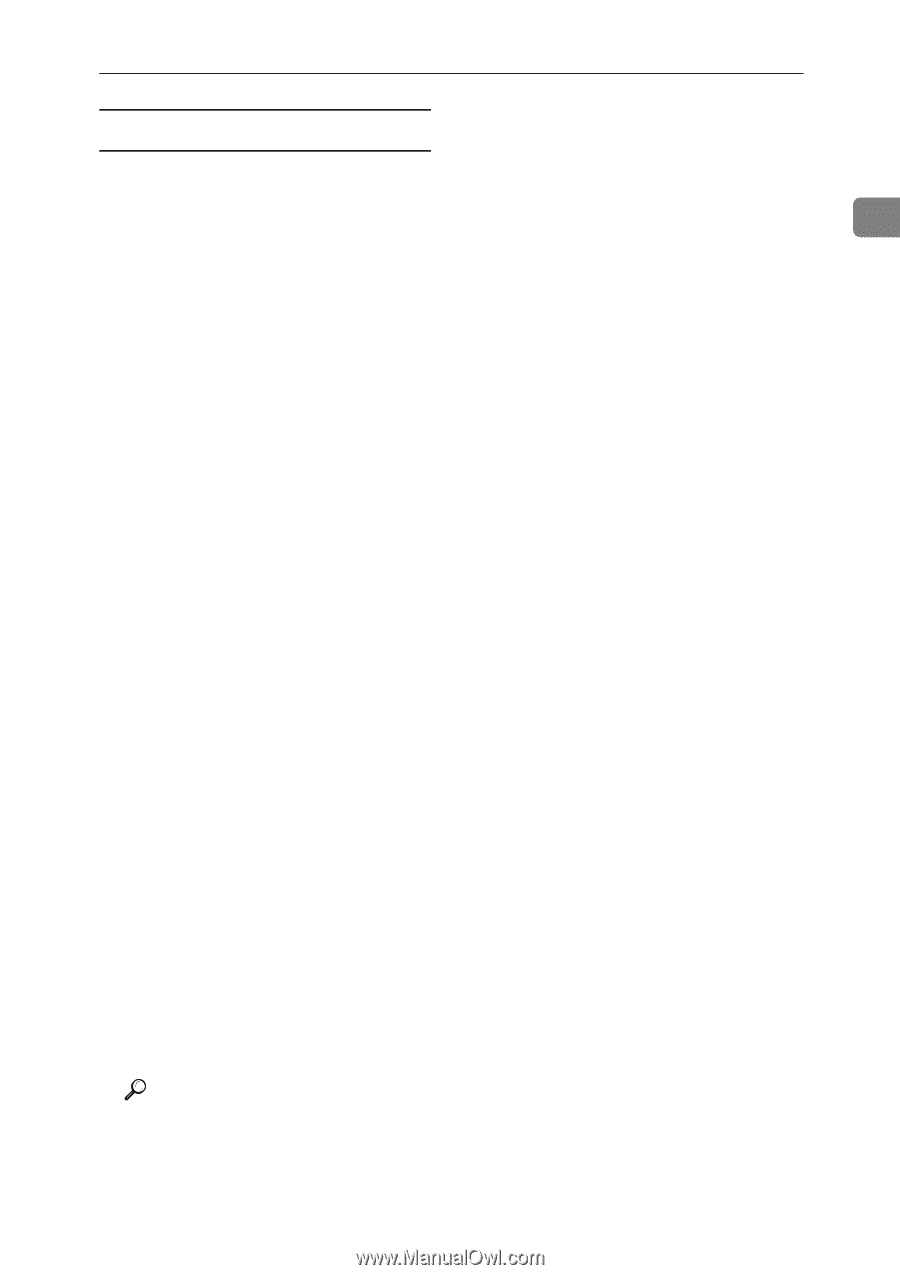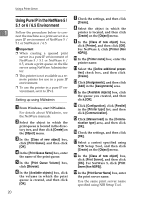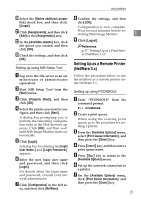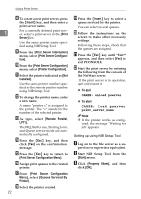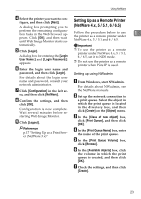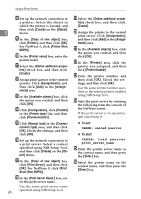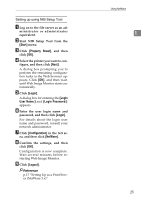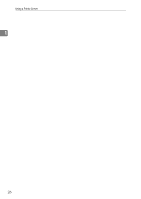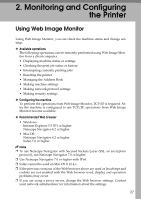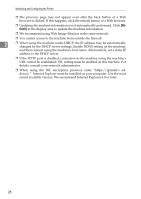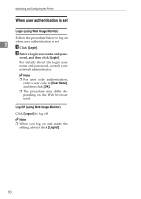Ricoh Aficio MP 2000 Network Guide - Page 33
Start NIB Setup Tool from the, Start, Property Sheet, Login, User Name, Login Password, Configuration
 |
View all Ricoh Aficio MP 2000 manuals
Add to My Manuals
Save this manual to your list of manuals |
Page 33 highlights
Setting up using NIB Setup Tool A Log on to the file server as an ad- ministrator or administrator equivalent. B Start NIB Setup Tool from the [Start] menu. C Click [Property Sheet], and then click [OK]. D Select the printer you want to con- figure, and then click [Next]. A dialog box prompting you to perform the remaining configuration tasks in the Web browser appears. Click [OK], and then wait until Web Image Monitor starts automatically. E Click [Login]. A dialog box for entering the [Login User Name:] and [Login Password:] appears. F Enter the user login name and password, and then click [Login]. For details about the login user name and password, consult your network administrator. G Click [Configuration] in the left ar- ea, and then click [NetWare]. H Confirm the settings, and then click [OK]. Configuration is now complete. Wait several minutes before restarting Web Image Monitor. I Click [Logout]. Reference p.17 "Setting Up as a Print Server (NetWare 3.x)" Using NetWare 1 25