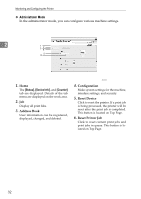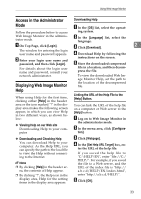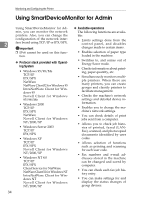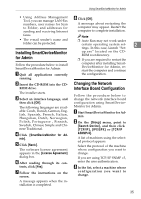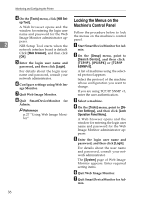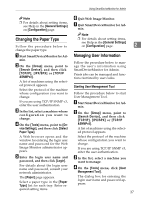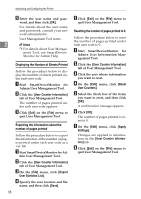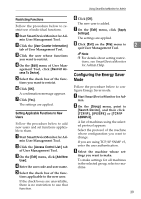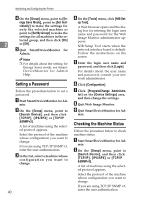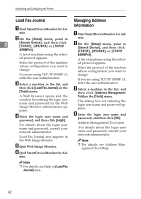Ricoh Aficio MP 2000 Network Guide - Page 45
Changing the Paper Type, Managing User Information, Starting User Management Tool
 |
View all Ricoh Aficio MP 2000 manuals
Add to My Manuals
Save this manual to your list of manuals |
Page 45 highlights
Using SmartDeviceMonitor for Admin Note ❒ For details about setting items, see Help in the [General Settings] on [Configuration] page. Changing the Paper Type Follow the procedure below to change the paper type. A Start SmartDeviceMonitor for Ad- min. B On the [Group] menu, point to [Search Device], and then click [TCP/IP], [IPX/SPX] or [TCP/IP &SNMPv3]. A list of machines using the selected protocol appears. Select the protocol of the machine whose configuration you want to change. If you are using TCP/IP SNMP v3, enter the user authentication. C In the list, select a machine whose configuration you want to change. D On the [Tools] menu, point to [De- vice Settings], and then click [Select Paper Type]. A Web browser opens and the window for entering the login user name and password for the Web Image Monitor administrator appears. E Enter the login user name and password, and then click [Login]. For details about the login user name and password, consult your network administrator. The [Paper] page appears. Select a paper type in the [Paper Type] list for each tray. Enter required setting items. F Quit Web Image Monitor. G Quit SmartDeviceMonitor for Ad- min. Note ❒ For details about setting items, see Help in the [General Settings] on [Configuration] page. 2 Managing User Information Follow the procedure below to manage the user's information using SmartDeviceMonitor for Admin. Prints jobs can be managed and functions restricted by user codes. Starting User Management Tool Follow the procedure below to start User Management Tool. A Start SmartDeviceMonitor for Ad- min. B On the [Group] menu, point to [Search Device], and then click [TCP/IP], [IPX/SPX] or [TCP/IP &SNMPv3]. A list of machines using the selected protocol appears. Select the protocol of the machine whose configuration you want to change. If you are using TCP/IP SNMP v3, enter the user authentication. C In the list, select a machine you want to manage. D On the [Tools] menu, click [User Management Tool]. The dialog box for entering the login user name and password appears. 37