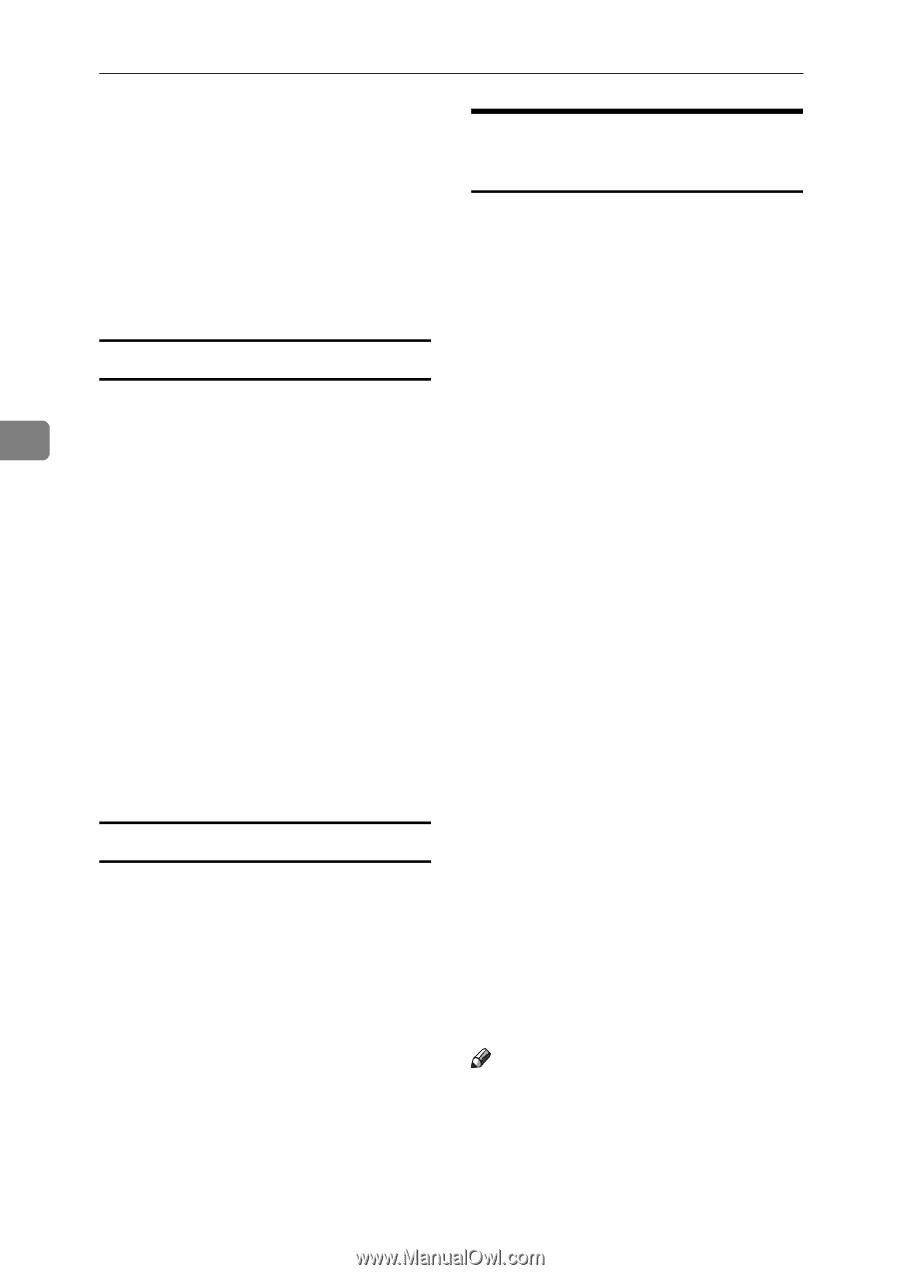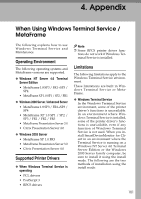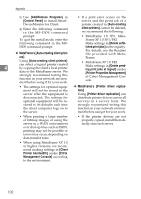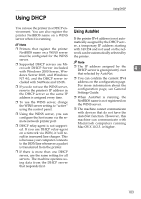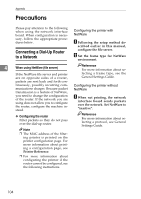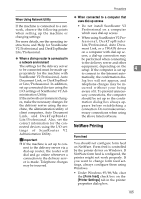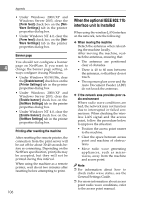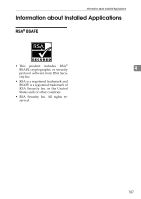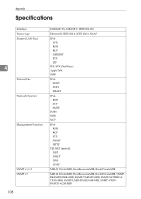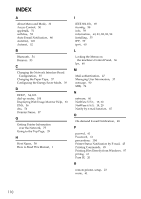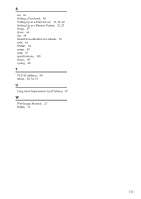Ricoh Aficio MP 2000 Network Guide - Page 114
Banner Printing after resetting the machine
 |
View all Ricoh Aficio MP 2000 manuals
Add to My Manuals
Save this manual to your list of manuals |
Page 114 highlights
Appendix • Under Windows 2000/XP and Windows Server 2003, clear the [Form feed] check box on the [NetWare Settings] tab in the printer properties dialog box. • Under Windows NT 4.0, clear the [Form feed] check box on the [NetWare Settings] tab in the printer properties dialog box. Banner page You should not configure a banner 4 page on NetWare. If you want to change the banner page setting, al- ways configure it using Windows. • Under Windows 95/98/Me, clear the [Enable banner] check box on the [Printer Settings] tab in the printer properties dialog box. • Under Windows 2000/XP and Windows Server 2003, clear the [Enable banner] check box on the [NetWare Settings] tab in the printer properties dialog box. • Under Windows NT 4.0, clear the [Enable banner] check box on the [NetWare Settings] tab in the printer properties dialog box. Printing after resetting the machine After resetting the remote printer, the connection from the print server will be cut off for about 30-40 seconds before re-connecting. Depending on the NetWare specification, print jobs may be accepted, but they will not be printed during this interval. When using the machine as a remote printer, wait about two minutes after resetting before attempting to print. 106 When the optional IEEE 802.11b interface unit Is Installed When using the wireless LAN interface on the network, note the following: ❖ When moving the machine Detach the antennas when relocating the machine locally. After moving the machine, reattach the antennas, ensuring that: • The antennas are positioned clear of obstacles. • There is 40 to 60 mm between the antennas, so that they do not touch. • The exposure glass cover and the Auto Document Feeder (ADF) do not knock the antennas. ❖ If the network area provides poor radio environment Where radio wave conditions are bad, the network may not function due to interrupted or failed connections. When checking the wireless LAN signal and the access point, follow the procedure below to improve the situation: • Position the access point nearer to the machine. • Clear the space between access point and machine of obstructions. • Move radio wave generating appliances, such as microwaves, away from the machine and access point. Note ❒ For information about how to check radio wave status, see the General Settings Guide. ❒ For more information about access point radio wave conditions, refer to the access point manual.