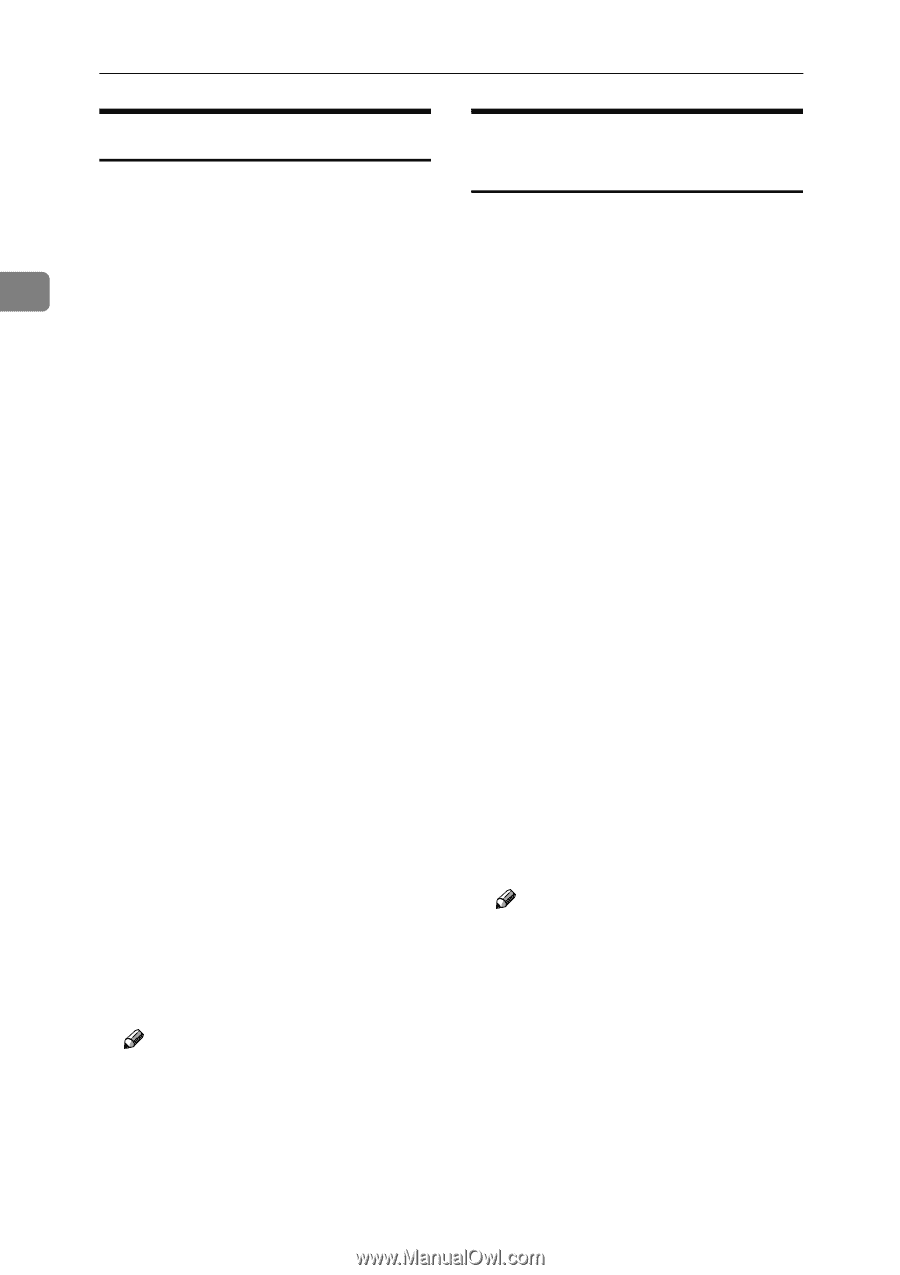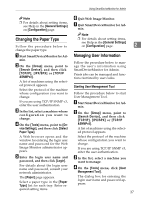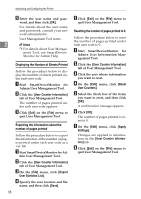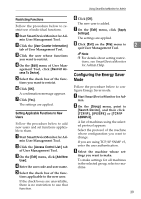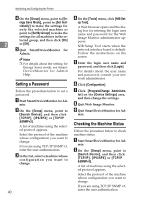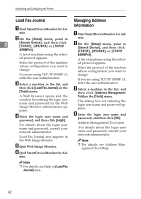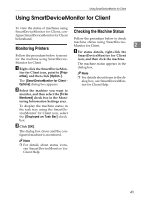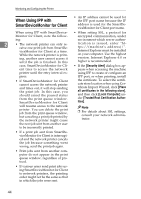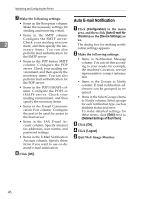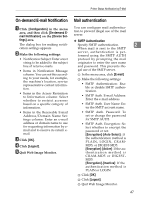Ricoh Aficio MP 2000 Network Guide - Page 50
Load Fax Journal, Managing Address Information, Group, Search Device, TCP/IP, IPX/SPX, &SNMPv3
 |
View all Ricoh Aficio MP 2000 manuals
Add to My Manuals
Save this manual to your list of manuals |
Page 50 highlights
Monitoring and Configuring the Printer Load Fax Journal Managing Address A Start SmartDeviceMonitor for Ad- Information min. A Start SmartDeviceMonitor for Ad- B On the [Group] menu, point to min. 2 [Search Device], and then click [TCP/IP], [IPX/SPX] or [TCP/IP &SNMPv3]. B On the [Group] menu, point to [Search Device], and then click [TCP/IP], [IPX/SPX] or [TCP/IP A list of machines using the select- &SNMPv3]. ed protocol appears. A list of machines using the select- Select the protocol of the machine ed protocol appears. whose configuration you want to change. Select the protocol of the machine whose configuration you want to If you are using TCP/IP SNMP v3, change. enter the user authentication. If you are using TCP/IP SNMP v3, C Select a machine in the list, and enter the user authentication. then click [Load Fax Journal] on the [Tools] menu. C Select a machine in the list, and then click [Address Management A Web browser opens and the Tool]on the [Tools] menu. window for entering the login user name and password for the Web Image Monitor administrator appears. D Enter the login user name and password, and then click [Login]. For details about the login user name and password, consult your network administrator. Load Fax Journal area appears in The dialog box for entering the login user name and password appears. D Enter the login user name and password, and then click [OK]. Address Management Tool starts. For details about the login user name and password, consult your network administrator. the Web Image Monitor. Note E Quit Web Image Monitor. F Quit SmartDeviceMonitor for Ad- ❒ For details, see Address Management Tool Help. min. Note ❒ For details, see Help in [Load Fax Journal] area. 42