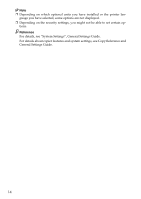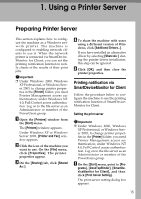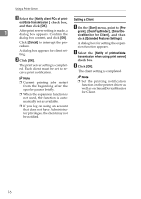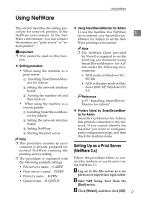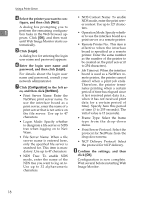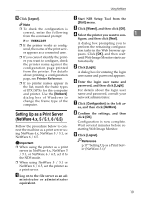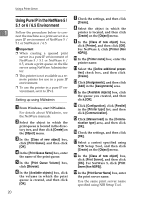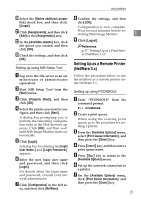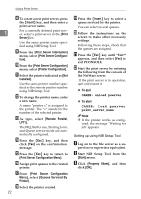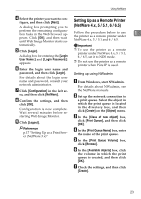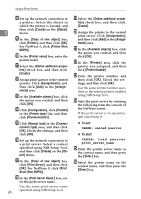Ricoh Aficio MP 2000 Network Guide - Page 27
Setting Up as a Print Server (NetWare 4.x - network setup
 |
View all Ricoh Aficio MP 2000 manuals
Add to My Manuals
Save this manual to your list of manuals |
Page 27 highlights
Using NetWare I Click [Logout]. B Start NIB Setup Tool from the Note ❒ To check the configuration is [Start] menu. C Click [Wizard], and then click [OK]. D correct, enter the following from the command prompt: Select the printer you want to con- 1 figure, and then click [Next]. F:> USERLIST ❒ If the printer works as configured, the name of the print server appears as a connected user. A dialog box prompting you to perform the remaining configuration tasks in the Web browser appears. Click [OK], and then wait ❒ If you cannot identify the print- until Web Image Monitor starts au- er you want to configure, check tomatically. E the printer name against the configuration page printed Click [Login]. from the printer. For details about printing a configuration A dialog box for entering the login user name and password appears. page, see Printer Reference. ❒ If no printer names appear in the list, match the frame types F Enter the login user name and password, and then click [Login]. of IPX/SPXs for the computer For details about the login user and printer. Use the [Network] name and password, consult your dialog box of Windows to network administrator. change the frame type of the computer. G Click [Configuration] in the left ar- ea, and then click [NetWare]. Setting Up as a Print Server (NetWare 4.x, 5 / 5.1, 6 / 6.5) Follow the procedure below to connect the machine as a print server using NetWare 4.x, NetWare 5 / 5.1, or NetWare 6 / 6.5. H Confirm the settings, and then click [OK]. Configuration is now complete. Wait several minutes before restarting Web Image Monitor. I Click [Logout]. Important ❒ When using the printer as a print server in NetWare 4.x, NetWare 5 / 5.1, or NetWare 6 / 6.5, set it to the NDS mode. Reference p.17 "Setting Up as a Print Server (NetWare 3.x)" ❒ When using NetWare 5 / 5.1 or NetWare 6 / 6.5, set the printer as a print server. A Log on to the file server as an ad- ministrator or administrator equivalent. 19