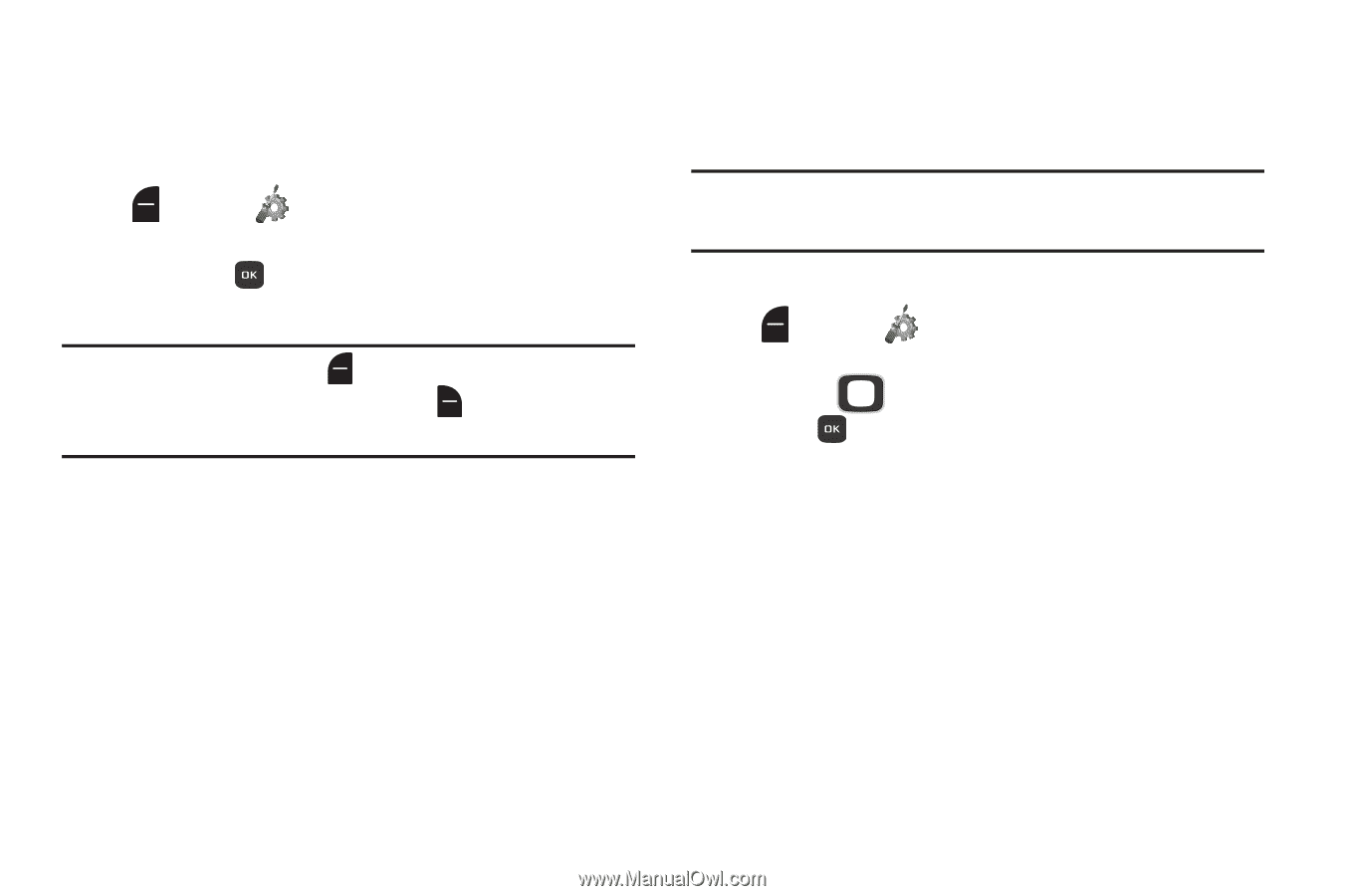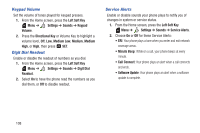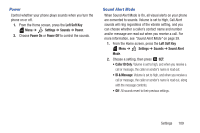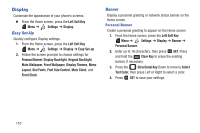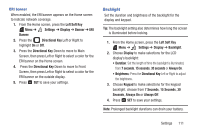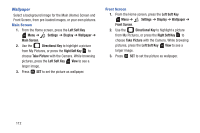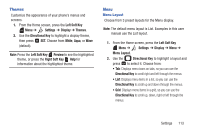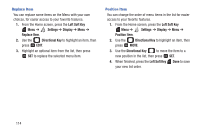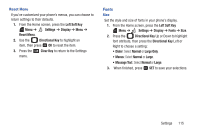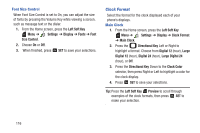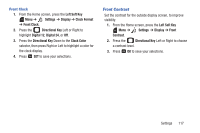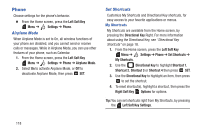Samsung SCH-U365 User Manual Ver.fb03_f6 (English(north America)) - Page 118
Left Soft Key, Settings, Display, Themes, Directional Key, White, Preview, Menu Layout
 |
View all Samsung SCH-U365 manuals
Add to My Manuals
Save this manual to your list of manuals |
Page 118 highlights
Themes Customize the appearance of your phone's menus and screens. 1. From the Home screen, press the Left Soft Key Menu ➔ Settings ➔ Display ➔ Themes. 2. Use the Directional Key to highlight a display theme, then press SET. Choose from White, Aqua, or Wave (default). Note: Press the Left Soft Key Preview to see the highlighted theme, or press the Right Soft Key Help for information about the highlighted theme. Menu Menu Layout Choose from 3 preset layouts for the Menu display. Note: The default menu layout is List. Examples in this user manual use the List layout. 1. From the Home screen, press the Left Soft Key Menu ➔ Settings ➔ Display ➔ Menu ➔ Menu Layout. 2. Use the Directional Key to highlight a layout and press to select it. Choose from: • Tab: Displays menu icons on tabs, so you can use the Directional Key to scroll right and left through the menus. • List: Displays menu items in a list, so you can use the Directional Key to scroll up and down through the menus. • Grid: Displays menu items in a grid, so you can use the Directional Key to scroll up, down, right or left through the menus. Settings 113