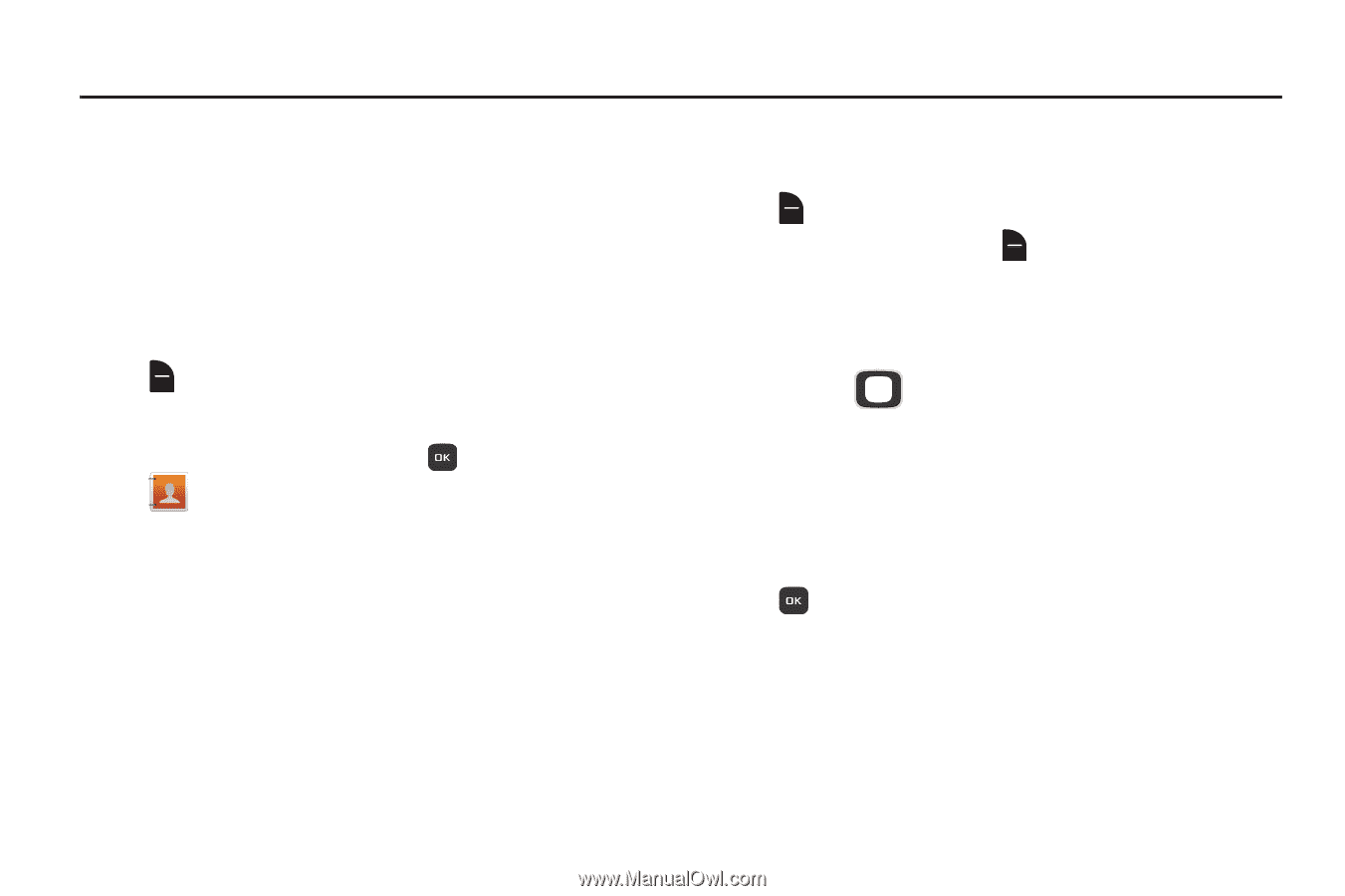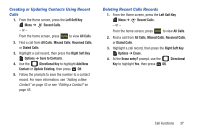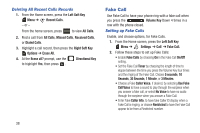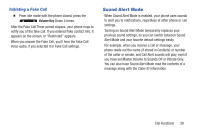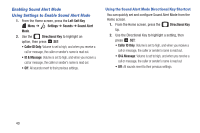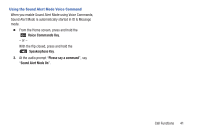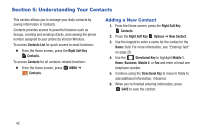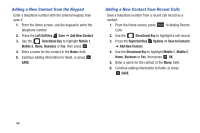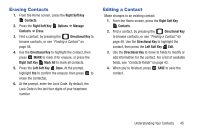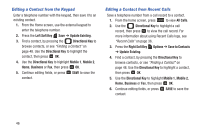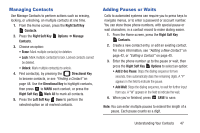Samsung SCH-U365 User Manual Ver.fb03_f6 (English(north America)) - Page 47
Understanding Your Contacts, Adding a New Contact
 |
View all Samsung SCH-U365 manuals
Add to My Manuals
Save this manual to your list of manuals |
Page 47 highlights
Section 5: Understanding Your Contacts This section allows you to manage your daily contacts by saving information in Contacts. Contacts provides access to powerful features such as Groups, creating and sending vCards, and viewing the phone number assigned to your phone by Verizon Wireless. To access Contacts List for quick access to most functions: Ⅲ From the Home screen, press the Right Soft Key Contacts. To access Contacts for all contacts-related functions: Ⅲ From the Home screen, press Contacts. MENU ➔ Adding a New Contact 1. From the Home screen, press the Right Soft Key Contacts. 2. Press the Right Soft Key Options ➔ New Contact. 3. Use the keypad to enter a name for the contact in the Name: field. For more information, see "Entering Text" on page 29. 4. Use the Directional Key to highlight Mobile 1, Home, Business, Mobile 2, or Fax and enter at least one telephone number. 5. Continue using the Directional Key to move to fields to add additional information, if desired. 6. When you're finished entering information, press SAVE to save the contact. 42