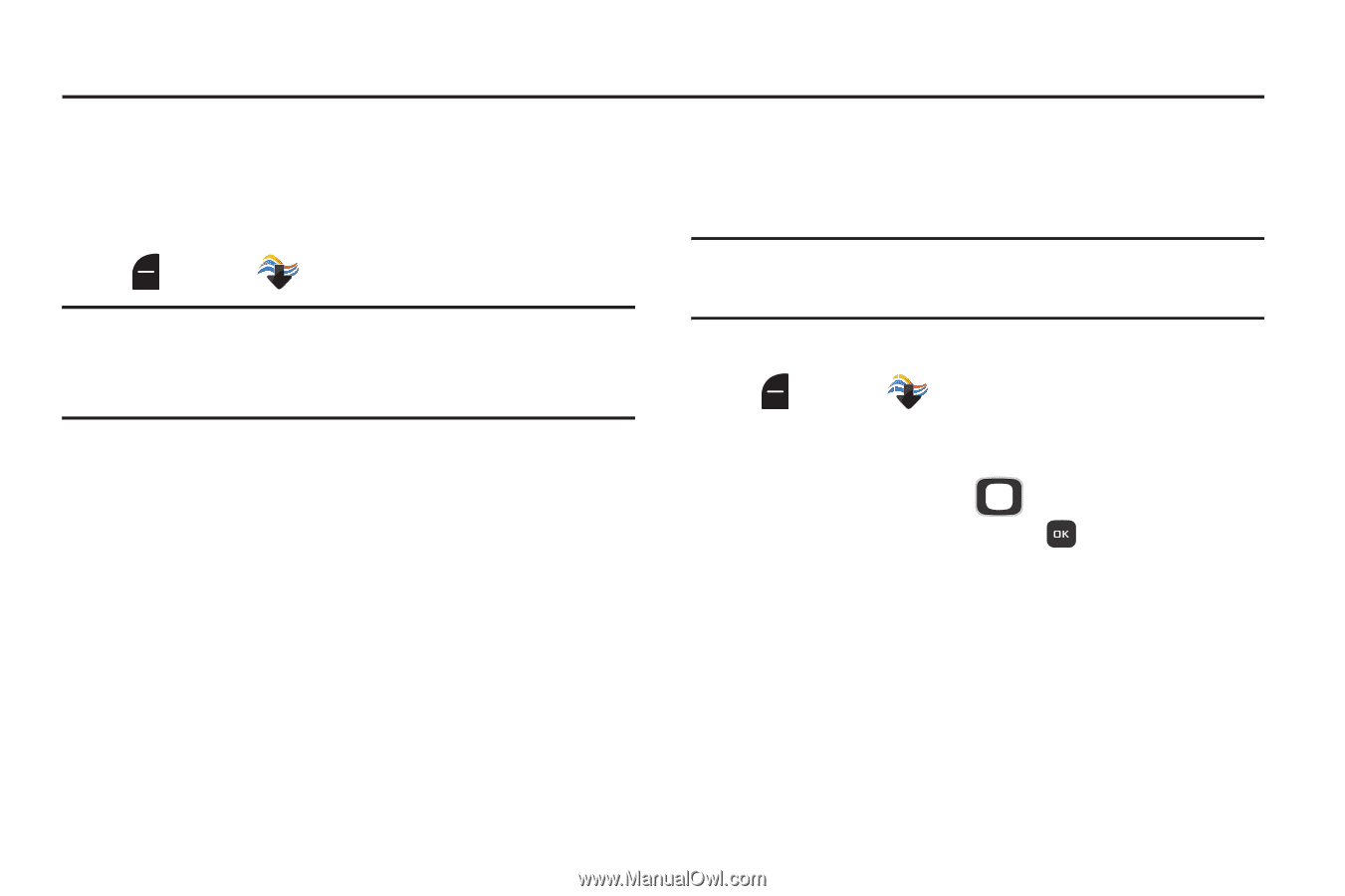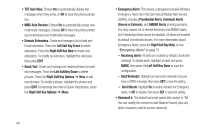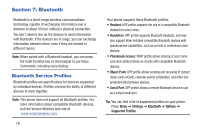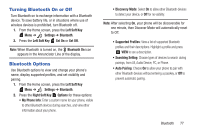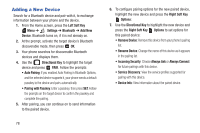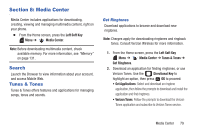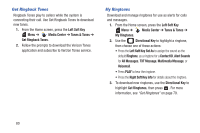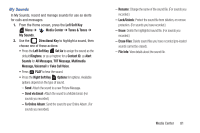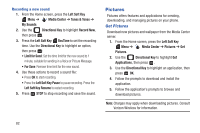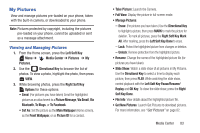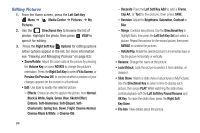Samsung SCH-U365 User Manual Ver.fb03_f6 (English(north America)) - Page 84
Media Center, Search, Tunes & Tones
 |
View all Samsung SCH-U365 manuals
Add to My Manuals
Save this manual to your list of manuals |
Page 84 highlights
Section 8: Media Center Media Center includes applications for downloading, creating, viewing and managing multimedia content, right on your phone. Ⅲ From the Home screen, press the Left Soft Key Menu ➔ Media Center. Note: Before downloading multimedia content, check available memory. For more information, see "Memory" on page 131. Search Launch the Browser to view information about your account, and access Mobile Web. Tunes & Tones Tunes & Tones offers features and applications for managing songs, tones and sounds. Get Ringtones Download applications to browse and download new ringtones. Note: Charges apply for downloading ringtones and ringback tones. Consult Verizon Wireless for more information. 1. From the Home screen, press the Left Soft Key Menu ➔ Media Center ➔ Tunes & Tones ➔ Get Ringtones. 2. Download an application for finding ringtones, or use Verizon Tones. Use the Directional Key to highlight an option, then press OK to proceed: • Get Applications: Select and download an ringtone application, then follow the prompts to download and install the application and find ringtones. • Verizon Tones: Follow the prompts to download the Verizon Tones application and subscribe to Verizon Tones service. Media Center 79