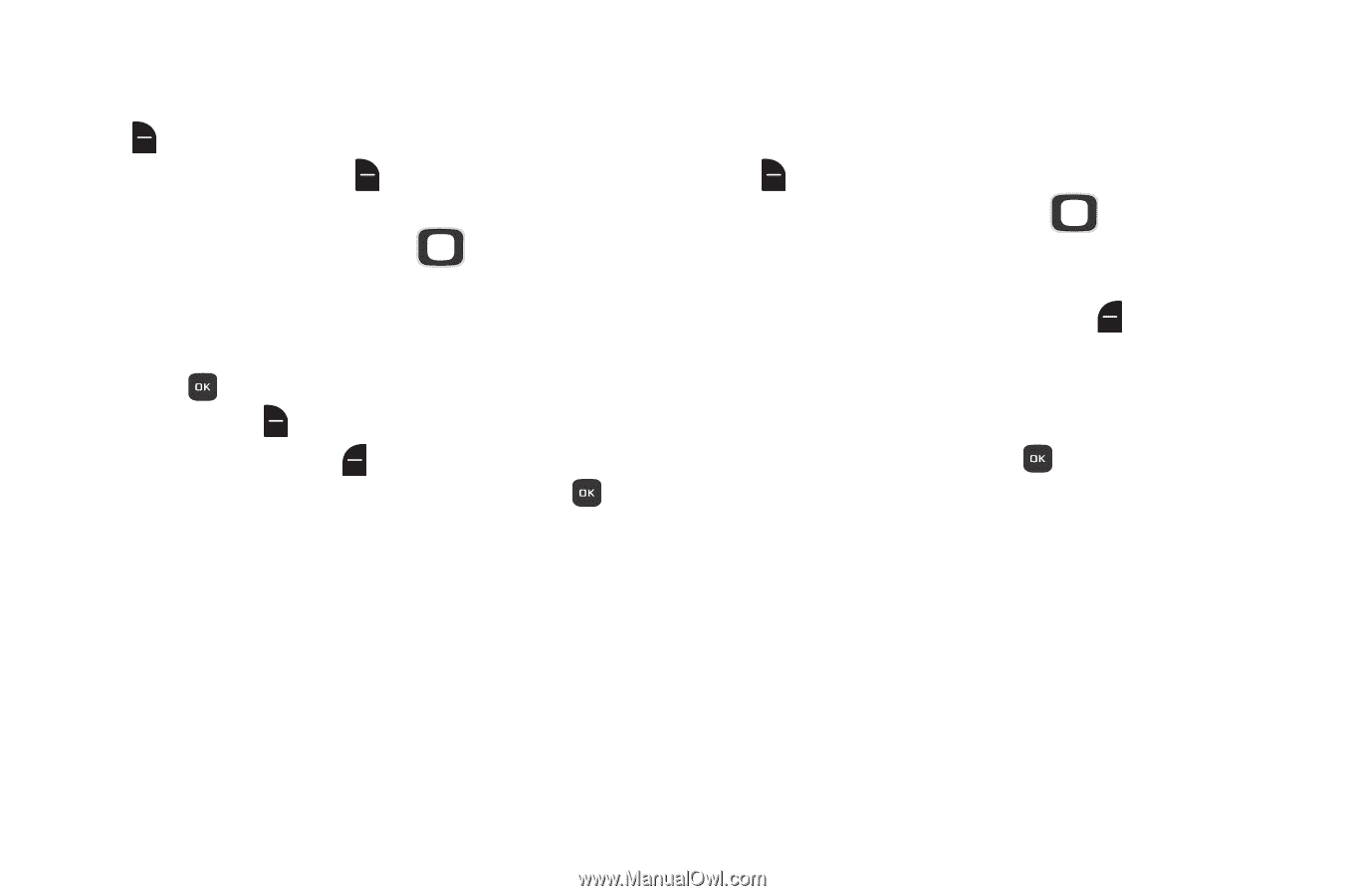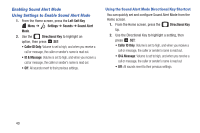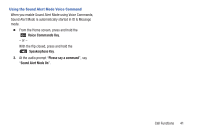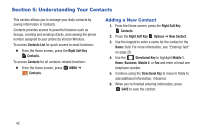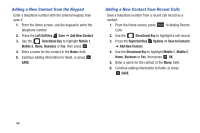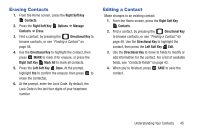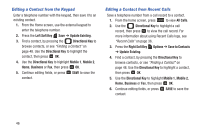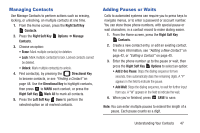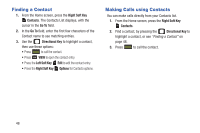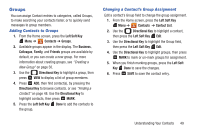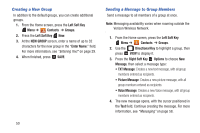Samsung SCH-U365 User Manual Ver.fb03_f6 (English(north America)) - Page 50
Erasing Contacts, Editing a Contact, Right Soft Key, Contacts, Options, Manage, Erase, Directional Key - digit codes
 |
View all Samsung SCH-U365 manuals
Add to My Manuals
Save this manual to your list of manuals |
Page 50 highlights
Erasing Contacts 1. From the Home screen, press the Right Soft Key Contacts. 2. Press the Right Soft Key Options ➔ Manage Contacts ➔ Erase. 3. Find a contact, by pressing the Directional Key to browse contacts, or see "Finding a Contact" on page 48. 4. Use the Directional Key to highlight the contact, then press MARK to mark it for erasure, or press the Right Soft Key Mark All to mark all contacts. 5. Press the Left Soft Key Done. At the prompt, highlight Yes to confirm the erasure, then press to erase the contact(s). 6. At the prompt, enter the Lock Code. By default, the Lock Code is the last four digits of your telephone number. Editing a Contact Make changes to an existing contact. 1. From the Home screen, press the Right Soft Key Contacts. 2. Find a contact, by pressing the Directional Key to browse contacts, or see "Finding a Contact" on page 48. Use the Directional Key to highlight the contact, then press the Left Soft Key Edit. 3. Use the Directional Key to move to fields to modify or add information for the contact. For a list of available fields, see "Contacts Fields" on page 43. 4. When you're finished, press SAVE to save the contact. Understanding Your Contacts 45