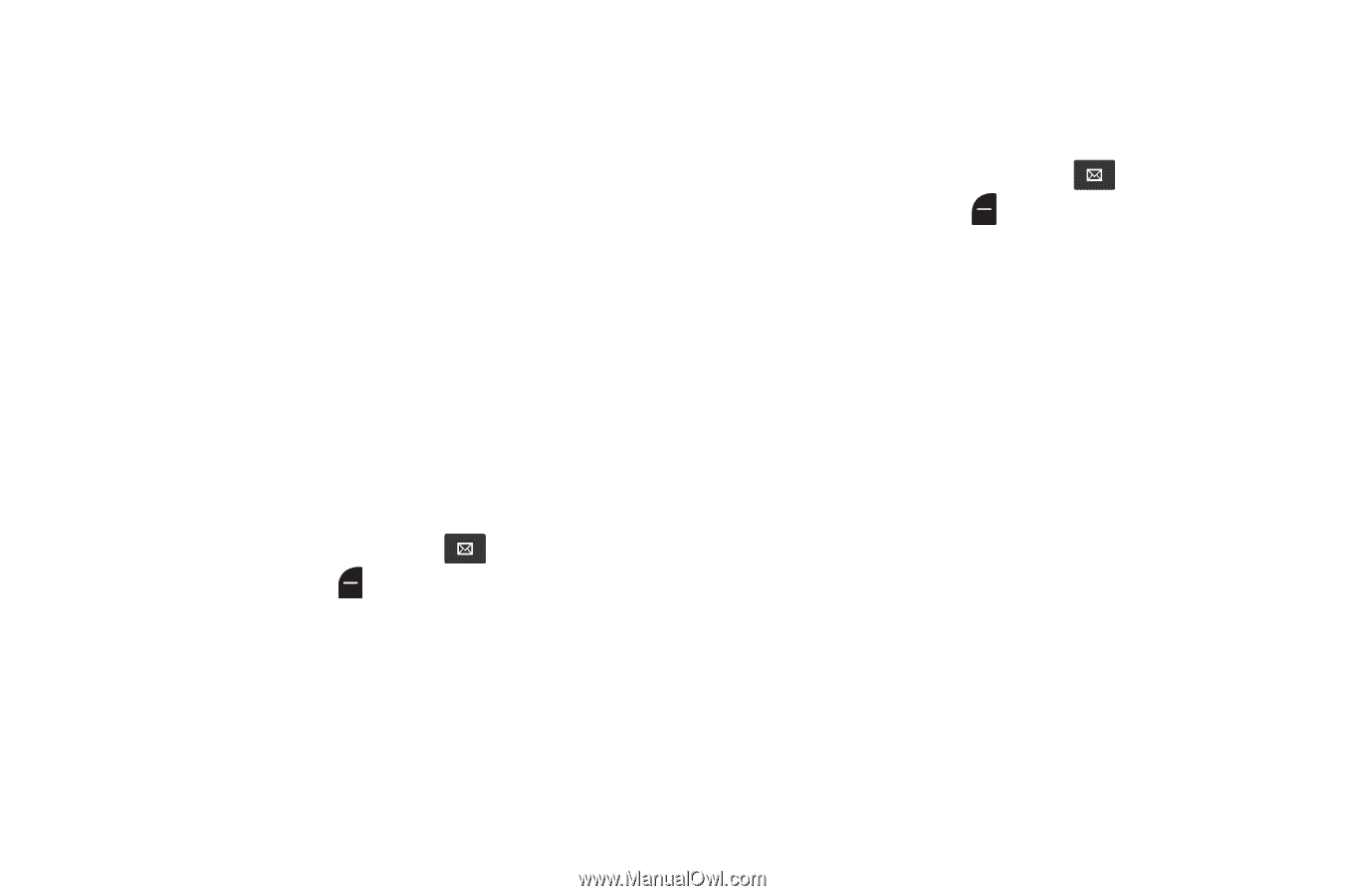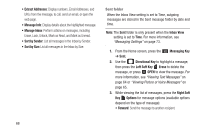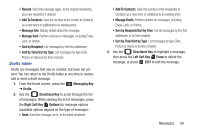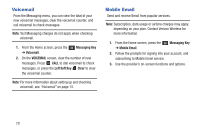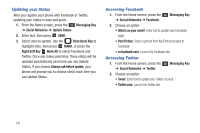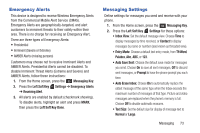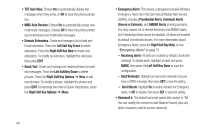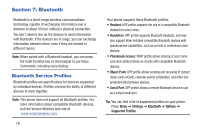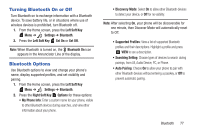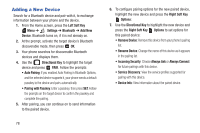Samsung SCH-U365 User Manual Ver.fb03_f6 (English(north America)) - Page 78
Emergency Alerts, Messaging Settings, Left Soft Key Done
 |
View all Samsung SCH-U365 manuals
Add to My Manuals
Save this manual to your list of manuals |
Page 78 highlights
Emergency Alerts This device is designed to receive Wireless Emergency Alerts from the Commercial Mobile Alert Service (CMAS). Emergency Alerts are geographically-targeted, and alert customers to imminent threats to their safety within their area. There is no charge for receiving an Emergency Alert. There are three types of Emergency Alerts: • Presidential • Imminent (Severe or Extreme) • AMBER Alerts (missing persons) Customers may choose not to receive Imminent Alerts and AMBER Alerts. Presidential Alerts cannot be disabled. To disable Imminent Threat Alerts (Extreme and Severe) and AMBER Alerts, follow these instructions: 1. From the Home screen, press the Messaging Key. 2. Press the Left Soft Key Settings ➔ Emergency Alerts ➔ Receiving Alert. 3. All alerts are enabled by default (checkmark showing). To disable alerts, highlight an alert and press MARK, then press the Left Soft Key Done. Messaging Settings Define settings for messages you send and receive with your phone. 1. From the Home screen, press the Messaging Key. 2. Press the Left Soft Key Settings for these options: • Inbox View: Set the default message view. Choose Time to display messages by time received, or Contact to display messages by name or number (also known as threaded view). • Entry Mode: Choose a default text entry mode, from T9 Word, Palabra, Abc, ABC, or 123. • Auto Save Sent: Choose the default save mode for messages you send. Choose On to save all sent messages, Off to discard sent messages, or Prompt to have the phone prompt you each time. • Auto Erase Inbox: Choose On to automatically replace the oldest message of the same type when the Inbox exceeds the maximum number of messages of that type. Picture and video messages are replaced when the phone's memory is full. Choose Off to disable automatic erasures. • Text Size: Set the default size for display of message text to Normal or Large. Messaging 73