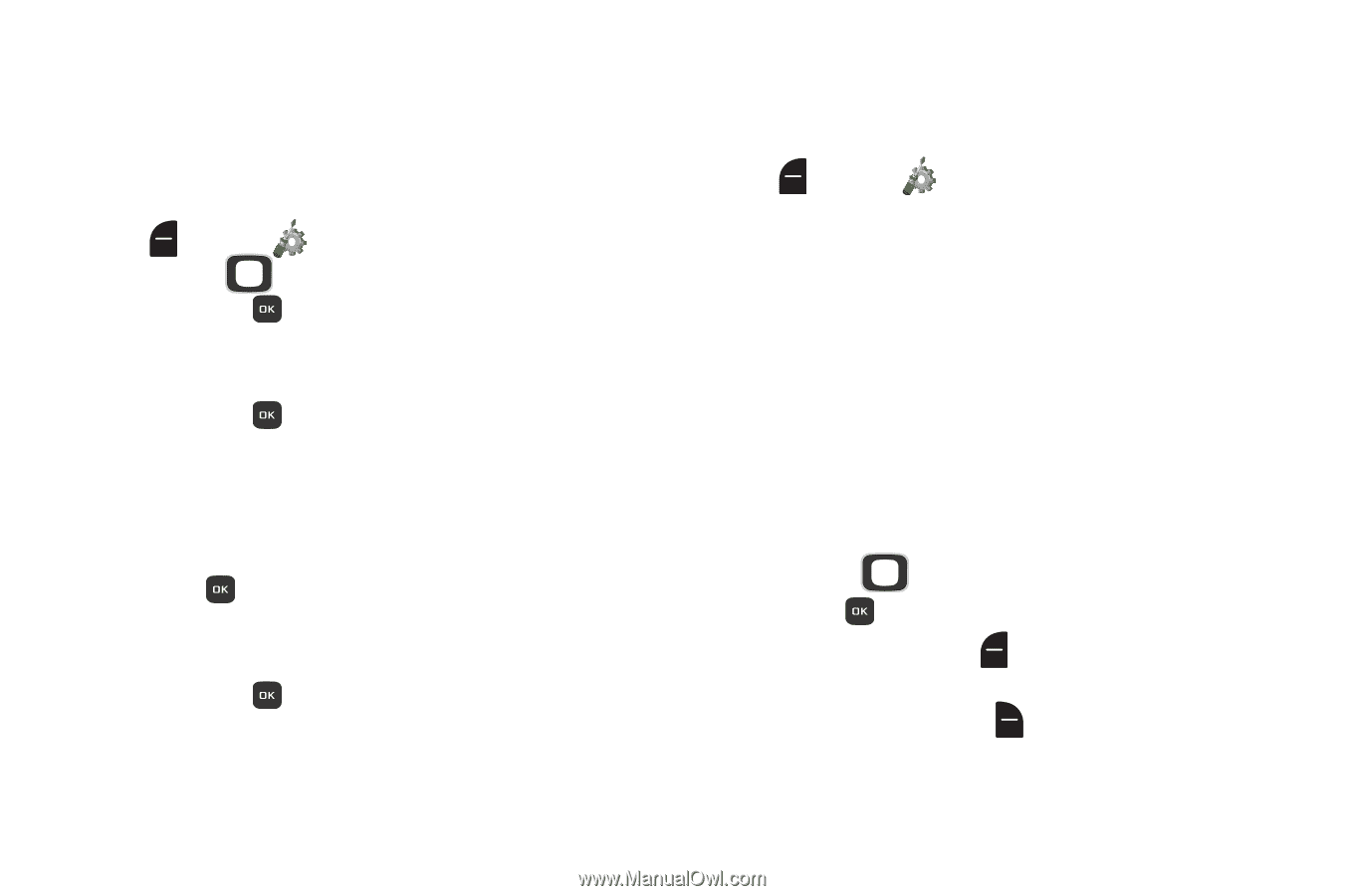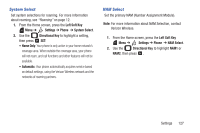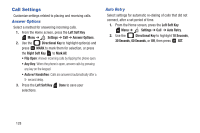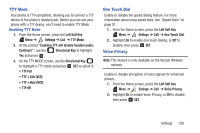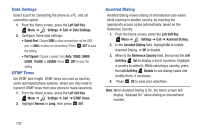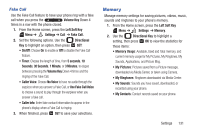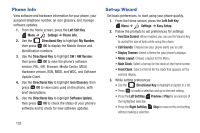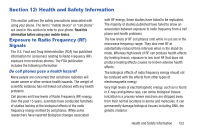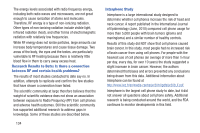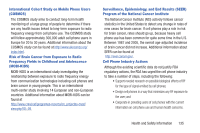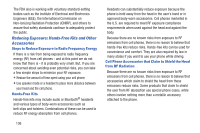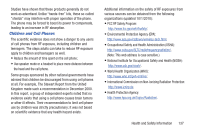Samsung SCH-U365 User Manual Ver.fb03_f6 (English(north America)) - Page 137
Phone Info, Set-up Wizard
 |
View all Samsung SCH-U365 manuals
Add to My Manuals
Save this manual to your list of manuals |
Page 137 highlights
Phone Info View software and hardware information for your phone, your assigned telephone number, an icon glossary, and manage software updates. 1. From the Home screen, press the Left Soft Key Menu ➔ Settings ➔ Phone Info. 2. Use the Directional Key to highlight My Number, then press OK to display the Mobile Device and Identification numbers. 3. Use the Directional Key to highlight SW / HW Version, then press OK to view the phone's software version, PRL, ERI, Browser, Media Center, MSUI, Hardware version, ESN, MEID, and WDC, and Software Update Client. 4. Use the Directional Key to highlight Icon Glossary, then press OK to view icons used on the phone, with brief descriptions. 5. Use the Directional Key to highlight Software Update, then press OK to check the status of your phone's software and to check for new software updates. Set-up Wizard Set basic preferences, to start using your phone quickly. 1. From the Home screen, press the Left Soft Key Menu ➔ Settings ➔ Easy Setup. 2. Follow the prompts to set preferences for settings: • Font Size Control: When enabled, you can use the Volume Key to control the size of fonts while using the phone. • Call Sounds: Choose how your phone alerts you to calls. • Display Themes: Select a theme for your phone's displays. • Menu Layout: Choose a layout for the Menu. • Main Clock: Select a format for the clock on the Home screen. • Front Clock: Select a format for the clock that appears on the external display. 3. While setting preferences: • Use the Directional Key to highlight an option in a list. • Press to make a selection and go to the next setting. • Press the Left Soft Key Preview or Play for an example of the highlighted selection. • Press the Right Soft Key Skip to move to the next setting without making a selection. 132