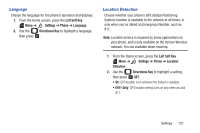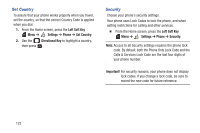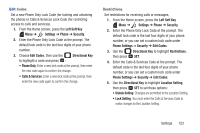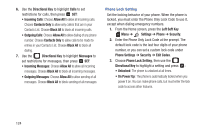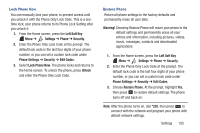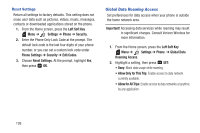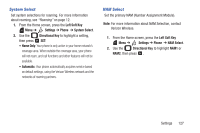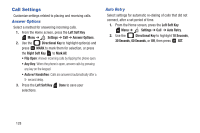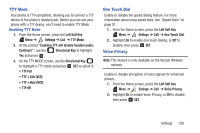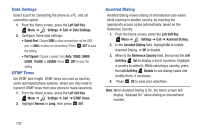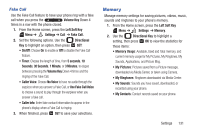Samsung SCH-U365 User Manual Ver.fb03_f6 (English(north America)) - Page 131
Global Data Roaming Access, Allow Only for This Trip - factory reset
 |
View all Samsung SCH-U365 manuals
Add to My Manuals
Save this manual to your list of manuals |
Page 131 highlights
Reset Settings Return all settings to factory defaults. This setting does not erase user data such as pictures, videos, music, messages, contacts or downloaded applications stored on the phone. 1. From the Home screen, press the Left Soft Key Menu ➔ Settings ➔ Phone ➔ Security. 2. Enter the Phone Only Lock Code at the prompt. The default lock code is the last four digits of your phone number, or you can set a custom lock code under Phone Settings ➔ Security ➔ Edit Codes. 3. Choose Reset Settings. At the prompt, highlight Yes, then press OK. Global Data Roaming Access Set preferences for data access when your phone is outside the home network area. Important! Accessing data services while roaming may result in significant charges. Consult Verizon Wireless for more information. 1. From the Home screen, press the Left Soft Key Menu ➔ Settings ➔ Phone ➔ Global Data Roaming Access. 2. Highlight a setting, then press SET: • Deny: Block data usage while roaming. • Allow Only for This Trip: Enable access to data network currently available. • Allow for All Trips: Enable access to data networks at anytime, by any application. 126