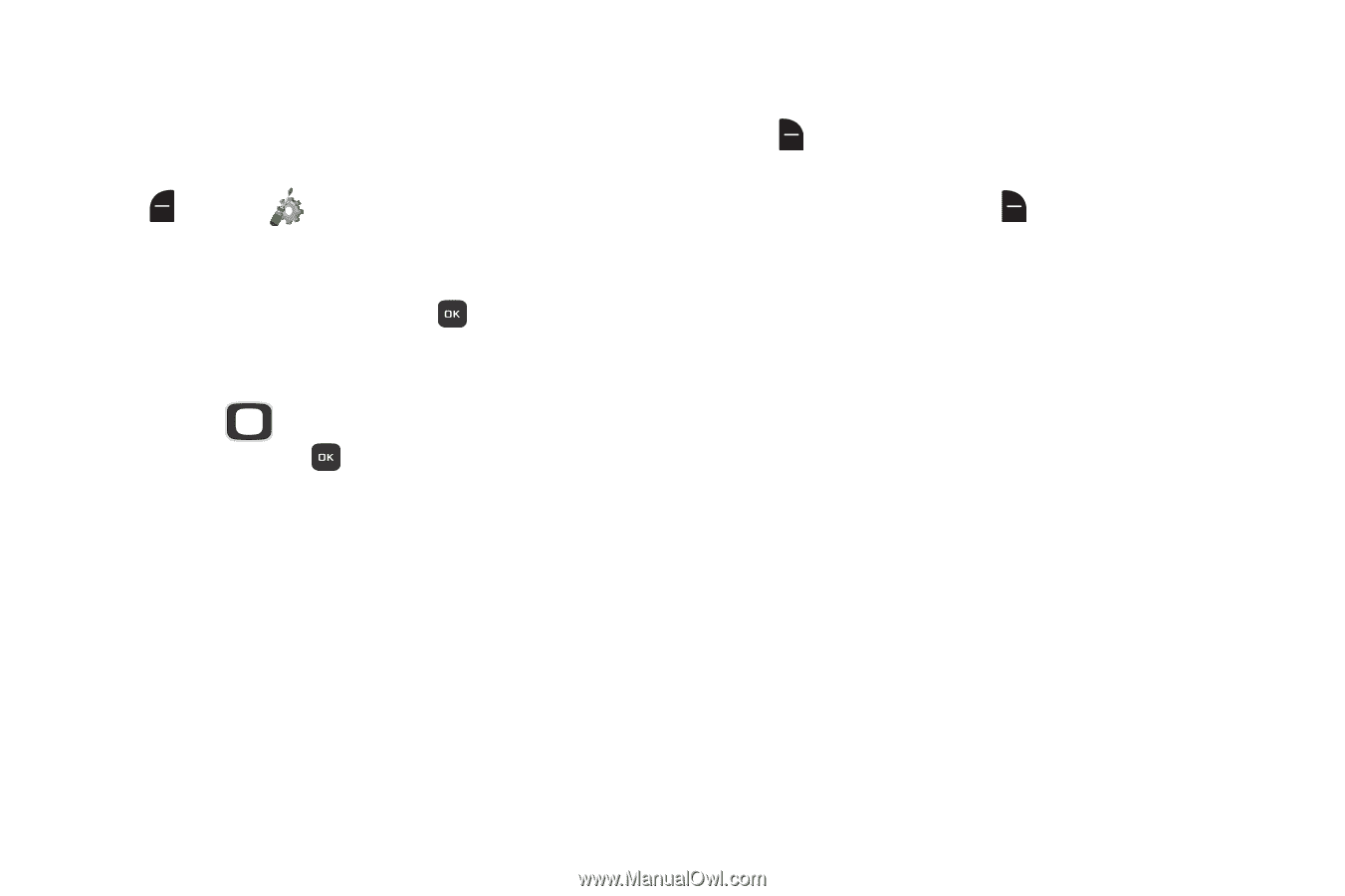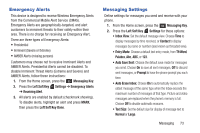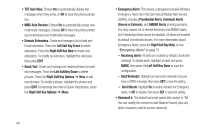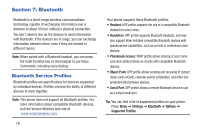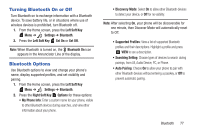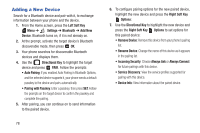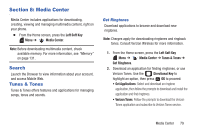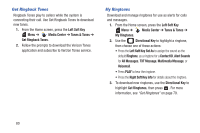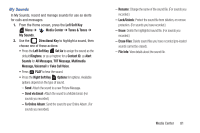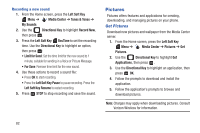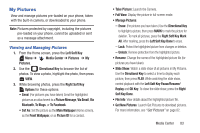Samsung SCH-U365 User Manual Ver.fb03_f6 (English(north America)) - Page 83
Adding a New Device, Pairing with Passkey
 |
View all Samsung SCH-U365 manuals
Add to My Manuals
Save this manual to your list of manuals |
Page 83 highlights
Adding a New Device Search for a Bluetooth device and pair with it, to exchange information between your phone and the device. 1. From the Home screen, press the Left Soft Key Menu ➔ Settings ➔ Bluetooth ➔ Add New Device. Bluetooth turns on, if it is not already on. 2. At the prompt, activate the target device's Bluetooth discoverable mode, then press OK. 3. Your phone searches for discoverable Bluetooth devices and displays them. 4. Use the Directional Key to highlight the target device and press PAIR. Follow the prompts: • Auto Pairing: If you enabled Auto Pairing in Bluetooth Options, and the selected device supports it, your phone sends a default passkey to the device and pairs automatically. • Pairing with Passkey: Enter a passkey, then press SET. Follow the prompts on the target device to confirm the passkey and complete the pairing. 5. After pairing, you can continue on to send information to the paired device. 78 6. To configure pairing options for the new paired device, highlight the new device and press the Right Soft Key Options: 7. Use the Directional Key to highlight the new device and press the Right Soft Key Options to set options for this paired device: • Remove Device: Remove this device from your phone's pairing list. • Rename Device: Change the name of this device as it appears in the pairing list. • Incoming Security: Choose Always Ask or Always Connect for future pairings with this device. • Service Discovery: View the service profiles supported for pairing with this device. • Device Info: View information about the paired device.