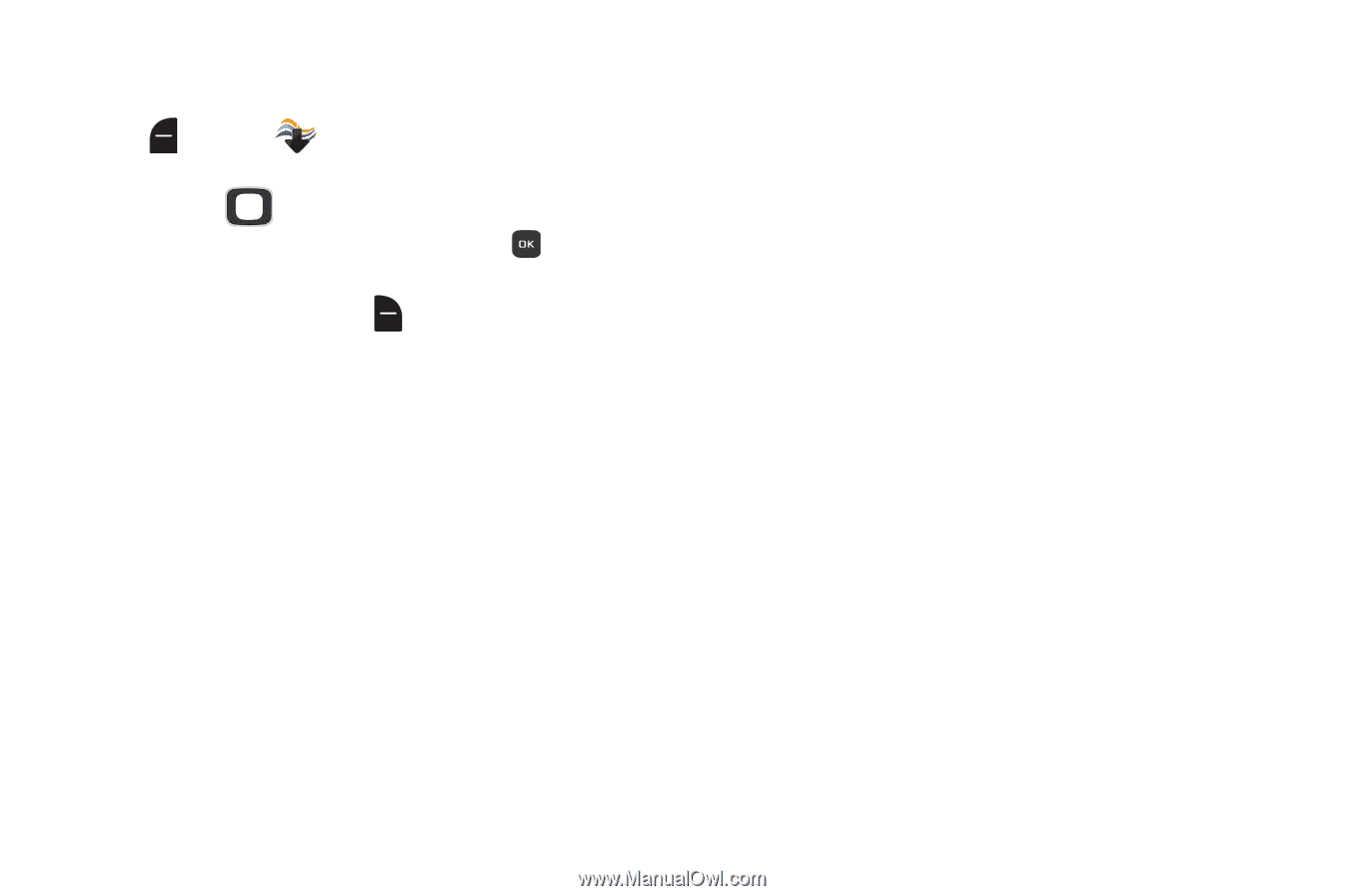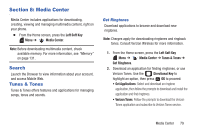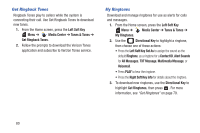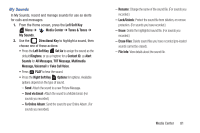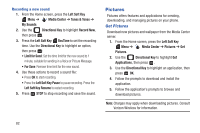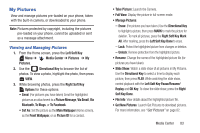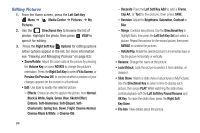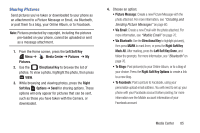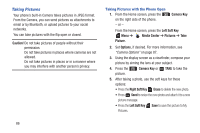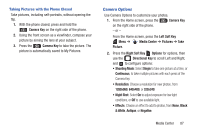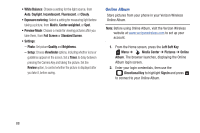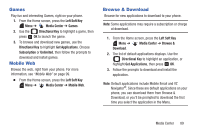Samsung SCH-U365 User Manual Ver.fb03_f6 (English(north America)) - Page 89
Editing Pictures, Black & White, Sepia
 |
View all Samsung SCH-U365 manuals
Add to My Manuals
Save this manual to your list of manuals |
Page 89 highlights
Editing Pictures 1. From the Home screen, press the Left Soft Key Menu ➔ Media Center ➔ Pictures ➔ My Pictures. 2. Use the Directional Key to browse the list of photos. Highlight the photo, then press VIEW to open it for editing. 3. Press the Right Soft Key Options for editing options (other options appear in the list; for more information see "Viewing and Managing Pictures" on page 83): • Zoom/Rotate: Adjust the zoom ratio of the picture by pressing the Volume Key, or press ROTATE to change the picture's orientation. Press the Right Soft Key to select Fit to Screen, or Preview On/Preview Off, to control whether a preview of your changes appears on the screen in a thumbnail. • Edit: Use tools to modify the selected picture. - Effects: Choose an effect to apply to the picture, from Normal, Black & White, Sepia, Green, Blue, Sketch Effect, Emboss, Soft-Glamorous, Soft-Elegant, Soft- Charismatic, Spring Sun, Dawn, Fright, Cinema-Normal, Cinema-Black & White, or Cinema-Old. 84 - Decorate: Press the Left Soft Key Add to add a Frame, Clip Art, or Text to the picture, then press SAVE. - Revision: Adjust the Brightness, Saturation, Contrast or Blur. - Merge: Combine two pictures. Use the Directional Key to highlight Main, then press the Left Soft Key Set and select a picture. Repeat the process for the second picture, then press MERGE to combine the pictures. - Rotate/Flip: Rotate the selected picture in incremental steps or flip the picture horizontally or vertically. • Rename: Change the name of the picture. • Lock/Unlock: Lock the picture to protect it from deletion, or Unlock it. • Slide Show: Watch a slide show of all pictures in My Pictures. Use the Directional Key to select a time to display each picture, then press PLAY. While watching the slide show, control playback with the Left Soft Key Pause/Resume and OK Key. To close the slide show, press the Right Soft Key Done. • File Info: View details about the picture.