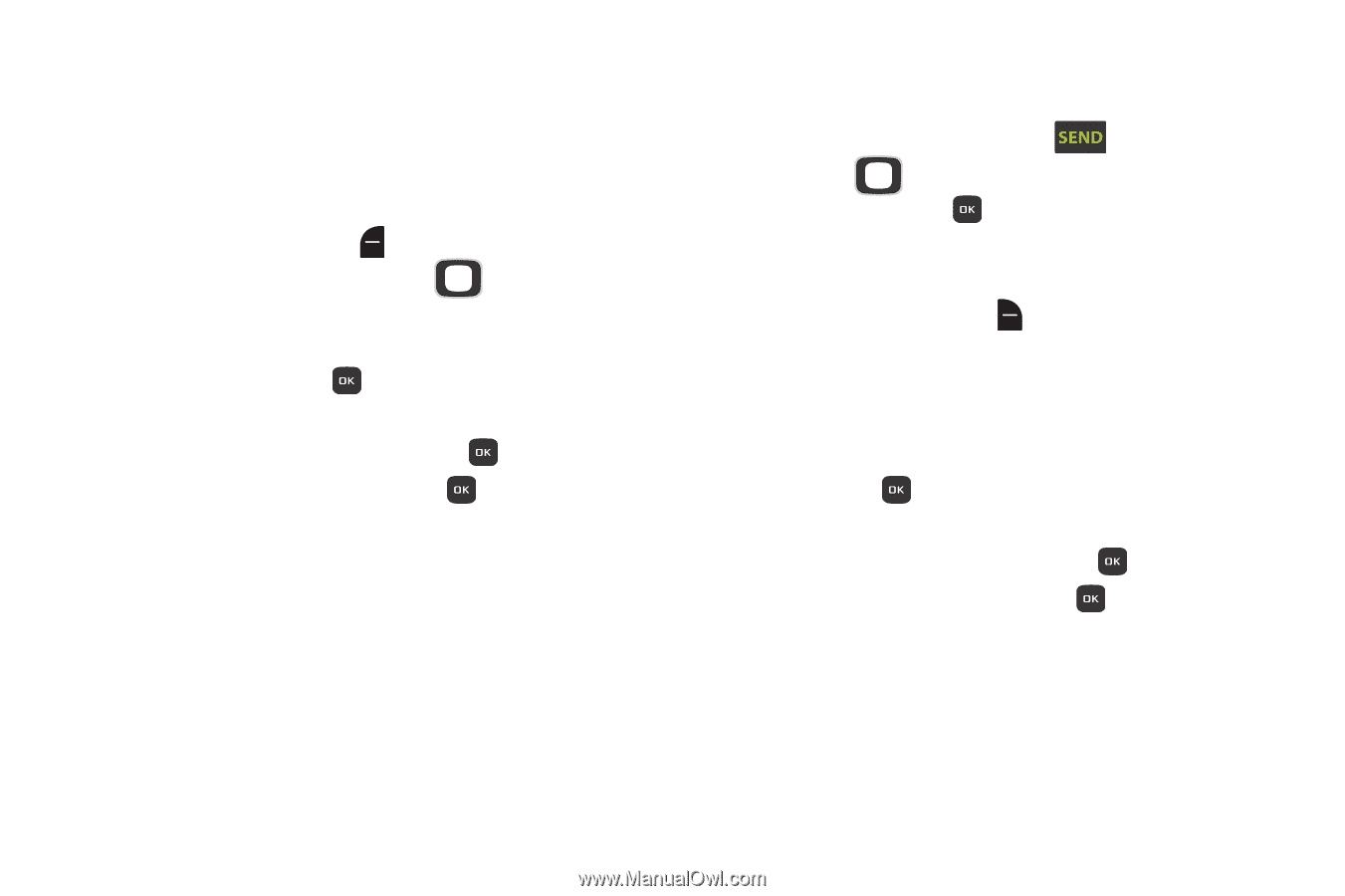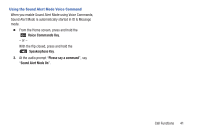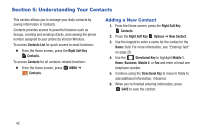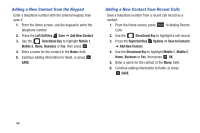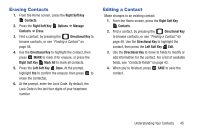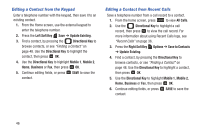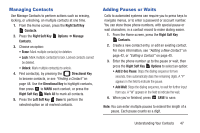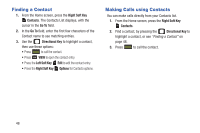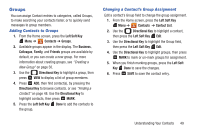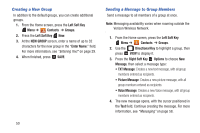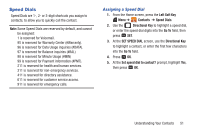Samsung SCH-U365 User Manual Ver.fb03_f6 (English(north America)) - Page 51
Editing a Contact from the Keypad, Editing a Contact from Recent Calls, Left Soft Key, Update Existing
 |
View all Samsung SCH-U365 manuals
Add to My Manuals
Save this manual to your list of manuals |
Page 51 highlights
Editing a Contact from the Keypad Enter a telephone number with the keypad, then save it to an existing contact. 1. From the Home screen, use the external keypad to enter the telephone number. 2. Press the Left Soft Key Save ➔ Update Existing. 3. Find a contact, by pressing the Directional Key to browse contacts, or see "Finding a Contact" on page 48. Use the Directional Key to highlight the contact, then press OK. 4. Use the Directional Key to highlight Mobile 1, Mobile 2, Home, Business or Fax, then press OK. 5. Continue editing fields, or press SAVE to save the contact. Editing a Contact from Recent Calls Save a telephone number from a call record to a contact. 1. From the home screen, press to view All Calls. 2. Use the Directional Key to highlight a call record, then press to view the call record. For more information about using Recent Calls logs, see "Recent Calls" on page 36. 3. Press the Right Soft Key Options ➔ Save to Contacts ➔ Update Existing. 4. Find a contact, by pressing the Directional Key to browse contacts, or see "Finding a Contact" on page 48. Use the Directional Key to highlight a contact, then press OK. 5. Use the Directional Key to highlight Mobile 1, Mobile 2, Home, Business or Fax, then press OK. 6. Continue editing fields, or press SAVE to save the contact. 46