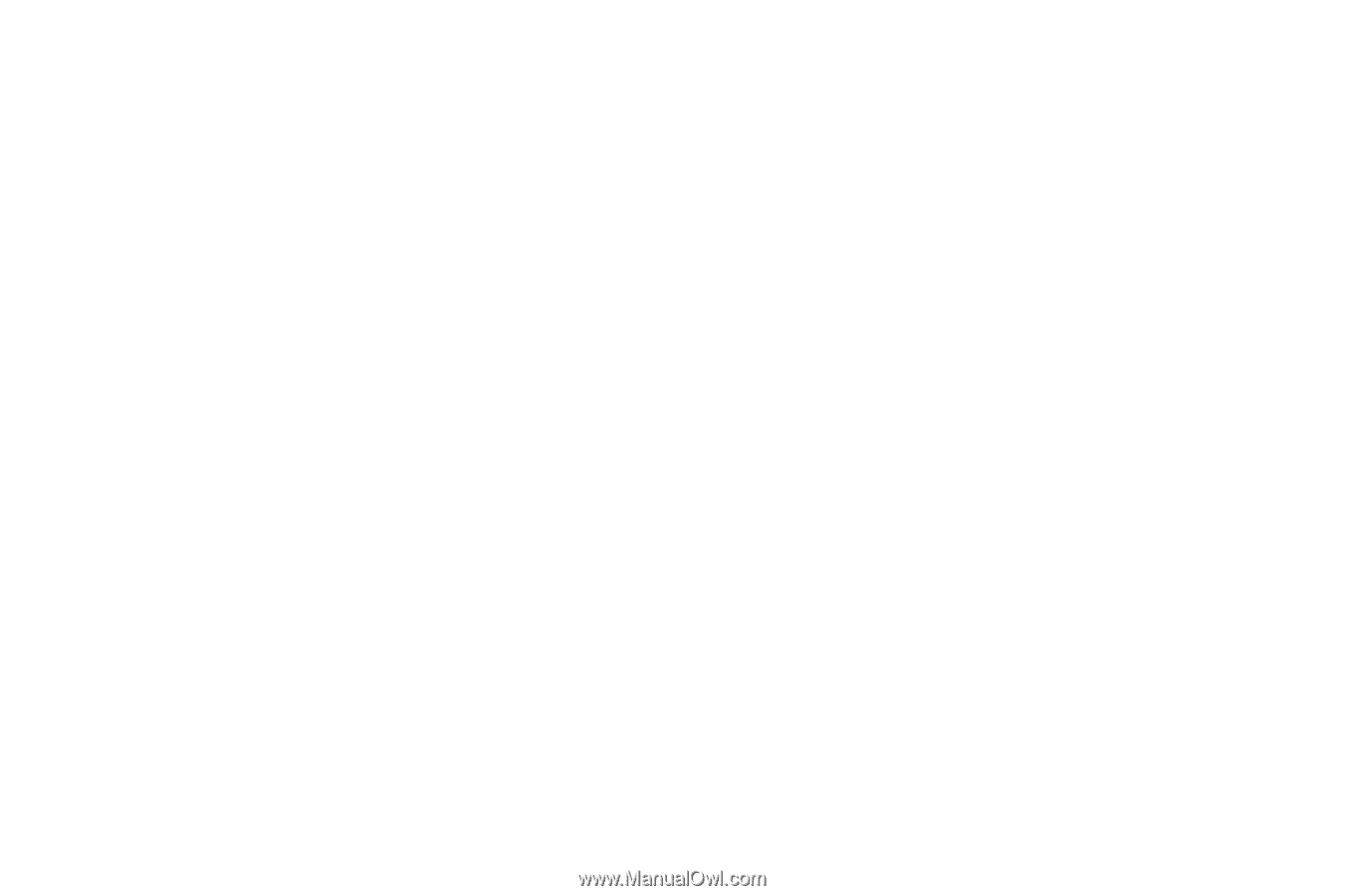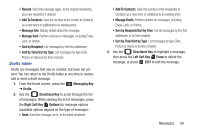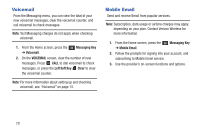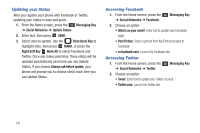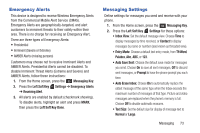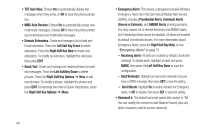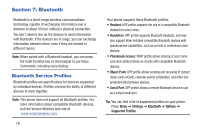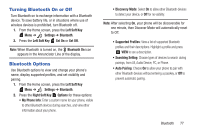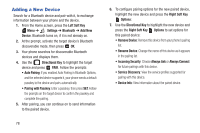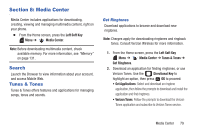Samsung SCH-U365 User Manual Ver.fb03_f6 (English(north America)) - Page 79
Right Soft Key Help
 |
View all Samsung SCH-U365 manuals
Add to My Manuals
Save this manual to your list of manuals |
Page 79 highlights
• TXT Auto View: Choose On to automatically display text messages when they arrive, or Off to have the phone prompt you. • MMS Auto Receive: Choose On to automatically accept new multimedia messages. Choose Off to have the phone prompt you to download new multimedia messages. • Domain Extensions: Create and manage a list of web and Email extensions. Press the Left Soft Key Erase to delete extensions. Press the Right Soft Key New to create new extensions. To modify an extension, highlight the extension, then press EDIT. • Quick Text: Create and manage pre-loaded phrases to insert into messages. Press the Left Soft Key Erase to delete phrases. Press the Right Soft Key Options ➔ New to add new phrases. To modify a phrase, highlight the phrase and press EDIT. To rearrange the order of Quick Text phrases, press the Right Soft Key Options ➔ Move. 74 • Emergency Alerts: This device is designed to receive Wireless Emergency Alerts from the Commercial Mobile Alert Service (CMAS), including Presidential Alerts, Imminent Alerts (Severe or Extreme), and AMBER Alerts (missing persons). You may choose not to receive Imminent and AMBER alerts, but Presidential Alerts cannot be disabled. All alerts are enabled by default (checkmark shown). For more information about Emergency Alerts, press the Right Soft Key Help, or see "Emergency Alerts" on page 73. - Receiving alerts: All alerts are enabled by default (checkmark showing). To disable alerts, highlight an alert and press MARK, then press the Left Soft Key Done to save the configuration. - Alert Reminder: Highlight an interval for reminders that you have a CMAS message, then press SET to save the setting. - Alert Vibrate: Highlight On to enable vibration for Emergency Alerts, or Off to disable, then press SET to save the setting. • Voicemail #: The default voicemail speed dial number is *86. You can modify the number to add Waits or Pauses, plus any other characters used to access voicemail.