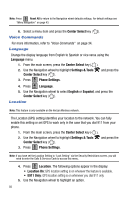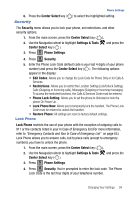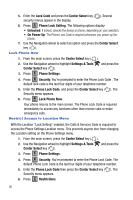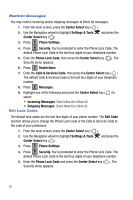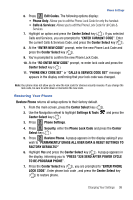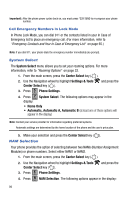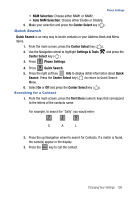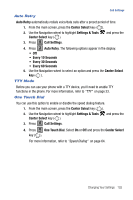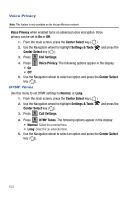Samsung SCH-U470 User Manual (ENGLISH) - Page 101
Permanently Erase All User Data & Reset Settings
 |
View all Samsung SCH-U470 manuals
Add to My Manuals
Save this manual to your list of manuals |
Page 101 highlights
Phone Settings 6. Press 1 Edit Codes. The following options display: • Phone Only: Allows you to edit the Phone Lock Code for only the handset. • Calls & Services: Allows you to edit the Phone Lock Code for all Calls & Services. 7. Highlight an option and press the Center Select key ( ). If you selected Calls and Services, you are prompted to "ENTER CURRENT CODE". Enter the current Calls & Services Code, and press the Center Select key ( ). 8. At the "ENTER NEW CODE" prompt, enter the new Phone Lock Code and press the Center Select key ( ). 9. You're prompted to confirm the new Phone Lock Code. 10. At the "RE-ENTER NEW CODE" prompt, re-enter lock code and press the Center Select key ( ). 11. "PHONE ONLY CODE SET" or "CALLS & SERVICE CODE SET" message appears in the display confirming that your lock code was changed. Note: Your phone does not allow you to view the lock code for obvious security reasons. If you change the lock code, be sure to write down or memorize the new code. Restoring Your Phone Restore Phone returns all setup options to their factory default. 1. From the main screen, press the Center Select key ( ). 2. Use the Navigation wheel to highlight Settings & Tools and press the Center Select key ( ). 3. Press 5 jkl Phone Settings. 4. Press 6 mno Security, enter the Phone Lock Code and press the Center Select key ( ). 5. Press 5 jkl Restore Phone. A popup appears in the display asking if you wish to "PERMANENTLY ERASE ALL USER DATA & RESET SETTINGS TO FACTORY DEFAULTS?" 6. Highlight Yes and press the Center Select key ( ). A popup appears in the display, informing you to "PRESS *228 SEND AFTER POWER CYCLE TO RE-PROGRAM PHONE". 7. Press the Center Select key ( ), you are prompted to "ENTER PHONE LOCK CODE". Enter phone lock code , and press the Center Select key ( ) to restore phone. Changing Your Settings 98