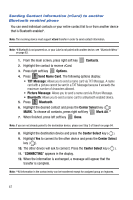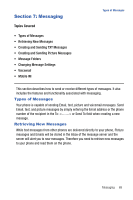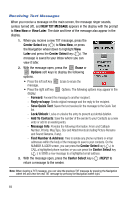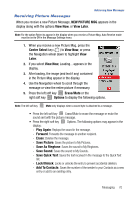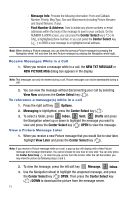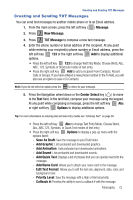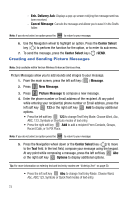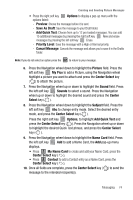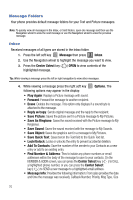Samsung SCH-U470 User Manual (ENGLISH) - Page 74
Message Info, Find Number & Address, Center Select, NEW TXT MESSAGE, NEW PICTURE MSG, View Now,
 |
View all Samsung SCH-U470 manuals
Add to My Manuals
Save this manual to your list of manuals |
Page 74 highlights
- Message Info: Provides the following information: From and Callback Number, Priority, Msg Type, Size and Attachments (including Picture filename and Sound filename, if any). - Find Number & Address: Tries to isolate any phone numbers or email addresses within the body of the message to save to your contacts. On the NUMBER & ADDR screen, you can press the Center Select key ( ) to CALL a highlighted phone number, or you can press the Center Select key ( ) to SEND a new message to a highlighted email address. Note: When viewing a Picture message, you can view the previous Picture message by pressing the Navigation wheel left and view the next Picture message by pressing the Navigation wheel right. Receive Messages While in a Call 1. When you receive a message while in a call, the NEW TXT MESSAGE or NEW PICTURE MSG dialog box appears in the display. Note: Text messages can only be viewed during a call. Picture messages can not be downloaded during a call. 2. You can view the message without disconnecting your call by selecting View Now and press the Center Select key ( ). To reference a message(s) while in a call 1. Press the right soft key Options. 2. Messaging is highlighted, press the Center Select key ( ). 3. To select a folder, press 2 abc Inbox, 3 def Sent, 4 ghi Drafts and press the Navigation wheel up or down to highlight the message you want to view and press the Center Select key ( ) OPEN to view the message. View a Picture Message Later 1. When you receive a new Picture message that you would like to view later, highlight View Later and press the Center Select key ( ). Note: If you receive a Picture message while on a call, a pop-up box will display with a New Picture message and message information. You cannot choose to view now or view later. You can only press the Center Select key to clear the pop-up box from the screen. After the call has ended, you may view the picture by following steps 2 and 3. 2. To view the message, press the left soft key Message, 2 abc Inbox. 3. Use the Navigation wheel to highlight the unopened message, and press the Center Select key ( ) OPEN. Then press the Center Select key ( ) DOWN to download the picture from the message server. 71