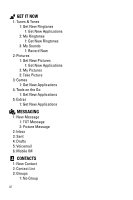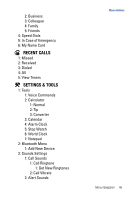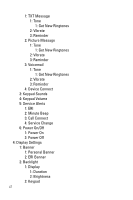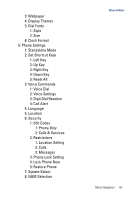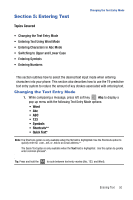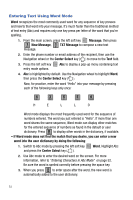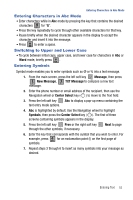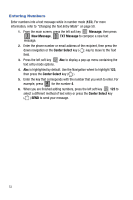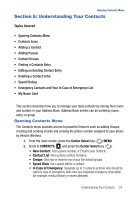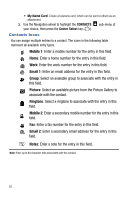Samsung SCH-U470 User Manual (ENGLISH) - Page 53
Entering Text
 |
View all Samsung SCH-U470 manuals
Add to My Manuals
Save this manual to your list of manuals |
Page 53 highlights
Section 5: Entering Text Topics Covered • Changing the Text Entry Mode • Entering Text Using Word Mode • Entering Characters in Abc Mode • Switching to Upper and Lower Case • Entering Symbols • Entering Numbers Changing the Text Entry Mode This section outlines how to select the desired text input mode when entering characters into your phone. This section also describes how to use the T9 predictive text entry system to reduce the amount of key strokes associated with entering text. Changing the Text Entry Mode 1. While composing a message, press left soft key Abc to display a pop-up menu with the following Text Entry Mode options: • Word • Abc • ABC • 123 • Symbols • Shortcuts** • Quick Text* Note: The Shortcuts option is only available when the To field is highlighted. Use the Shortcuts option to quickly enter @, .com, .net, or .edu to an Email address.** The Quick Text option is only available when the Text field is highlighted. Use this option to quickly enter common phrases*. Tip: Press and hold the to cycle between text entry modes (Abc, 123, and Word). Entering Text 50