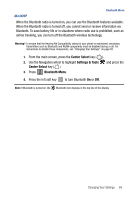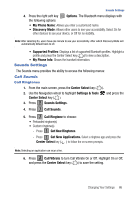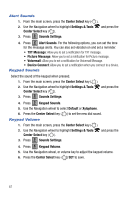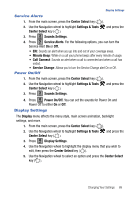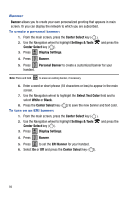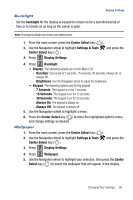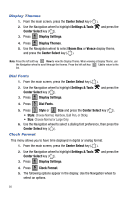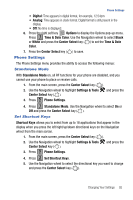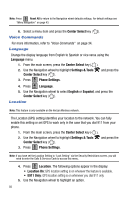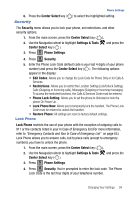Samsung SCH-U470 User Manual (ENGLISH) - Page 92
Banner, Center Select, Settings & Tools, Display Settings, Personal Banner, Select Text Color,
 |
View all Samsung SCH-U470 manuals
Add to My Manuals
Save this manual to your list of manuals |
Page 92 highlights
Banner Banner allows you to create your own personalized greeting that appears in main screen. Or you can display the network to which you are subscribed. To create a personal banner: 1. From the main screen, press the Center Select key ( ). 2. Use the Navigation wheel to highlight Settings & Tools Center Select key ( ). 3. Press 4 ghi Display Settings. 4. Press 1 Banner. and press the 5. Press 1 Personal Banner to create a customized banner for your handset. Note: Press and hold CLR to erase an existing banner, if necessary. 6. Enter a word or short phrase (18 characters or less) to appear in the main screen. 7. Use the Navigation wheel to highlight the Select Text Color field and to select White or Black. 8. Press the Center Select key ( ) to save the new banner and text color. To turn on an ERI banner: 1. From the main screen, press the Center Select key ( ). 2. Use the Navigation wheel to highlight Settings & Tools Center Select key ( ). 3. Press 4 ghi Display Settings. 4. Press 1 Banner. and press the 5. Press 2 abc to set the ERI Banner for your handset. 6. Select On or Off and press the Center Select key ( ). 89