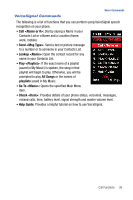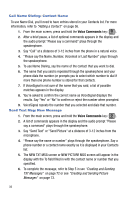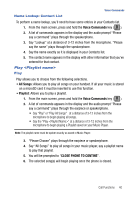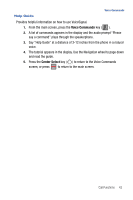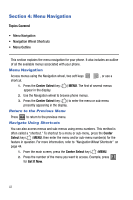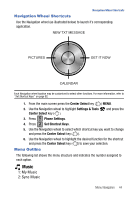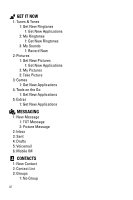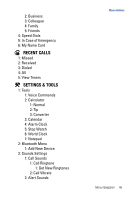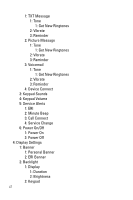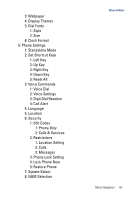Samsung SCH-U470 User Manual (ENGLISH) - Page 46
Menu Navigation
 |
View all Samsung SCH-U470 manuals
Add to My Manuals
Save this manual to your list of manuals |
Page 46 highlights
Section 4: Menu Navigation Topics Covered • Menu Navigation • Navigation Wheel Shortcuts • Menu Outline This section explains the menu navigation for your phone. It also includes an outline of all the available menus associated with your phone. Menu Navigation Access menus using the Navigation wheel, two soft keys shortcut. , or use a 1. Press the Center Select key ( ) MENU. The first of several menus appear in the display. 2. Use the Navigation wheel to browse phone menus. 3. Press the Center Select key ( ) to enter the menu or sub-menu presently appearing in the display. Return to the Previous Menu Press CLR to return to the previous menu. Navigate Using Shortcuts You can also access menus and sub-menus using menu numbers. This method is often called a "shortcut." To shortcut to a menu or sub-menu, press the Center Select key ( ) MENU, then enter the menu and/or sub-menu number(s) for the feature in question. For more information, refer to "Navigation Wheel Shortcuts" on page 44. 1. From the main screen, press the Center Select key ( ) MENU. 2. Press the number of the menu you want to access. Example, press 2 abc for Get It Now. 43