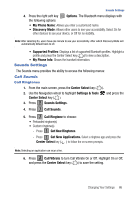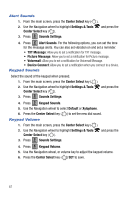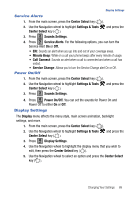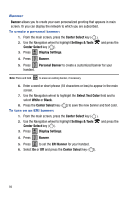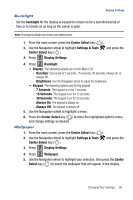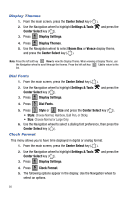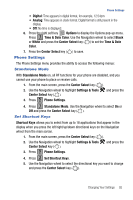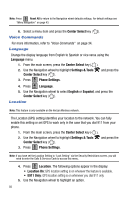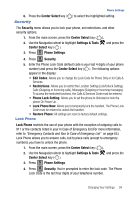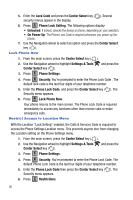Samsung SCH-U470 User Manual (ENGLISH) - Page 93
backlight, Center Select, Settings & Tools, Display Settings, Backlight, Duration, Brightness,
 |
View all Samsung SCH-U470 manuals
Add to My Manuals
Save this manual to your list of manuals |
Page 93 highlights
Display Settings Backlight Set the backlight for the display or keypad to remain on for a specified period of time or to remain on as long as the swivel is open. Note: Prolonged backlight use drains your battery faster. 1. From the main screen, press the Center Select key ( ). 2. Use the Navigation wheel to highlight Settings & Tools and press the Center Select key ( ). 3. Press 4 ghi Display Settings. 4. Press 2 abc Backlight. • Display: The following options are for the Main LCD. - Duration: Can be set to 7 seconds, 15 seconds, 30 seconds, Always On, or Always Off. - Brightness: Use the Navigation wheel to adjust the brightness. • Keypad: The following options are for the keypad. - 7 Seconds: The keypad is on for 7 seconds. - 15 Seconds: The keypad is on for 15 seconds. - 30 Seconds: The keypad is on for 30 seconds. - Always On: The keypad is always on. - Always Off: The keypad is always off. 5. Use the Navigation wheel to highlight a menu. 6. Press the Center Select key ( ) to enter the highlighted option's menu and change settings as desired. Wallpaper 1. From the main screen, press the Center Select key ( ). 2. Use the Navigation wheel to highlight Settings & Tools and press the Center Select key ( ). 3. Press 4 ghi Display Settings. 4. Press 3 def Wallpaper. 5. Use the Navigation wheel to highlight your selection, then press the Center Select key ( ) to select the wallpaper that will appear in the display. Changing Your Settings 90