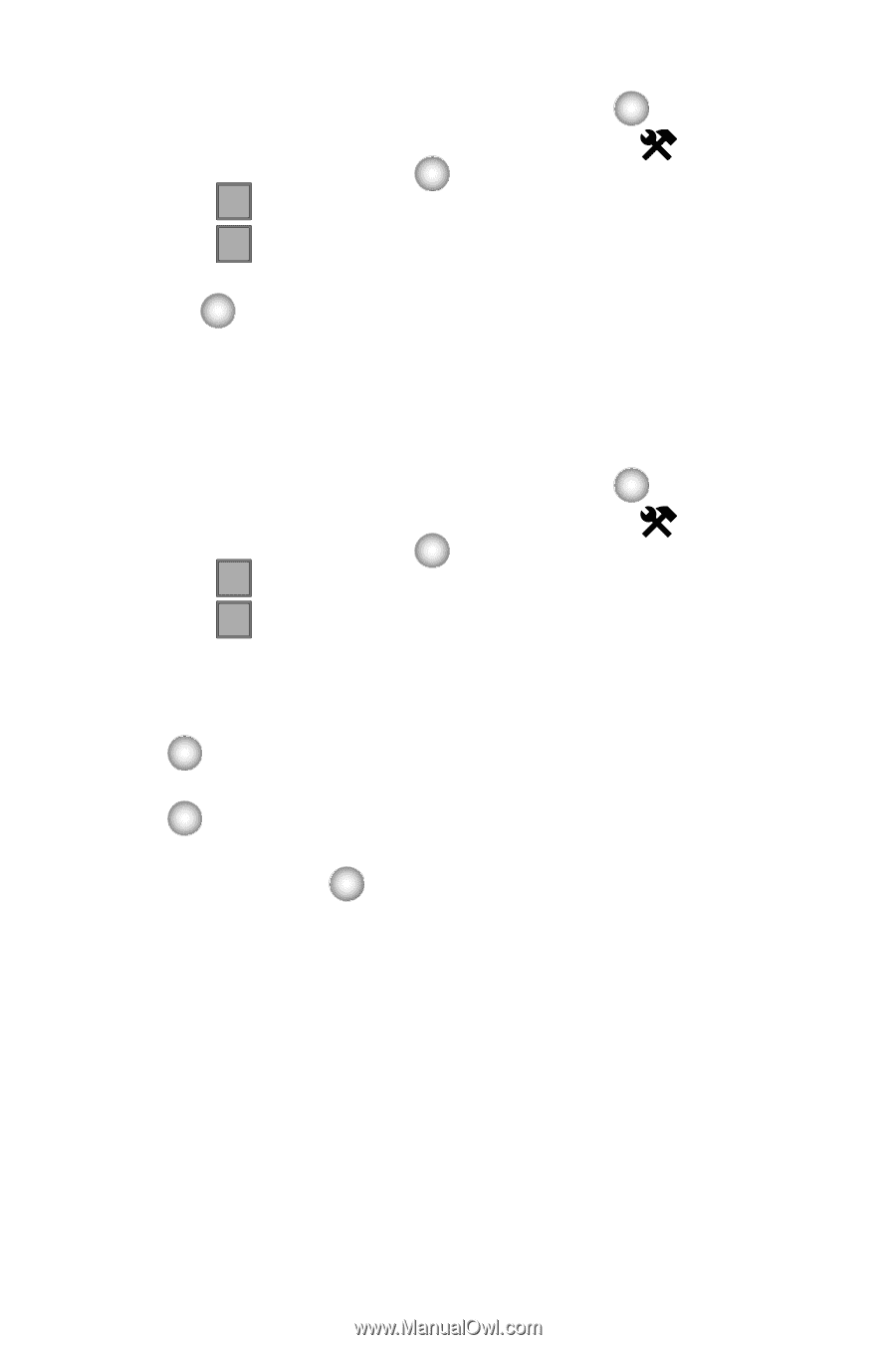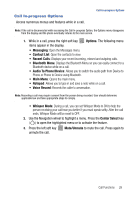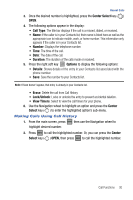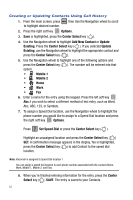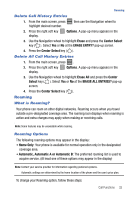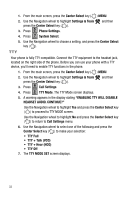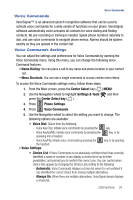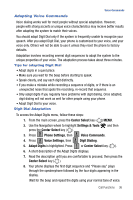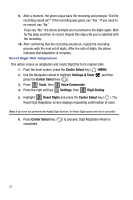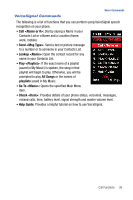Samsung SCH-U470 User Manual (ENGLISH) - Page 36
Enabling Tty Will Disable
 |
View all Samsung SCH-U470 manuals
Add to My Manuals
Save this manual to your list of manuals |
Page 36 highlights
1. From the main screen, press the Center Select key ( ) MENU. 2. Use the Navigation wheel to highlight Settings & Tools and then press the Center Select key ( ). 3. Press 5 jkl Phone Settings. 4. Press 7 pqrs System Select. 5. Use the Navigation wheel to choose a setting, and press the Center Select key ( ). TTY Your phone is fully TTY compatible. Connect the TTY equipment to the headset jack, located on the right side of the phone. Before you can use your phone with a TTY device, you'll need to enable TTY functions in the phone. 1. From the main screen, press the Center Select key ( ) MENU. 2. Use the Navigation wheel to highlight Settings & Tools and then press the Center Select key ( ). 3. Press 6 mno Call Settings. 4. Press 3 def TTY Mode. The TTY Mode screen displays. 5. A warning appears in the display stating "ENABLING TTY WILL DISABLE HEADSET AUDIO. CONTINUE?" Use the Navigation wheel to highlight Yes and press the Center Select key ( ) to proceed to TTY MODE screen. Use the Navigation wheel to highlight No and press the Center Select key ( ) to return to Call Settings menu. 6. Use the Navigation wheel to select one of the following and press the Center Select key ( ) to make your selection: • TTY Full • TTY + Talk (VCO) • TTY + Hear (HCO) • TTY Off 7. The TTY MODE SET screen displays. 33